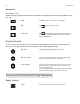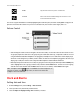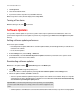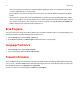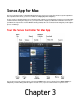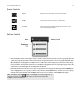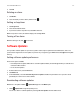Operation Manual
Sonos Controller for Mac or PC
2-5
1. Click Sleep Timer.
2. Select the desired time frame.
3. If you wish to turn the sleep timer off, select Off from the list.
When a sleep timer is active, the time displays next to Sleep Timer.
Turning off an alarm
When the alarm goes off, click to turn it off.
Software Updates
Sonos provides software updates for your music system in order to improve performance and add features. Your Sonos
system must be registered to receive updates. If you have not yet registered, go to www.sonos.com/support for help with
this step.
Setting software update preferences
There are two options available:
• Periodically check for updates. When there is a software update available, an alert will appear when you start the Sonos
Controller for PC software.
• Do not check for updates.
1. From the Manage menu, select Settings -> Advanced.
2. On the General tab, select the Automatically check for updates check box if you want the Sonos system to check
periodically for a newer version of the software.
Downloading software updates
When there is an update available, Update Now appears in the MUSIC pane.
1. Click Update Now to begin the update process.
You can also check for software updates by selecting Check for Software Updates from the Manage menu.
2. If there are updates available, click Next to download.
• Your Sonos products will all be updated as they must carry the same software version number. This process may take
several minutes per device, depending upon your network connection. The Sonos Controller for PC will automatically
close and then re-open during the update process.
• Software updates to a handheld Sonos Controller must be initiated from that Controller, so if you have recently updated
Important Note: Do not disconnect power from your Sonos product(s), or in any way disable
your Sonos system while this process is running. Contact Sonos Customer Support if an error
occurs.