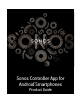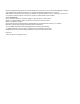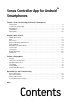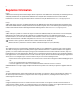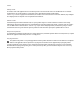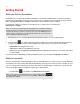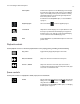Operation Manual
Sonos Controller App for Android Smartphones
1-3
Connecting your Sonos Controller App to SonosNet
You can connect the Sonos Controller App for Android Smartphones directly to SonosNet for better wireless range when
controlling your Sonos system.
1. Touch to display the SONOS music menu.
2. Select Settings -> Advanced Settings.
3. Touch Connect to SonosNet, and then follow the on-screen prompts.
Wireless Setup
If you currently have a Sonos product wired to your router and you’d like to switch to wireless setup, follow the steps below.
Switching to wireless setup may be desirable if you currently have a player connected to your router and you’d like to move it
to another room. If you have a BRIDGE or BOOST connected to your router, we recommend leaving it connected.
DO NOT DISCONNECT the Sonos product that is currently connected to your router until you complete the wireless
setup steps below.
1. From the Settings menu, touch Advanced Settings -> Wireless Setup.
Sonos will detect your wireless network.
2. Enter the password for your wireless network.
3. Once the password has been accepted, you can remove the Sonos product from the router and move it to a new location.
Note: Streaming large amounts of data, such as videos, may affect the playback quality of
your Sonos system. For more information, go to www.sonos.com/support.
Note: Wireless setup is supported only on Android devices running 2.3 or 4.0 and higher.