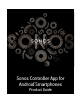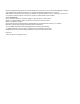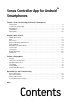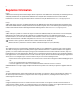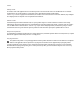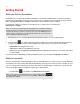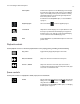Operation Manual
Product Guide
1-2
Getting Started
Adding an Android Smartphone
Download the Sonos Controller App for Android Smartphones to an Android smartphone that’s connected to your wireless
network (Sonos Controller App use requires you have at least one Sonos player set up in your home). The Sonos Controller
App is compatible with Android 2.1 and higher. Certain features may require later versions of Android.
For information on when to use a wireless router with your Sonos system, please visit our website at
http://faq.sonos.com/apps.
1. Download the free Sonos Controller App for Android Smartphones from the store on your Android phone.
2. Touch the Sonos icon, and then follow the prompts to add the Sonos Controller App for Android Smartphones to
your Sonos system. During setup you will be prompted to press the button(s) on one of your Sonos products:
• SONOS BRIDGE. Press the Join button on top.
• SONOS BOOST or SUB. Press the Join button on the side.
• SONOS Players. Press the Play/Pause and Volume Up buttons simultaneously (releasing as soon as the status indica-
tor starts to blink.)
If you need assistance while adding your Android smartphone, please go to our website at http://faq.sonos.com/acr.
Adding a household
Your Sonos Controller App for Android Smartphones gives you quick and easy access to all of your Sonos systems. Simply add
a household to your Sonos Controller App and it will automatically connect as you move from one place to another. So, enjoy
your Sonos system at work, and when you get home, open your Sonos Controller App for instant access to your music. The
Sonos Controller App for Android Smartphones supports up to 100 households.
• Touch the Sonos icon, and then touch Add Another Sonos System.
Note: To use the Sonos Controller App for Android Smartphones, your Android smartphone
must be connected to your wireless network and the Wi-Fi setting must be turned on. If you
need to make changes to your wireless connection, you can go to the Settings menu and
select the wireless settings options. For additional help with this step, refer to the manual
that accompanied your Android smartphone.
Note: You can remove a household from your Sonos Controller App by touching
to display the SONOS music menu, and then selecting Settings -> Advanced Settings -> For-
get Current Sonos System.