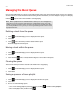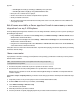Operation Manual
Product Guide
3-6
Clock and Alarms
Setting date and time
1. Touch to display the SONOS music menu
2. Select Settings -> Date & Time Settings.
3. Choose one of the following options:
•Touch Time Zone, and then select your time zone from the list.
•Check Adjust for Daylight Savings to set the time to automatically adjust at daylight savings time.
•Check Set Time from Internet and your Sonos system will periodically update the date and time from the Internet.
• Or, set the date and time manually (Set Time from Internet must be off for this option to be available). Touch Date,
enter the date, and then touch Set. Follow the same process to set the time.
You can change the date display format by selecting Date Format.
You can change the time display format by selecting Time Format.
Adding an alarm
1. Touch to display the SONOS music menu.
2. Select Alarms -> New Alarm.
3. Select the desired settings for this alarm, including setting the alarm, the alarm time, the room you would like the alarm
to play in, the music source you’d like to play from, the frequency of the alarm, and the volume setting.
4. Touch Advanced to select additional alarm preferences:
• Duration — select the length of time you want the alarm music to play.
• Include Grouped Rooms — if checked, the alarm plays in the rooms that are grouped when the alarm goes off (not
in the rooms that were grouped at the time the alarm was set).
• Shuffle Music — check to set the play mode for the selected alarm music to shuffle.
Setting an alarm
1. Touch to display the SONOS music menu.
2. Touch Alarms.
3. Select the alarm you wish to set.
4. Check the Alarm Set option. (If the Alarm Set option is not checked, the alarm is off.)
Note: If the music you’ve selected is not available when the alarm goes off (such as an
Internet radio station that has dropped off), your alarm plays the Sonos chime instead.
Note: You can also set an alarm when adding or editing it.