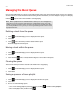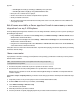Operation Manual
Sonos Controller App for Android Smartphones
3-5
You can access these playlists anytime by touching to display the SONOS music menu, and then selecting Sonos
Playlists.
Changing the play mode
1. Touch on the Now Playing screen to display the queue.
2. Select the Shuffle and/or Repeat controls.
The indicators are orange when activated.
3. Touch the Info & Options area on the Now Playing screen.
4. Select Crossfade.
The indicator is orange when activated.
Sonos Widget
The Sonos widget is a mini app for your Android smartphone that provides you with instant control of your music. The widget
displays playback and volume controls. It may also display additional options, depending on the music source. For example, it
may also include options to rate music. If your rooms are grouped, the name of the room you associated with the widget
appears first in the widget. The Sonos widget can be added, deleted, or moved just as any other Android widget.
Note: Tracks that reside on your Android device are not included in a Sonos playlist. For
more information, see
"Wireless Playback from Android Devices" on page 2-6.
Shuffle Plays the tracks in the music queue in a
random order.
Repeat Repeats the music queue after the last
track has finished.
Crossfade Fades out the current track while fading in
the next track to create a smooth
transition between tracks.
Note: The Sonos widget can’t be resized.