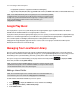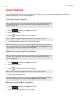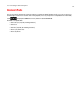Operation Manual
Product Guide
2-14
Windows Media Player
If you have Windows Media Player on your computer, you will need to turn on media sharing in Windows Media Player so that
the Sonos system can access the music stored in your WMP library. When media sharing is turned on, Sonos can play all the
music in your WMP library, including any DRM-free songs you’ve downloaded from a music service.
For additional information, browse our Frequently Asked Questions (FAQ) pages or forums at www.sonos.com/support.
Enabling Windows media sharing
1. Start Windows Media Player 11.
2. Click Stream.
3. Choose one of the following options:
• Allow Internet access to home media
• Allow remote control of my player
• Automatically allow devices to play my media—you may want to choose this option so streaming will automatically
be allowed each time you add a device to your network.
When you turn on media streaming, you can select More streaming options to see a list of your networked devices. You can
choose to allow or block individual devices.
After you have turned on media sharing in Windows Media Player, simply adjust the settings on your Sonos system to allow
the music servers to display. See "Displaying music servers on Sonos" on page 2-14 for more information.
Displaying music servers on Sonos
When media sharing is turned on, Sonos can play all the music in your WMP library.
1. Touch to display the SONOS music menu, and then select Settings.
2. Select Advanced Settings.
3. Check Show Media Servers to turn it on.
To turn off media sharing, uncheck Show Media Servers.
For additional information, browse our Frequently Asked Questions (FAQ) pages or forums at www.sonos.com/support.
Note: If you do not allow media streaming on all Sonos products, those Sonos products will
not be able to play the music stored in your Windows Media Player library.