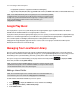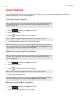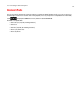Operation Manual
Sonos Controller App for Android Smartphones
2-13
3. Touch -> Edit Playlist.
4. Touch and hold next to a track, and then drag it to a new location in the playlist.
Deleting a track from a playlist
1. Touch to display the SONOS music menu.
2. Select Sonos Playlists, and then select a playlist.
3. Touch -> Edit Playlist.
4. Touch next to the track you want to delete from the playlist.
The track disappears from the playlist.
Replacing the tracks in a playlist
You can replace the tracks in a playlist with the contents of the queue by choosing Save while viewing the queue, and then
selecting an existing playlist.
Deleting a Sonos playlist
1. Touch to display the SONOS music menu, and then select Sonos Playlists.
2. Touch -> Edit Playlists.
3. Touch next a playlist you want to delete.
Renaming a Sonos playlist
1. Touch to display the SONOS music menu, and then select Sonos Playlists.
2. Touch -> Edit Playlists.
3. Select a playlist, and then touch Rename Playlist.
4. Touch to erase the current name, and then enter a new name for the playlist.
Note: Tracks that reside on your iPhone, iPod touch, iPad, or on your Android device are not
included in a Sonos playlist. For more information, see "Wireless Playback from Android
Devices" on page 2-6.
Note: If you delete a playlist that is also a Sonos Favorite, see "Deleting a Sonos Favorite" on
page 2-11 to remove it from your Sonos Favorites.
Note: If you rename a Sonos playlist that is also a Sonos Favorite, the playlist name remains
unchanged when you access it through the Sonos Favorites menu option.