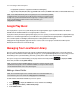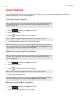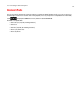Operation Manual
Product Guide
2-12
Sonos Playlists
Sonos playlists are music queues you create and save for future listening. For example, you might want to create a jazz
playlist, a party playlist, or an easy listening playlist.
Creating a Sonos playlist
1. Touch to display the SONOS music menu.
2. Select a track or album.
3. Touch to add the selection to a Sonos playlist.
4. Select New Playlist, and then enter a name for the playlist.
Adding to an existing Sonos playlist
1. Touch to display the SONOS music menu.
2. Select a track or album.
3. Touch to add the selection to a Sonos playlist.
4. Select an existing playlist name.
Moving a track within a playlist
1. Touch to display the SONOS music menu.
2. Select Sonos Playlists, and then select a playlist.
Note: Tracks that reside on your iPhone, iPod touch, iPad, or on your Android device are not
included in a Sonos playlist. For more information, see
"Wireless Playback from Android
Devices" on page 2-6.
Note: The options that appear depend on the music source you have selected.
Note: While listening to a track, you can add it to a playlist by touching the Info & Options
area on the Now Playing screen, and then touching Add Track to Sonos Playlist. While view-
ing the queue, you can save it as a playlist by choosing Save.
Note: Tracks that reside on your iPhone, iPod touch, iPad, or on your Android device are not
included in a Sonos playlist. For more information, see
"Wireless Playback from Android
Devices" on page 2-6.
Note: The options that appear depend on the music source you have selected.
Note: While listening to a track, you can add it to a playlist by touching the Info & Options
area on the Now Playing screen, and then touching Add Track to Sonos Playlist.