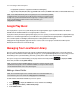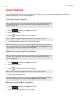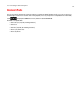Operation Manual
Sonos Controller App for Android Smartphones
2-11
Sonos Favorites
Sonos Favorites gives you quick and easy access to the music you love the most. You can add audio selections to your Sonos
Favorites from any Sonos Controller App. Once you create a Favorite, it appears under Sonos Favorites on the SONOS music
menu.
Creating a Sonos Favorite
1. Touch to display the SONOS music menu.
2. Find the selection you want to add to your Sonos Favorites.
3. Touch the selection, and then touch to add it to your Sonos Favorites.
You can add the selection you are currently listening to by touching the Info & Options area on the Now Playing screen.
Deleting a Sonos Favorite
1. Touch to display the SONOS music menu, and then select Sonos Favorites.
2. Touch -> Edit Favorites.
3. Select next to the favorite you want to delete.
The favorite disappears from the list.
Renaming a Sonos Favorite
1. Touch to display the SONOS music menu, and then select Sonos Favorites.
2. Touch -> Edit Favorites.
3. Select the favorite you wish to rename, and then choose Rename Favorite.
4. Touch to erase the current name, and then enter a new name for the favorite.
Note: Audio from docked iPods, wireless playback from iOS and Android devices, and line-in
sources cannot be added to Sonos Favorites since these music sources may not always be
available to your Sonos system.
Note: The options that appear depend on the music source you have selected.
Note: When you rename a Sonos Favorite playlist, the playlist name remains unchanged if
you access it through the Sonos Playlists menu option.