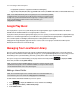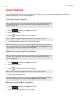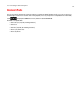Operation Manual
Product Guide
2-10
Compilation albums
If your music collection contains compilations and soundtracks, you may want to group these songs together in your music
library instead of viewing them by individual artist. This means that any artists that appear solely on compilations will not
appear in your Artists list.
Group using iTunes compilations
iTunes normally organizes your iTunes Music folder as [Artist]/[Album]/[Track name]. iTunes has a feature that allows you to
group your compilations albums together. This will organize your compilations and soundtrack albums as [Compilations]/
[Album]/[Track name].
Within iTunes:
1. Mark individual tracks as being part of compilations by highlighting the track and then selecting File -> Get Info.
2. Check the Part of a compilation checkbox.
3. Select View -> Column Browser and select the Group Compilations option. This will group the tracks you’ve marked as
compilations.
Within Sonos:
You can organize your local music library to use this iTunes compilation view.
1. Touch to display the SONOS music menu, and then select Settings.
2. Select Manage Music Library -> Compilation Albums.
3. Select Use iTunes® Compilations.
Group using AlbumArtists
Windows Media Player, as well as some other players, use the Album Artist category to group compilations and soundtrack
albums (the Album Artist is the person, group or composer the album would be filed under in a store.)
You can organize your local music library to use the AlbumArtist compilation view.
1. Touch to display the SONOS music menu, and then select Settings.
2. Select Manage Music Library -> Compilation Albums.
3. Select Use Album Artists.
Do not group compilations
If you choose not to group compilation albums, the individual artists will display within your Artists view.
1. Touch to display the SONOS music menu, and then select Settings.
2. Select Manage Music Library -> Compilation Albums.
3. Select Do not group compilations.