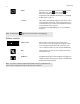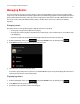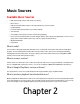Operation Manual
Product Guide
1-6
Volume controls
Repeat Repeats the music queue after the last track has finished. From the
Now Playing screen, touch
, and then touch . The
indicator is orange when the control is activated.
For information on the Clear, Edit, and Save options, see "Managing
the Music Queue" on page 3-4.
Crossfade Fades out the current track while fading in the next track to create a
smooth transition between tracks. Touch in the Info & Options area
on the Now Playing screen, and then touch Crossfade. The indicator
is orange when the control is activated.
For information on the Sleep Timer option, see "Clock and Alarms"
on page 3-6.
Note: The play indicator appears next to the track that is currently playing.
Volume Control Slide the volume controls right to increase volume, or left to
decrease volume. If rooms are grouped, you can adjust the volume
across the group by using the volume slide at the bottom of the
screen, or adjust the volume in one room using the individual slides.
Mute Temporarily silences the music in a room or group. Touch to mute,
touch again to unmute.
Headphones A headphone indicator appears when headphones are plugged in to
a PLAY:5. If you adjust group volume, the volume for the PLAY:5 with
headphones attached is unaffected.
Note: You can also control the volume using the volume controls on your Android smart-
phone. If rooms are grouped, the volume in all of the rooms is affected.