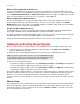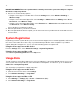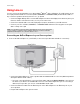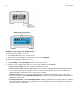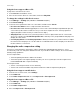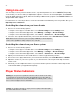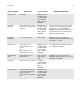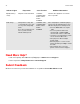User Manual
Table Of Contents
Sonos Setup
21
Using the Sonos app on a Mac or PC
To play music from this line-in source:
1. Select Line-in from the Music menu.
2. Choose the room the device is connected to, and select Play Now.
To change the settings for this line-in source:
1. Select Manage -> Settings (PC) or Sonos -> Preferences (Mac).
2. Select Room Settings.
3. Select the Sonos product the device is connected to, and then touch Line-In.
• Line-In Source Name: Select a component name from the list.
• Line-In Source Level: A default (typical) line-in source level is automatically assigned based upon the
source name. (If the volume sounds too low, you can select a higher line level. You may experience
clipping at higher volume levels if you set the level too high.)
• Autoplay Room: Select the room you want your line-in source to play in whenever it’s connected to
Sonos. You can also select Include Grouped Rooms so that any rooms grouped with the autoplay room
will play the same music.
• Use Autoplay Volume. Set Use Autoplay Volume to Yes if you intend to use your line-in device to adjust
the volume in the autoplay room. Use the slider to set a default volume for the autoplay room whenever
the line-in device is connected.
Changing the audio compression setting
Your Sonos system defaults to automatic in order to provide the optimal playback experience. Sonos
recommends you do not change this default. However, if you decide to make a change, we recommend the
following usage guidelines:
Use Uncompressed if:
• You want optimal performance with home theaters.
• You want to produce the highest quality sound for your Sonos system (this selection requires more
network bandwidth than compressed audio).
Use Compressed if:
• You are connecting more than 4 rooms wirelessly.
• You are in an environment with heavy wireless interference and are experiencing dropouts.
Using the Sonos app on a mobile device
1. From the Sonos music menu, select Settings.
2. Select Advanced.
3. Select Audio Compression and choose Compressed or Uncompressed.
Using the Sonos app on a Mac or PC
1. Select Manage -> Settings (PC) or Sonos -> Preferences (Mac).
2. Select Advanced.
3. Select Audio Compression.
4. Choose Compressed or Uncompressed.