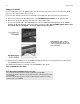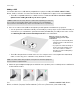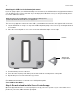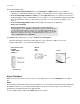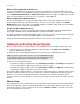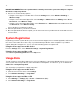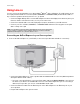User Manual
Table Of Contents
Product Guide
18
2. Install AirPort Utility if necessary. (If you are using a Mac, AirPort Utility is already installed. If you are using
a PC, you can install from the CD included with your AirPort Express.)
If you need help with this step, you can go to http://www.apple.com/airportexpress/features/
utility.html.
3. Open AirPort Utility, and follow the on-screen prompts. During the setup process, be sure to:
• Enter your wireless network in the Network Name field
• Make sure Router Mode is Off (Bridge Mode)
• Make sure Enable AirPlay is checked
For additional setup help, you can go to http://faq.sonos.com/airplay.
4. After your AirPort Express is configured, choose one of the following options:
• Using the Sonos app on a mobile device, select Room Settings from the Settings menu.
• Using the Sonos Controller App for PC, select Manage -> Settings -> Rooms Settings.
• Using the Sonos Controller App for Mac, select Sonos -> Preferences -> Room Settings.
5. Select the Sonos product your AirPort Express is connected to, and select Line-In to update the following
settings:
• Line-In Source Name: Enter AirPlay Device.
• Autoplay Room: Select the room name the AirPlay device is connected to. Select Include Grouped
Rooms if you want the rooms that are grouped with the autoplay room to play the same music.
• Autoplay Volume. Use the slider to set a default volume for the autoplay room whenever the AirPlay
device is connected. Check the Use AutoPlay Volume checkbox if you intend to use your AirPlay
device to adjust the volume in the Autoplay Room.
Now you’re ready to use AirPlay—simply touch the AirPlay icon on your iPhone, iPad, iPod touch, or in iTunes
and select Sonos.
For additional information, please go to http://faq.sonos.com/airplay.
Connecting a portable player to your Sonos system
Use a 1/8 inch mini-stereo to RCA audio cable to connect from the portable device to the Sonos product.
(Plug the mini-stereo end into the portable device and the RCA end into the Audio In connection on the Sonos
product.)
The portable device will automatically be detected and displayed on the Sonos controller.
Using the Sonos app on a mobile device
To play music from this line-in source:
1. Once the audio cable is connected, select Line-in from the Sonos music menu.
2. Choose the room the device is connected to, and select Play Now.
To change the settings for this line-in source:
1. Select Settings -> Room Settings from the Sonos music menu.
2. Select the Sonos product the device is connected to, and then touch Line-In.
• Line-In Source Name: Select a component name from the list.
• Line-In Source Level: A default (typical) line-in source level is automatically assigned based upon the
source name. (If the volume sounds too low, you can select a higher line level. You may experience
clipping at higher volume levels if you set the level too high.)