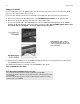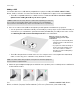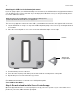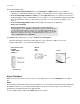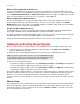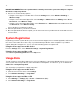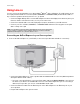User Manual
Table Of Contents
Product Guide
16
DO NOT DISCONNECT the Sonos product that is currently connected to your router until you complete
the wireless setup steps below.
1. Choose one of the following options:
• Using the Sonos app on a mobile device: From the Settings menu, touch Advanced Settings ->
Wireless Setup.
• Using the Sonos Controller App for PC: Select Settings -> Advanced from the Manage menu. On the
General tab, select Wireless Setup.
• Using the Sonos Controller App for Mac: Select Preferences -> Advanced from the Sonos menu. On
the General tab, select Wireless Setup.
Sonos will detect your wireless network.
2. Enter the password for your wireless network.
3. Once the password has been accepted, you can remove the Sonos product from the router and move it to
a new location.
System Registration
Registering your music system allows you to receive technical support, Sonos software upgrades, and several
free music service trials. At no time is any of your information provided to other companies. If you did not
register during the setup process, choose one of the following options to register now.
Using the Sonos app on a mobile device
From the Settings menu, select Advanced Settings -> System Registration.
Using the Sonos app on a Mac or PC
Select Sonos System Registration from the Help menu.
Usage Data
To help us improve our products and services, Sonos would like to collect usage data about how you use your
Sonos system. We never provide any of this information to third parties. To learn more, go to our website at
www.sonos.com/legal/usage-data.
You can change your preference setting at any time.
Using the Sonos app on a mobile device
1. From the Sonos music menu, select Settings.
2. Touch Advanced Settings -> Usage Data.
Using the Sonos app on a Mac or PC
1. Select Manage -> Settings (PC) or Sonos -> Preferences (Mac).
2. Select Advanced Settings -> Usage Data.