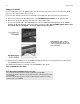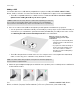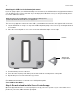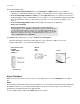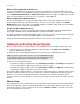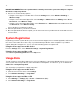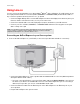User Manual
Table Of Contents
Sonos Setup
9
Adding a CONNECT
To a home theater or amplifier
1. Choose one of the following options:
• If you have digital inputs on your home theater or amplifier, you can use either a TOSLINK® optical audio
cable or a digital coaxial cable to connect the CONNECT’s digital audio output to the digital input on the
receiver.
• If you have analog inputs on your home theater or amplifier, use a standard RCA audio cable to connect
the CONNECT’s analog audio outputs to the audio inputs on the receiver.
2. Attach the power cord to the CONNECT and plug into a wall outlet.
After a few moments, the Status indicator will begin to flash green (if this Sonos product was previously
connected to another Sonos system, the Status indicator may be solid white instead).
3. Select the proper input channel on the receiver.
After you finish setting up your Sonos system, please review the Sonos CONNECT product guide for help
adjusting the volume settings: Sonos CONNECT Product Guide.
To a computer or powered speakers
1. Connect the computer’s audio input to the CONNECT’s audio output.
• You will need a stereo mini to RCA Y-adapter audio cable (one 1/8” stereo miniplug to dual RCA male
connectors) to connect the Sonos component’s analog audio output to the computer’s audio input.
• You may need a Y-adapter audio cable (one 1/8” stereo miniplug to dual RCA male connectors) to
connect the speakers to the audio outputs on the Sonos product. If your speakers have a male 1/8”
stereo plug, you will need to attach a female-to-female coupler between the speaker plug and the Y-
adapter audio cable.
2. Attach the power cord to the CONNECT and plug into a wall outlet.
The Status indicator will begin to flash white (if this Sonos product was previously connected to another
Sonos system, the Status indicator may be solid white instead).