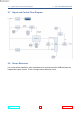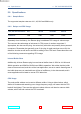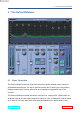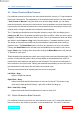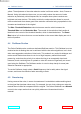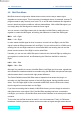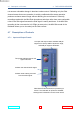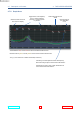Manual
Table Of Contents
- Introduction
- The Oxford DeClicker
- The Oxford DeBuzzer
- The Oxford DeNoiser
- Preset Manager Toolbar
- Supported Platforms
- System Requirements
- Copyright and Acknowledgements
4.2 NoiseThresholdBiasControls 4 THE OXFORD DENOISER
4.2 NoiseThresholdBiasControls
For additional manual control over the noise threshold profile, there is a 17-step threshold
bias curve coloured red. This adjustment of the threshold profile works in all three modes
– Auto, Freeze or Manual. Using this bias curve and the drag handles, you can easily
make the threshold, and thus the noise removal, more sympathetic at critical frequencies.
Lowering the bias handles will reduce the noise reduction there and preserve more of the
original audio. Lifting the handles will increase the noise removal.
The 17 handles are distributed over the entire frequency range. With the display set to
Linear view (HF view), 10 handles are visible from 2kHz to 20kHz. When the view is set to
Log (LF), 9 handles are visible from 20Hz to 4kHz. Two of the handles (at 2kHz and 4kHz)
are visible in both Linear and Log views, hence there are 17 separate handles in total.
The shape of the profile as modified by the bias handles is preserved while switching
between views. The ResetBias button is lit when any handle is not at its null position.
Clicking the ResetBias button will reset only the handles that are visible in the current
Log or Linear view. Holding down shift while clicking the ResetBias button will reset all
17 handles in both views.
These threshold bias handles are useful when trying to de-noise band-limited signals. The
contour of the threshold profile is likely to drop rapidly at the bandwidth limit, and it is
possible that noise elements will peek over the threshold. This behaviour could result in
the introduction of musical noise. Raising the threshold bias handle just to the HF side of
the bandwidth limit will rectify this and reduce the musical noise.
There are some shortcuts for adjusting the bias curve on the graph:
LeftClick+Drag
Adjust a single bias handle.
RightClick+Drag
Adjust that handle and all others above it to the end of the HF. This allows a very
quick way to add gentle de-hissing – right click at 8kHz and drag up.
Shift+LeftClick+Drag
Adjust that handle and all handles below it down to start of LF.
4.3 NoiseReductionBiasControls
For additional manual control over the noise reduction, there is a 17-step noise reduction
bias curve that is very similar in operation to the threshold bias. This curve is coloured
www.sonnox.com 36 Gotocontents