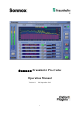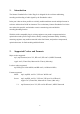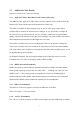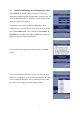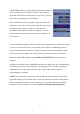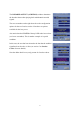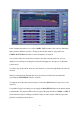Manual
Table Of Contents
- Introduction
- Supported Codecs and Formats
- The Sonnox Fraunhofer Pro-Codec
- Additional Information on Workflows
- Lossless Codecs (mp3-HD and HD-AAC)
- Description of Controls
- Presets and Project/Session Data Handling
- Preset Manager Toolbar
- Pro-Codec Signal and Control Flow Diagram
- Specifications
- Copyright and Acknowledgements
- Manual Revision History
- Platform Specific Supplement
!
10
In the example shown above, two of the CODEC LIST windows show red text, indicating
that a special condition is present. Clicking in the relevant windows will produce the
CODEC & SETTINGS window for more information, if required.
If you want to add a new codec that is similar to one that is already in the list, you can
duplicate it by clicking an existing list element and dragging it to an empty row (Windows
systems only).
To remove any of the codecs in the list, click the blue ‘x’ tab on the right hand side of the list
element.
When you start playback through the host, by default you will hear the encoded audio
(providing the MASTER IN button is selected).
To audition one of the other selected codecs, click on the MON button for any active codec
in the list.
For glitchless bypass switching, you can toggle the MASTER IN button; note that this button
is automatable. The monitor LEDs at the top right of the plug-in indicate CODEC or INPUT
as the monitored signal. Clicking on either the input or codec monitor LEDs also provides
glitchless switching between the two.