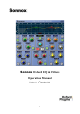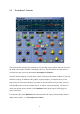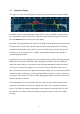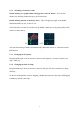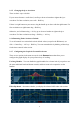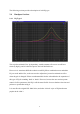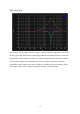Manual
8
2.3.5 Changing the Q or Overshoot
There are three ways to do this:
If your mouse features a scroll wheel, scroll up or down to broaden or tighten the Q or
overshoot. For finer resolution, use scroll + Shift key.
If there is a right button on your mouse, drag the handle up or down with the right button. For
finer resolution use right button drag + Shift key.
Otherwise, use left button drag + ‘alt’ key up or down to broaden or tighten the Q or
overshoot. For finer resolution use drag + Shift key + ‘alt’ key.
2.3.6 Returning Entire Sections to Default
To set all controls in a section back to their default values (except for the IN button), use
click + Control key + ‘alt’ key + Shift key. You can remember this by thinking of three keys
for the three controls in the section.
2.3.7 Configuring the Graph for Personal Preference
There are two options in the menu accessed via the Sonnox button that allow you to
configure the graph display for your preferred way of working:
Use Drag Handles – You can disable the graph handles for a cleaner look if you prefer to use
the more traditional knob and button controls, and don’t want to be tempted to use the
handles:
Fill in EQ Bands – determines whether you display the coloured infill under each section: