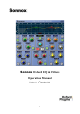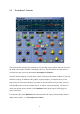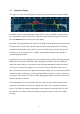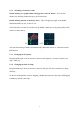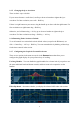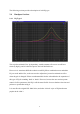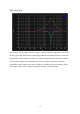Manual
5
2.3 Response Display
The upper area of the Oxford EQ plug-in is taken up by the EQ and Filter response display:
In addition to more conventional knob control, the EQ can be controlled from this graph if
the ‘drag handles’ option is selected via a drop-down options menu that appears when you
click the Sonnox button in the top left of the display.
By default, the drag handles will be shown on the graph. Each drag handle corresponds to the
EQ band or filter section knob caps that match the colour of the drag handle. For example,
the dark blue drag handle controls the LF section, the red the MF section, the dark grey the
low filter, etc. If not currently active, a band is automatically enabled when you drag its
corresponding drag handle.
Each band or filter can be toggled between its in and out state by double clicking on the drag
handle that corresponds to that band or filter. Dragging the handle to the left or right will
change the centre frequency of the band or filter. Dragging horizontally with the keyboard
‘alt’ key pressed down will change the ‘Q’ value for parametric EQ band sections. If you
have two buttons on your mouse, right click and drag to change the ‘Q’; a mouse scroll wheel
can also be used to modify the ‘Q’. Moving a drag handle vertically up or down will boost or
cut the gain of EQ sections. For filter sections, dragging the handle vertically will increase or
decrease the slope of the filter.
If the drag handles are moved vertically with the ‘shift’ key pressed down, then the centre
frequency is fixed and is not allowed to change. This allows you to change the amount of
boost or cut without accidentally changing the centre frequency of the EQ band. This nifty
trick can also be useful for cutting out annoying frequencies that you first have to find by
boosting.