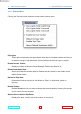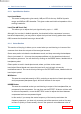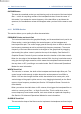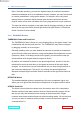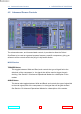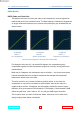SuprEsser - User Guide
Table Of Contents
4.1 BasicScreenControls 4 DESCRIPTION OF CONTROLS
4.1.2 OptionsMenu
Clicking the Sonnox button produces a drop-down options menu:
ClipLights
These options determine the approximate time that an overload indicator will stay on
for when the plug-in has detected a full-level sample at either its input or output.
EnableSonnoxToolbar
Displays or hides the Sonnox Preset Manager Toolbar (see Section 4).
ShowPresetNamePath
Shows the hierarchical folder path for Presets that are stored in sub-folders of the
default Preset folder.
DefaulttoEasyView
Determines whether the plug-in will default to ‘Easy’ or ‘Advanced’ mode on
opening.
EnableTooltips
Enables/disables the fly-out help windows that are activated by hovering the mouse
over a control for two seconds.
AbboutSonnoxOxfordSuprEsser
Displays the date, version and build number of the plug-in.
www.sonnox.com 21 Gotocontents