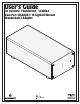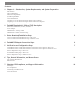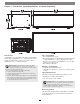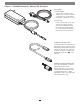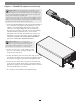User Guide
7
Chapter 5 – Verification and Configuration Steps
Figure 4
Confirm the Twin10G T3E and Its Ethernet
Controllers Are Recognized—Mac Users
This page instructs Mac users how to verify the Twin10G T3E
is recognized by the computer; Windows users should skip to
the next page.
1. With the Twin10G T3E adapter powered and connected
to the computer, turn on the computer.
2. From the Apple menu, select About This Mac; the About
This Mac window will open.
3. In the About This Mac window click System Report; a
full report window will open.
4. In the System Information window, click Thunderbolt
under the Hardware header in the left column
(Figure 3).
5. In the top right column under the Thunderbolt Device
Tree header, you will see the computer, followed by
Thunderbolt Bus, and then “Echo Express SEL TB3”
(Figure 3).
6. In the System Information window click PCI under the
Hardware header in the left column (Figure 4).
7. At the top of the right column, the installed card is
listed. You should see “Yes” next to Driver Installed and
Tunnel Compatible, otherwise the card or driver may
not be Thunderbolt-compatible (Figure 4).
8. Skip to the next section, Basic Configuration Steps—
Mac Users
Support Note: If you do not see “Echo Express SEL
TB3” listed, disconnect and reconnect the
Thunderbolt cable between the computer and Twin10G
adapter. Note that it is not necessary to shut down the
computer before disconnecting and reconnecting the cable.
Figure 3