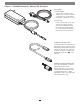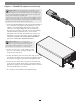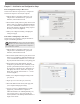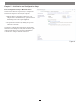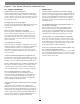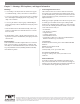User Guide
Chapter 6 – Tips, General Information, and Known Issues
KNOWN ISSUES
Not All Computers’ Thunderbolt 3 Performance is Equal
While the Twin10G T3E adapter features a 40Gbps Thunderbolt 3
interface, some computers equipped with Thunderbolt 3 use an
x2 PCIe (2-lane) implementation of Thunderbolt 3 technology
that limits PCIe performance to 20Gbps. For more computer
information, visit http://gtrusted.com/technology/thunderbolt/
thunderbolt3-hosts/
Not All Thunderbolt 3 Cables Deliver Full Performance or
Power Delivery Capabilities
Full performance and power delivery capabilities from the
Twin10G T3E require the use of the included Thunderbolt 3
(40Gbps) cable, or a comparable Thunderbolt 3 (40Gbps) cable.
When shopping for a Thunderbolt 3 cable, please be aware that
some cables support only lower data transfer speeds (20Gbps).
Operating System (OS) Updates May Break Compatibility
Specific device drivers that work under one OS version may not work
under a later version. Before updating your computer to the latest OS,
we recommend that you check Sonnet’s support pages to verify
that the existing drivers work. Note that other software updates
for the computer may also break compatibility.
Some Devices’ Performance May be Affected by Where They
Are Connected in a Thunderbolt Chain
However small, Thunderbolt introduces latency to a device chain.
If you add additional Thunderbolt devices to the chain, you may
need to experiment with positioning devices closer to or farther
from the computer in the chain.
TIPS, GENERAL INFORMATION
Keeping the Twin10G T3E Adapter Cool
With its optimized airflow design and automatic, temperature-
controlled fan providing cooling at all times, the Sonnet adapter
provides adequate cooling for the components inside. Do not block
the fan or any of the vents while the adapter is operating! Otherwise,
the adapter may overheat.
Hot-Plugging the Twin10G T3E Adapter
You may connect and disconnect the Thunderbolt cable between
the Twin10G T3E adapter and your computer while your
computer is on.
There’s No Need to Unplug the Power Adapter
Because the Twin10G T3E adapter automatically powers on
and off with the computer to which it’s connected, there’s no
power switch, nor is there any need to disconnect the power
cable under normal use. When your computer is sleeping, the
Twin10G SFP+ enters a low-power state; this allows it to wake
with your computer.
Power Indicator LED Operation
Because the Twin10G T3E adapter automatically powers on and
off with the computer to which it’s connected, its power indicator
only lights when the computer is on, and turns off when
the computer is sleeping or powered off. Note that the power
adapter’s power indicator remains lit as long as it is connected to
a live power outlet.
Connecting Additional Thunderbolt 3 Peripheral Devices
The Twin10G T3E adapter includes two Thunderbolt 3 ports; the
first connects it to your computer, while the second supports daisy-
chaining of up to five additional Thunderbolt peripheral devices.
Twin10G T3E Can Provide Up to 15 Watts of Upstream Power
The Twin10G T3E adapter is designed to provide only 15 watts
of upstream power (Power Delivery), useful for charging your
notebook computer when no other power adapter is connected.
How to Identify Thunderbolt 3 (40Gbps) Cables
Look for the Thunderbolt icon AND the number 3 on the
connector housings to identify these cables. Cables with USB-C
connectors that only have the Thunderbolt icon without the
number 3 support 20Gbps speeds, and are not recommended
devices with high bandwidth requirements.
Using the Twin10G T3E to Charge Your Notebook or Laptop
Computer
Apple
®
MacBook Air
®
and MacBook Pro
®
computers with
Thunderbolt 3 and some PC laptops with Thunderbolt 3 may be
charged via the Twin10G T3E’s Thunderbolt 3 port, but some PC
laptops will not accept charging from a Thunderbolt peripheral;
see https://gtrusted.com/technology/thunderbolt/thunderbolt3-
hosts/ for more information. Computers with Thunderbolt 2 or
Thunderbolt ports may not be charged via Thunderbolt.
11