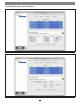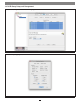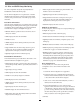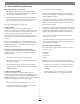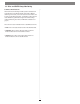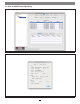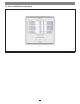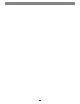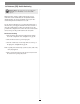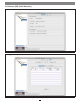Configuration Tool and Utilities Operation Manual Instruction Manual
17
1.3 Drive and RAID Group Monitoring
The ATTO Configuration Tool provides useful information on
individual drives and associated RAID groups.
Use the ATTO Configuration Tool to gather basic or detailed
information about the drives connected to the Sonnet RAID
controller, and operational status on the RAID groups created
with them.
Basic Drive Information
Open the ATTO Configuration Tool, expand the device tree in the
Device Listing pane until ExpressSAS Rxxx appears, and then click
to highlight it. In the Attached Drives pane, general information
for all the drives is displayed. See Figure 16 on page 20.
• LED icon: Indicates operational status of the drives. Green =
online, red = faulted
• Name: Displays the drive’s model number
• Vendor: Not used
• Address: Displays the SAS address generated by the Sonnet
RAID controller
• Usage: Identifies how the drive is being used. If it is part of
a RAID group, the group name and member number are
displayed. If it is a Hot Spare, it is listed as a Hot Spare.
• Capacity: Displays the drive’s formatted capacity.
Detailed Drive Information
In the Attached Drives pane, double-click a drive name to view
detailed information. See Figure 17 on page 20.
• Status: Displays the drive’s operating status. OK is displayed if it
is functioning normally. If there is a problem, Faulted or Error is
displayed.
• Type: Displays the type of media
• Name: Displays the drive’s model number
• Vendor: Not used; always displays Not Available
• Serial: Displays the drive’s serial number
• Address: Displays the SAS address generated by the Sonnet
RAID controller
• Speed: Displays the drive’s interface speed
• Revision: Displays the drive’s firmware revision
• LUN: Displays the logical unit number, which is the number
assigned to drive’s RAID group
• Index: Displays the drive’s RAID group index number. This
number is used in CLI commands
• Capacity: Displays the drive’s formatted capacity
• Usage: Identifies how the drive is being used. If it is part of
a RAID group, the group name and member number are
displayed. If it is a Hot Spare, it is listed as a Hot Spare.
• Sector Size: Displays the drive’s sector size
RAID Group Information
In the bottom pane, click the Groups tab to display RAID groups.
See Figure 16 on page 19.
• Name: Displays the name of the RAID group
• Level: Indicates the RAID level formatting for the RAID group
• Capacity: Indicates the formatted, configured capacity of the
RAID group
• Members: Indicates the number of drives in the RAID group
• Status: Displays the operating status for the RAID group. Refer
to Definitions on page 35 for detailed information.
• Rebuild: Specifies the general condition of the RAID group.
None indicates no rebuild is taking place, nor is it necessary;
Rebuilding indicates that the RAID group is degraded, and is
in the process of rebuilding; Paused indicates that a rebuild
was interrupted and needs to be restarted to finish. Refer to
Definitions on page 35 for detailed information.
Drive Identification
You may identify one or more drives using the ATTO
Configuration Tool to turn on LEDs in the Fusion drive
enclosure.
1. Launch the ATTO Configuration Tool application.
2. Expand the device tree to highlight the ExpressSAS Rxxx,
and then click the RAID tab. Status for all drives connected
to the Sonnet RAID controller will be displayed.
3. Click on one or more drives individually that you want to
identify in the Attached Drives list.
4. Select RAID Management > Locate > Drive from the
application menu. If the drive does not support this method
of identification, a message will appear in the bottom pane;
go to the next step. Otherwise, look at the Fusion enclosure;
the drive activity LED(s) for the specific drive(s) will be lit
until you deselect Locate in the application menu.
(continued)