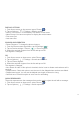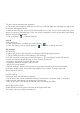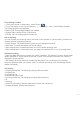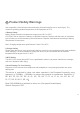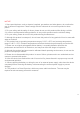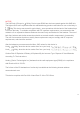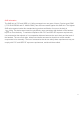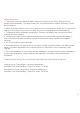User's Guide
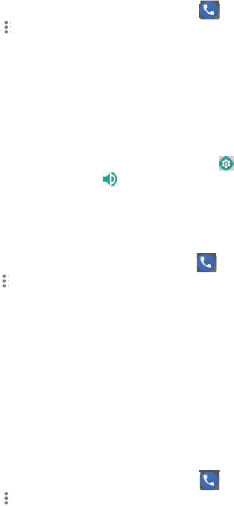
DISPLAY OPTIONS
1. From Home screen or App screen, tap on Phone ( ).
2. Tap on Options ( ) > Settings > Display options.
• Sort by: You can sort the contacts by First name or Last name.
• Name format: You have two options to display the contact name:
• First name first
• Last name first
SOUNDS AND VIBRATION
• Phone Ringtone: To change the phone ringtone,
1. From the Home screen Apps Menu, tap on Settings ( ).
2. Tap on Device settings > Sound ( ) > Phone ringtone.
3. Select the required ringtone from the list and tap on OK.
The ringtone is changed.
OR
1. From Home screen or Apps menu, select Phone ( ).
2. Tap on Options ( ) > Settings > Sounds and vibration.
3. Tap on Phone ringtone.
4. Select the required ringtone from the list and tap on OK.
The ringtone is changed.
• Also vibrate for calls: If this option is checked, device is set to vibrate mode when a call is
received.
• Dialpad tones: Check this option to set the tone for the dialpad when numbers are dialed.
• Dialpad tone length: You can set the dialpad tone length to Normal or Long.
• Call end tone: Check this option to set a tone for call ending.
QUICK RESPONSES
The quick responses are the messages that can be used to reject the call with a message.
1. From Home screen or Apps menu, select Phone ( ).
2. Tap on Options ( ) > Settings > Quick responses.
30