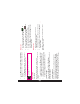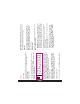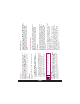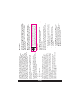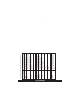User's Manual
37
Settings
Preferences
You can view the list of networks. Select Option to Add
existing, Add new network code, Change priority, or
Delete. This list is made to use while the user is roaming.
GPRS Connection
You can access the GPRS network. Enables you to
choose the registration preference.
Select Always to continuously remain
registered with the GPRS network.
Select When needed to get registered with
the GPRS network only when data transfer is
required.
Data Account
You can set the network account and view the GPRS
information.
GPRS: You can add, view, edit and delete the accounts.
There are ve accounts present. You can edit the
following information in the accounts: Account name,
APN, User name, Password, Auth. type, Primary DNS,
and Secondary DNS. Make the changes and select Save.
Refer “WAP Browser” on page 61 for further information.
A-GPS
The Global Positioning System (GPS) is a Global
Navigation Satellite System. It uses satellites that transmit
precise microwave signals, which enable GPS receivers
to determine their current location and time.
When an user accesses an application that requires GPS,
then GPS is turned on automatically. After the application
is closed, GPS is turned off automatically.
The GPS relies on satellite signal to calculate position.
Under conditions of poor satellite reception (that is,
under a tree, bad weather, and so on) standalone GPS
receivers take long time (sometimes a few minutes) to
provide location information to the users. The special
feature Assisted GPS (A-GPS) available in Sonim XP3300
FORCE speeds up the phone’s process of calculating
the position irrespective of the signal conditions. When
A-GPS is enabled, the phone automatically downloads
the latest satellite related information (Ephemeris data)
through GPRS. This information is used along with the
satellite signals to calculate the position (Downloading of
Ephemeris data may result in network charges).
To congure the A-GPS on your phone, do the following:
1. Procure the internet access point and A-GPS server
information from the service provider or operator.
2. Select Menu > Settings > AGPS settings.
3. Select Receiver > On.
4. Select AGPS settings, select AGPS > On. In AGPS
proles, select the required prole and click Edit.
Enter the name, address, data account, port, and
secure mode details as provided by the service
provider or operator.
5. Select on/off time syc as provided by the service
provider or operator.