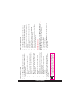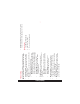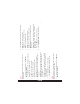Managing Contacts Alternatively, you can directly enter a number and select Option > Save to Phonebook > Add new contact. Enter the name of the contact and select Save. You can also add a contact from Call history menu (refer “Managing Call History” on page 30) and Write message menu (refer “Write Message” on page 46). • • Press the Menu key. Enter the message and select Option > Send to. Select additional recipients, if any. 3. Select Option > Send, to send the message. 5. Press the easy call key.
Managing Contacts To copy a selected number from Phone memory to SIM card, select Menu > Phonebook > Option > Copy > To SIM. Select OK. To copy a selected number from SIM card or Phone memory to a file, select Menu > Phonebook > Option > Copy > To file. Select OK. • • When the contact details are moved from Phone to SIM, only the contact name and mobile number is saved in the SIM card.
Managing Contacts 3. CC: You can enter the e-mail address of the recipient, to whom a copy of the e-mail has to be sent. BCC: You can enter the e-mail address of the recipient, to whom a blind copy of the e-mail has to be sent. Subject: You can enter the subject of the e-mail. Attachments: By default the selected contact details are attached. You can also include other attachments, if any. Priority: You can set the priority for the message.
Managing Contacts You can unmark the selected contact. You can send an sms message to all the marked contacts. You can send a multimedia message to all the marked contacts. You can unmark all the selected contacts. You can select all the contacts in the phonebook. This option is displayed only if all the contacts are not selected. You can unmark all the selected contacts.
Managing Contacts Copy contacts: You can copy all the selected records from SIM card to phone memory and from phone memory to SIM card. Move contacts: You can move all the selected records from SIM card to phone memory and from phone memory to SIM card. • • Service numbers: Contains the service numbers provided by the operator. • Memory status: You can view the number of contacts stored in the SIM and mobile phone. Owner numbers: Contains the number and name of the owner.
Messages You can save the message as a draft in Draft folder. Save to Drafts To create a SMS message select Menu > Messages > Write message > Text message. Enter the message in the text pane. The text input mode is displayed at the top left of the screen. Press and release # to select the appropriate text input mode (refer “Text Input Mode” on page 54). Enter the message and select Option. The following options are present: 1. 2. 3. SMS Messages You can create SMS and MMS messages.
Messages You can select recipients for the message. You can enter a new number or select from the Phonebook. You can select the required symbol to include in the message. You can mark the required text of a message, select Copy all to copy the complete text or Cut all to cut the complete message and paste at a desired location. You can add a picture to the message. You can add a sound to the message. You can also record a new sound using a sound recorder and save it in the folder.
Messages Mark as unread: You can mark a message as unread. • Delete: You can delete the message. • Save to Phonebook: You can save the numbers to the phonebook. Forward: You can send the message to another recipient. • • Call sender: You can call the sender of the message. • Delete all: You can delete all the messages. Reply by MMS: You can send a multimedia message to the sender of that message. • Mark several: You can select multiple messages, one by one.
Messages Details: You can view the details of the multimedia or e-mail message. This option is not present for SMS messages. Press the menu key to view the message. Select Option > Send to send the message. • 3. 4. 1. To access undelivered messages, select Menu > Messages > Outbox. Messages that were undelivered to the recipient due to some reason are stored in Outbox. Outbox Advanced: You can copy and move messages from phone memory to SIM card or from SIM card to phone memory.
Messages Select Option to view the following list of options. View: You can view the message. Forward: You can send the message to another recipient. Delete: You can delete the message. Delete all: You can delete all the messages. Advanced: You can copy and move messages to the phone memory. Press the menu key to view the message. 2. • • • • • 3. The E-mail acccount has to be configured created and activated to access the e-mail messages. You can send, receive, and manage e-mail messages.
Messages BCC: You can enter the e-mail address of the receipient, to whom a blind copy of the e-mail has to be sent. Subject: You can enter the subject of the e-mail. Attachments: You can also include attachments. Priority: You can set the priority for the message. • • • • Select Done > A message appears displaying the size of the message > Select Yes to send the message. CC: You can enter the e-mail address of the receipient, to whom a copy of the e-mail has to be sent. • 1.
Messages Press the menu key to view the message. Press Option > Send to send the message. 3. 4. Receive mode: Select On to get information about the reception tower. Read message: Select this to read the message. • • You can select to receive broadcast messages. On the home screen, select Menu > Messages > Broadcast message. Broadcast Messages You can use a message template stored in Templates folder. Marked messages stored in the inbox, outbox, sent, and drafts can be deleted.
Messages Preferred connection: Select the type of connection whether GPRS or GSM or only GSM. • Select Message settings > Multimedia message to edit the following MMS settings: MMS Settings Preferred storage: You can select SIM card or Phone memory as the storage location of messages. By default, the storage location will be Phone memory. • You can save the sent messages. Save sent message Memory status: You can view the number of messages stored in the SIM and mobile phone.
Messages You can view the number of messages stored in mobile phone and memory card. Memory status When you enter text, the input mode is displayed at the top left of the screen. Press and release the # key to view the different text input modes, that is conventional (Abc/ ABC/abc) and numeric (123). Press and hold the # key to Text Input Mode For quick access to voice mail, press and hold 1. You can also select Options > Edit to edit the voice mail name and number.
Profiles General: This is the default profile where all sounds are enabled. Parameters in this mode can be changed. Select Menu > Profiles > General > Options > Customize to open the Customize screen. You can use this screen to choose tone settings, ring volume, alert type, ring type or extra tone. Select Menu > Profiles > General > Options > Activate to activate this profile. Meeting: Here only the vibrate mode is enabled. Parameters in this mode can be changed.
Profiles Alert Type: You can set the alert type for incoming calls and messages. You can select Ring only, Vibrate only, Vibrate and Ring, Vibrate then ring. Ringtype: You can set the ringtype for your calls, SMS alerts, alarms, and calendar. You can select single ring type, repeated ring type, or ascending ring type. 3. 4. 5. Volume: You can set the volume for ringtone and keytone. 2. Extra tone: You can set tones for warning, error, and connections.
Tools View all: You can view all the events. Add event: You can enter a new event. Delete event: You can delete an event. Jump to date: You can go to a particular date and view the events for that date. Go to today: You can access the current date. Go to weekly view: You can view the list of events for the week. • • • • • • When you are in weekly view, the option changes to Go to monthly view to view the calendar of the month. View: You can view the list of events for the day.
Tools - (Subtraction) * (Multiplication) / (Division) Down Left Right Function Clears number from memory Reads the number from memory Adds a number to the number in memory and stores the result in memory Subtracts a number to the number in memory and stores the result in memory Option MC MR M+ M- The following calculator options are also displayed. After performing the calculations, press the menu key for the final result. + (Addition) 4.
Tools To view the time of different cities, select the required city using the navigation keys and the time is displayed. To set Daylight Saving Time (DST), select Menu > Tools > World clock > Option > Daylight saving time for foreign city > On. 2. 3. To continue with the recording, select Cont. 3. The user can do instant playback of the recorded audio within the sound recorder. To listen to a recorded audio file, select Menu > Tools > Sound recorder > Options > List.
Applications Opera Mini is one of the most popular mobile web browsers. Opera Mini presents the users with rich and very fast web experience. The Sonim XP3300 FORCE comes with a pre-bundled copy of Opera Mini. Select Menu > Applications > Java > Opera Mini to launch Opera Mini. Opera Mini Some Java applications running in the foreground can be pushed to the background by pressing the key. Once the application is launched, select the country with which you want to use this application.
WAP Browser Homepage: This is the page that is displayed first when you open the WAP browser. Bookmarks: You can use this menu to add and manage your bookmarks and go directly to the corresponding web address. You can also edit or delete bookmarks via this menu. Input address: You can enter a web address directly and browse. History: You can view web pages which you have viewed previously. Click on them to open the pages. Stored pages: You can view the pages that are saved.
Connectivity 1. Select Menu > Connectivity > Bluetooth > Search new device. Pairing Devices Select Menu > Connectivity > Bluetooth > Power > Off. Use the menu key to toggle between on and off. Select Menu > Connectivity > Bluetooth > Power > On. Use the menu key to toggle between on and off. When Bluetooth is activated, the Bluetooth icon is displayed on the home screen. Deactivate Bluetooth Activate Bluetooth There may be restrictions on using Bluetooth technology in some locations.
Connectivity Select the paired device. Select Option > Rename. Enter the new name. 2. 3. 4. Select Option > Delete. 3. Function Select On to show your presence to other devices. Select Off to hide your presence from other devices. Select this option to change the name of your device. Select the storage location. Type Visibility My name Storage Settings Select the paired device. 2.
Connectivity Select Accept to receive data OR select Reject to refuse the data. If you accept, the data will be stored in My files > Images or Audio or Others. 2. 3. • Mass storage: Select this to use the USB cable as mass storage device to transfer and synchronize data between the Sonim XP3300 FORCE phone and your computer. The USB cable of the phone can be used as a mass storage device.
Camera After clicking the picture, select Option to display the following options: • Select Menu > Camera > Press LSK > Photos > Select an image > Options > Use as to set the saved image as wallpaper, screensaver, power on display, power off display, and caller picture. Refer “Managing Your Files” on page 39 for further information. Delete: You can delete the selected file. • Photos: You can view the saved images.
Music Function You can define the background display settings, shuffle the playlist, and repeat one song or all songs of the playlist. You can select On to play the audio in background. A strip in the screen indicates that audio is playing in background. You can also define the sound effects and Bass enhancement. You can define the play speed of the audio. You can define the play speed of the video. Audio settings Video settings Remove a file from the playlist.
Music • Channel list: You can view the channels that have already been saved. Select a Channel > Option > Play to play. Select Menu > Music > FM radio. The radio starts playing. You can use the navigation keys to stop, play, and search the required channel. Select Option to display the following options. You should connect only the Sonim recommended wired headset to use the FM radio. The FM radio is built-in and offers instant and easy access to FM radio channels in your phone.
Hardcoded Shortcuts Enter 2X followed by SEND - Places all active calls on hold except call X with which communication shall be supported. Enter 3 followed by SEND - Adds a held call to the conversation. Enter 4 followed by SEND - Connects two calls and disconnects the subscriber from both calls (ECT). Enter 4 * “Directory Number” followed by SEND - Redirects an incoming or a waiting call to the specified directory number.
Micro SD Card Viewing memory details such as free space and total space. Setting the images in the SD card as wallpaper. Setting the audio files in the SD card as ringtones. • • • Ensure the phone is switched off. Lift the battery cover and remove the battery. For instructions refer “Inserting the Battery” on page 14. Slide and lift the silver clip over the designated slot located below the SIM card slot. 1. 2. 3. Inserting Micro SD Card into the Phone The maximum capacity supported is up to 16 GB.
Wired Headset To accept a call, press the headset button. To end a call, press and hold the headset button. 1. 2. During Calls A wired headset is supplied along with the Sonim XP3300 FORCE phone. A wired headset is a set of headphones attached to a microphone and connected to a phone using a wire connection. The connection is usually made via a headphone jack. A wired headset allows the user to both listen and speak. The wired headset also acts as an antenna for FM radio.
PC- TOOLS Click Accept to accept the terms of the disclaimer and to continue downloading. Select the destination folder in your computer to save the zipped file. Navigate to the destination folder and click the Autorun.exe file to install the PC-Tools on your computer. 4. 5. Connect the XP3300 FORCE phone to the USB port of the computer using a USB cable. 2. ) on your computer Click the PC-Tools icon ( desktop. 1.
End User License Agreement Sonim provides this Comprehensive three year warranty Comprehensive 3 Year Warranty You are granted this license for a term of the useful life of this Device. You can terminate this license by transferring all your rights to the Device on which you have received the Software to a third party in writing.
End User License Agreement The warranty is valid only if the product has been registered within 30 days of date of purchase, and sonim reserves the right to refuse warranty service otherwise. Should the phone not be registered, the warranty is valid only if the original proof of purchase issued to the original purchaser by a Sonim authorised dealer, specifying the date of purchase and serial number for this Product, is presented with the Product to be repaired or replaced.
End User License Agreement This warranty does not cover Product failures caused by installations, modifications, or repair or opening of the Product performed by a non-Sonim authorised person. Tampering with any of the seals on the Product will void the warranty. The warranty does not cover Product failures which have been caused by use of accessories or other peripheral devices which are not Sonim branded original accessories intended for use with the Product.
FCC This device may not cause harmful interference. This device must accept any interference received, including interference that may cause undesired operation. 1. 2. The XP3300-A-R1 device complies with Part 15 of the FCC rules. Operation is subject to the following two conditions: FCC Statement WARNING: Changes or modifications made to this equipment not expressly approved by Sonim Technologies, Inc. for compliance could void the user’s authority to operate the equipment.
Declaration of Conformity Sonim Technologies Inc, declares that the mobile phone Sonim XP3300 ™ FORCE is in compliance with the essential requirements and other relevant provisions of Directive 1999/5/EC.
Index Camera 65 Options 65 Calls on hold/waiting 31 Call list 30 Call accept/Send key 19 Calendar 65 Calculator 58 C Bookmarks 61 Bluetooth Activate 62 Deactivate 62 Delete pair device 62 Headset 62 Pair devices 62 Receive data 62 Rename 62 Send data 62 Settings 62 Battery Bars 15 Charge 15, 20 Usage 14 B FM radio 67 Flight mode 55 Fixed number dialing 33 Left Selection Key 19 Language 34 L Keypad Accept/Send 22 Back 59 Clear 59 End call 22 Function keys 17 LSK/RSK 22 Navigation keys 19, 23
Index PC-TOOLS 71 P Micro SD card 69 Insert 69 Messages 46 Broadcast 52 Delete 48 Draft 48, 51 e-mail 48 Inbox 48, 51 Outbox 48 Sent 48 Settings 53 Template 52 Text input mode 54 Write MMS 47 Write SMS 46 Menu Calls 30 Connectivity 62 Key 20, 22 Main 26 Messages 46 Multimedia 66 My files 39 Phonebook 41 Profiles 55 Settings 34 SIM toolkit 20, 26, 59 Tools 57 WAP 61 Managing your files 39 M U Tools Alarm clock 57 Audio playback 58, 62 Audio recorder 62 Calculator 58 Sound recorder 58 Unit converter 5