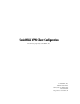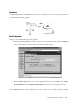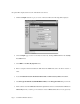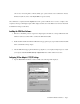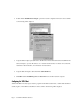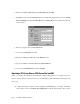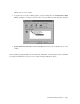User Guide
Page 6 - SonicWALL VPN Client Tech Note
6. Enter the SonicWALL’s Shared Secret in the Shared Key field. Click OK.
7. Highlight the newly created Security Policy (in this case "Main Office Security Policy") below the Security
Policy Configuration and click the Remote Host button. A Remote Host window, similar to the following,
will be displayed.
8. Enter any descriptive name in the Description field.
9. You may skip the Host Name entry field.
10. Enter the SonicWALL’s LAN IP Address in the IP Address field.
11. Type the SonicWALL’s LAN Subnet Mask in the Subnet Mask field.
12. You may skip the Domain Name entry field. Click OK.
Negotiating a VPN Session Between VPN Client and the SonicWALL
Restart your computer. The VPN client will automatically establish a VPN tunnel if your computer has an active
Internet connection when it is restarted. If it does not, you can manually negotiate a VPN tunnel by following the steps
listed below:
1. To complete the first phase of VPN negotiation, highlight the Security Policy (in our example " Main Office
Security Policy") below the Security Policy Configuration and click the Negotiate button. This operation