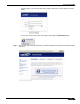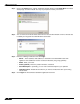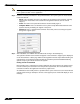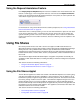User's Manual
Table Of Contents
- Using This Guide
- Virtual Office Overview
- Using Virtual Office Features
- Importing Certificates
- Using Two-Factor Authentication
- Using One-Time Passwords
- Using NetExtender
- User Prerequisites
- User Configuration Tasks
- Installing NetExtender Using the Mozilla Firefox Browser
- Installing NetExtender Using the Internet Explorer Browser
- Launching NetExtender Directly from Your Computer
- Configuring NetExtender Properties
- Configuring NetExtender Connection Scripts
- Configuring Proxy Settings
- Configuring NetExtender Log Properties
- Configuring NetExtender Advanced Properties
- Viewing the NetExtender Log
- Disconnecting NetExtender
- Upgrading NetExtender
- Changing Passwords
- Authentication Methods
- Uninstalling NetExtender
- Verifying NetExtender Operation from the System Tray
- Using the NetExtender Command Line Interface
- Installing NetExtender on MacOS
- Using NetExtender on MacOS
- Installing and Using NetExtender on Linux
- Installing and Using NetExtender for Windows Mobile
- Passwords in NetExtender Mobile
- Installing NetExtender on Android Smartphones
- Using NetExtender on Android Smartphones
- Related Documents
- Using Virtual Assist
- Understanding Virtual Assist
- Installing and Launching Virtual Assist
- Configuring Virtual Assist Settings
- Selecting a Virtual Assist Mode
- Launching a Virtual Assist Technician Session
- Performing Virtual Assist Technician Tasks
- Using Virtual Assist from the Customer View
- Using Virtual Assist in Unattended Mode
- Enabling a System for Virtual Access
- Using the Request Assistance Feature
- Using File Shares
- Managing Bookmarks
- Using Bookmarks
- Logging Out of the Virtual Office
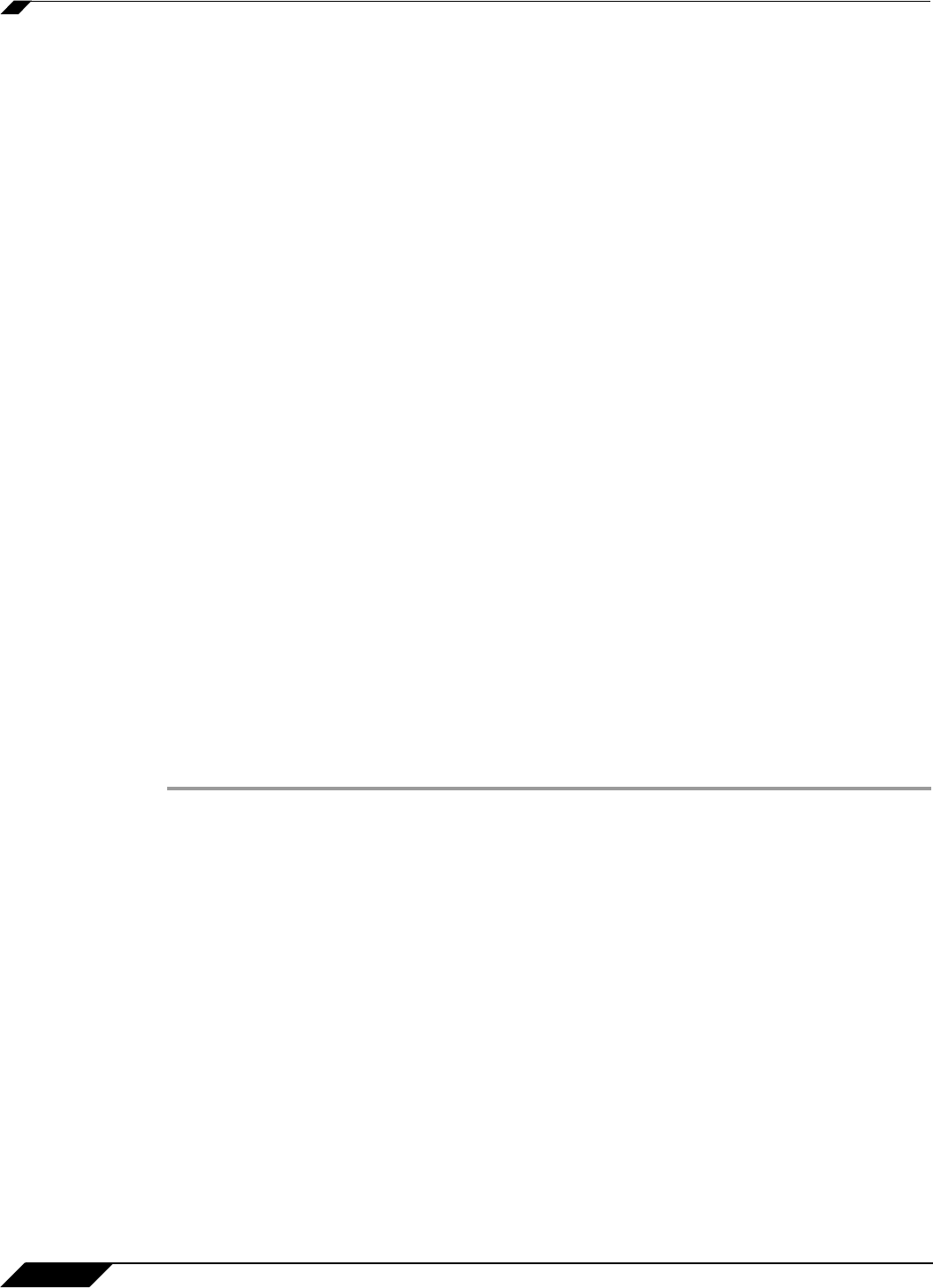
Using File Shares
98
SonicWALL SSL VPN 5.0 User Guide
• “Configuration Examples” section on page 103
User Prerequisites
The SonicWALL SSL VPN File Shares Applet is a Java application that supports Java 1.3.1 and
newer, and the JRE Version 5.0 Update 10 or newer is recommended. To download the latest
Java and JRE versions, visit http://www.java.com. Internet Explorer 6.0, Firefox 1.5 or newer,
Opera 8 or newer, and Safari RSS are recommended Web browsers of optimal performance of
the Java File Shares feature.
The administrator must enable the File Shares Applet for users to use it.
There must be a computer with open access for the SonicWALL SSL VPN File Shares Applet
to log into. The remote computer must have shared folders for files to be copied or moved.
Sharing policy must be set from within the remote computer’s own operating system.
Configuration Overview
The SSL VPN File Shares Applet is easy and intuitive to use. User should be aware of its
functions and limitations. Setting up bookmarks and the browser interface are covered in this
section, along with an overview of the browser and sample use cases.
This section contains the following subsections:
• “Setting up Bookmarks” section on page 98
• “Using the Java File Shares Applet” section on page 100
• “File Shares Applet Browser Overview” section on page 102
Setting up Bookmarks
Bookmarks can be set up for folders and for files. A file bookmark will not launch the Applet,
but instead will download and launch the file directly. Bookmarks must be enabled by the
administrator.
To set up bookmarks from the Virtual Office Portal, perform the following steps.
Step 1 Open a Web browser and log into the SSL VPN Virtual Office interface by typing the URL in the
Location or Address bar and press Enter. Type in your user name in the User Name field and
your password in the Password field, then select the appropriate domain from the Domain pull-
down. Click Login.
Step 2 Click the Show Edit Controls link in the middle of the portal page.