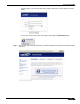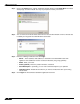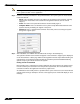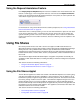User's Manual
Table Of Contents
- Using This Guide
- Virtual Office Overview
- Using Virtual Office Features
- Importing Certificates
- Using Two-Factor Authentication
- Using One-Time Passwords
- Using NetExtender
- User Prerequisites
- User Configuration Tasks
- Installing NetExtender Using the Mozilla Firefox Browser
- Installing NetExtender Using the Internet Explorer Browser
- Launching NetExtender Directly from Your Computer
- Configuring NetExtender Properties
- Configuring NetExtender Connection Scripts
- Configuring Proxy Settings
- Configuring NetExtender Log Properties
- Configuring NetExtender Advanced Properties
- Viewing the NetExtender Log
- Disconnecting NetExtender
- Upgrading NetExtender
- Changing Passwords
- Authentication Methods
- Uninstalling NetExtender
- Verifying NetExtender Operation from the System Tray
- Using the NetExtender Command Line Interface
- Installing NetExtender on MacOS
- Using NetExtender on MacOS
- Installing and Using NetExtender on Linux
- Installing and Using NetExtender for Windows Mobile
- Passwords in NetExtender Mobile
- Installing NetExtender on Android Smartphones
- Using NetExtender on Android Smartphones
- Related Documents
- Using Virtual Assist
- Understanding Virtual Assist
- Installing and Launching Virtual Assist
- Configuring Virtual Assist Settings
- Selecting a Virtual Assist Mode
- Launching a Virtual Assist Technician Session
- Performing Virtual Assist Technician Tasks
- Using Virtual Assist from the Customer View
- Using Virtual Assist in Unattended Mode
- Enabling a System for Virtual Access
- Using the Request Assistance Feature
- Using File Shares
- Managing Bookmarks
- Using Bookmarks
- Logging Out of the Virtual Office
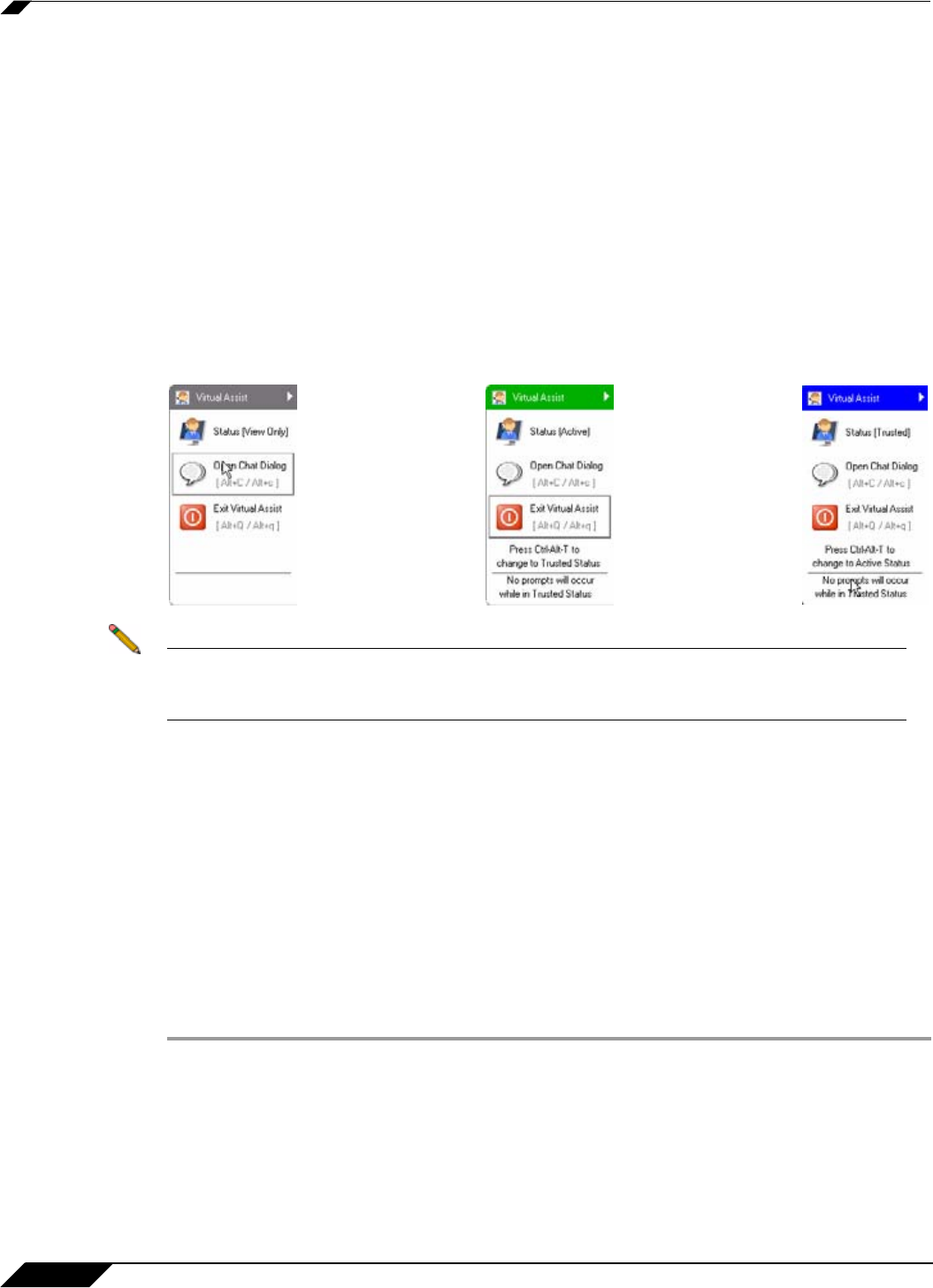
Using Virtual Assist
94
SonicWALL SSL VPN 5.0 User Guide
Changing the Virtual Assist Level of Control
There are three levels of control that a customer can grant to the technician:
• View Only - The technician can view the customer’s computer but cannot control it.
To switch to View Only mode, click the Status (Active) button. The Status switches to (View
Only).
• Active - The technician can control the customer’s computer, but the customer must give
permission for certain action—such as allowing the technician to reboot the system, delete
files, or over-write files on the customer’s computer without the customer being repeatedly
prompted for permission.
To switch from View Only mode to Active mode, click the Status (View Only) button.
• Trusted - The technician has complete control of the customer’s computer. To toggle
between Trusted mode and Active mode, enter Ctrl-Alt-T.
Note By default, Virtual Assist sessions are launched in Trusted mode. To modify this, click the
Settings button on the top left corner of the window, select the Connection Settings tab
and select either Auto View Only or Active Mode.
Ending a Virtual Assist Session
You can end the Virtual Assist session at anytime by clicking on the Exit Virtual Assist button
in the bottom right corner of the screen, or by entering Alt-q. This will end the technician’s
control of your computer.
Using Virtual Assist in Unattended Mode
Unattended Mode allows customers to set their computer to be accessible by a technician at a
later time when the customer will not be available to click to confirm their consent. To set your
computer for Virtual Assist Unattended Mode, perform the following tasks:
Step 1 Launch Virtual Assist.