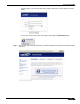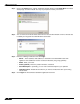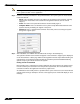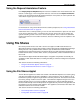User's Manual
Table Of Contents
- Using This Guide
- Virtual Office Overview
- Using Virtual Office Features
- Importing Certificates
- Using Two-Factor Authentication
- Using One-Time Passwords
- Using NetExtender
- User Prerequisites
- User Configuration Tasks
- Installing NetExtender Using the Mozilla Firefox Browser
- Installing NetExtender Using the Internet Explorer Browser
- Launching NetExtender Directly from Your Computer
- Configuring NetExtender Properties
- Configuring NetExtender Connection Scripts
- Configuring Proxy Settings
- Configuring NetExtender Log Properties
- Configuring NetExtender Advanced Properties
- Viewing the NetExtender Log
- Disconnecting NetExtender
- Upgrading NetExtender
- Changing Passwords
- Authentication Methods
- Uninstalling NetExtender
- Verifying NetExtender Operation from the System Tray
- Using the NetExtender Command Line Interface
- Installing NetExtender on MacOS
- Using NetExtender on MacOS
- Installing and Using NetExtender on Linux
- Installing and Using NetExtender for Windows Mobile
- Passwords in NetExtender Mobile
- Installing NetExtender on Android Smartphones
- Using NetExtender on Android Smartphones
- Related Documents
- Using Virtual Assist
- Understanding Virtual Assist
- Installing and Launching Virtual Assist
- Configuring Virtual Assist Settings
- Selecting a Virtual Assist Mode
- Launching a Virtual Assist Technician Session
- Performing Virtual Assist Technician Tasks
- Using Virtual Assist from the Customer View
- Using Virtual Assist in Unattended Mode
- Enabling a System for Virtual Access
- Using the Request Assistance Feature
- Using File Shares
- Managing Bookmarks
- Using Bookmarks
- Logging Out of the Virtual Office
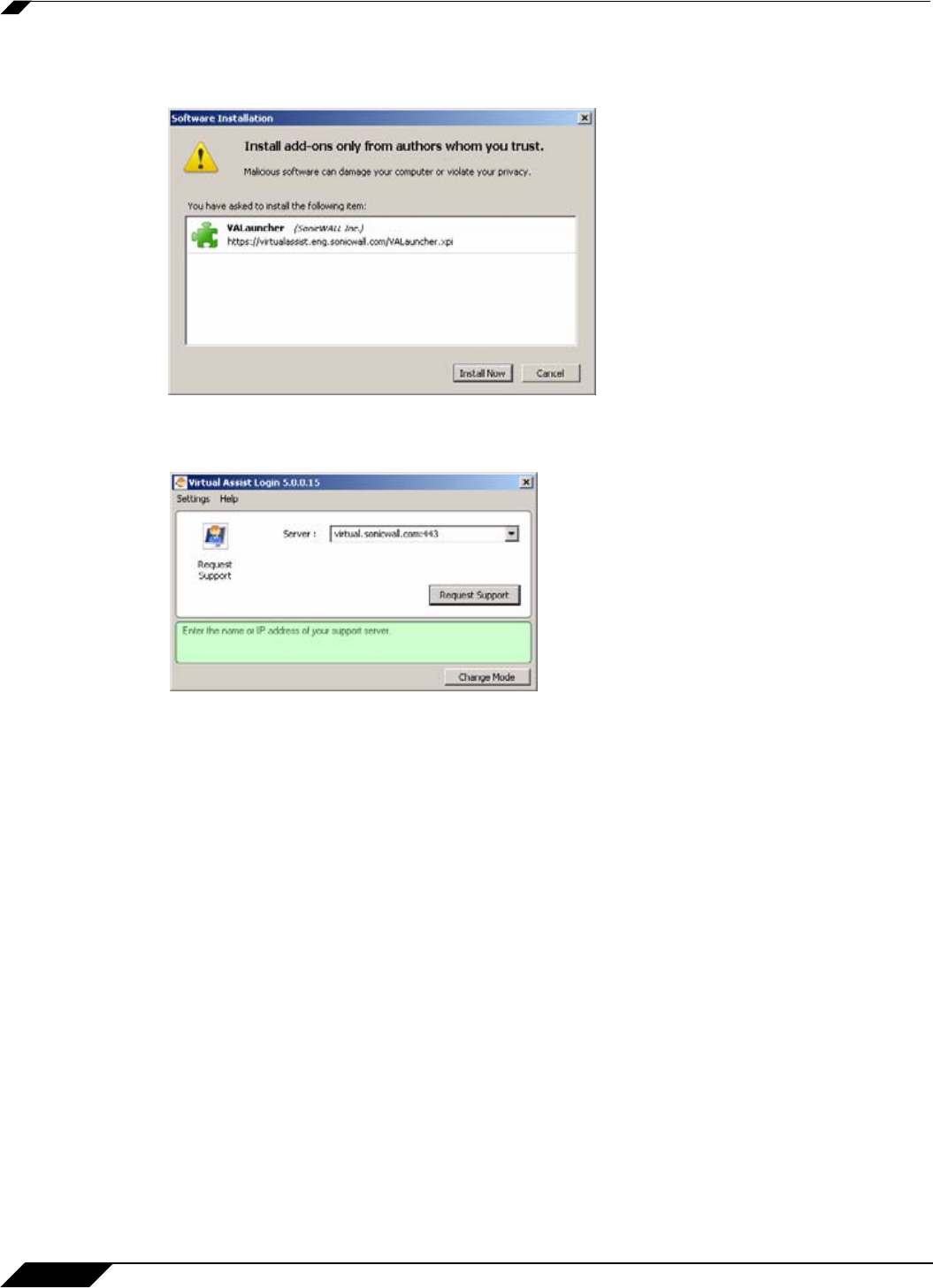
Using Virtual Assist
92
SonicWALL SSL VPN 5.0 User Guide
Step 3 Click on the Allow button. A plugin installation window displays. Click Install Now. The Virtual
Assist plugin and client installs. You may be prompted to restart your browser.
Step 4 You can now launch Virtual Assist either from the Virtual Office window or from a shortcut that
is added your Programs list under Window’s start button.
Step 5 Enter the following information and click Login:
• Server - The IP address, IPv6 address, or hostname of the SonicWALL SSL-VPN
appliance. IPv6 addresses must be enclosed in brackets (the [ and ] symbols).
• Name - Enter your name.
• Portal (optional) - Enter the portal information, if desired.
• Issue Description - Optionally, you can enter a brief description of your problem.
• Uninstall on Exit - Enable this checkbox if you wish to uninstall the client upon exiting
Virtual Assist.
Step 6 Click Login.The Virtual Assist standalone application launches.