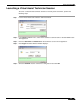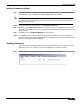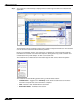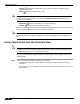User's Manual
Table Of Contents
- Using This Guide
- Virtual Office Overview
- Using Virtual Office Features
- Importing Certificates
- Using Two-Factor Authentication
- Using One-Time Passwords
- Using NetExtender
- User Prerequisites
- User Configuration Tasks
- Installing NetExtender Using the Mozilla Firefox Browser
- Installing NetExtender Using the Internet Explorer Browser
- Launching NetExtender Directly from Your Computer
- Configuring NetExtender Properties
- Configuring NetExtender Connection Scripts
- Configuring Proxy Settings
- Configuring NetExtender Log Properties
- Configuring NetExtender Advanced Properties
- Viewing the NetExtender Log
- Disconnecting NetExtender
- Upgrading NetExtender
- Changing Passwords
- Authentication Methods
- Uninstalling NetExtender
- Verifying NetExtender Operation from the System Tray
- Using the NetExtender Command Line Interface
- Installing NetExtender on MacOS
- Using NetExtender on MacOS
- Installing and Using NetExtender on Linux
- Installing and Using NetExtender for Windows Mobile
- Passwords in NetExtender Mobile
- Installing NetExtender on Android Smartphones
- Using NetExtender on Android Smartphones
- Related Documents
- Using Virtual Assist
- Understanding Virtual Assist
- Installing and Launching Virtual Assist
- Configuring Virtual Assist Settings
- Selecting a Virtual Assist Mode
- Launching a Virtual Assist Technician Session
- Performing Virtual Assist Technician Tasks
- Using Virtual Assist from the Customer View
- Using Virtual Assist in Unattended Mode
- Enabling a System for Virtual Access
- Using the Request Assistance Feature
- Using File Shares
- Managing Bookmarks
- Using Bookmarks
- Logging Out of the Virtual Office
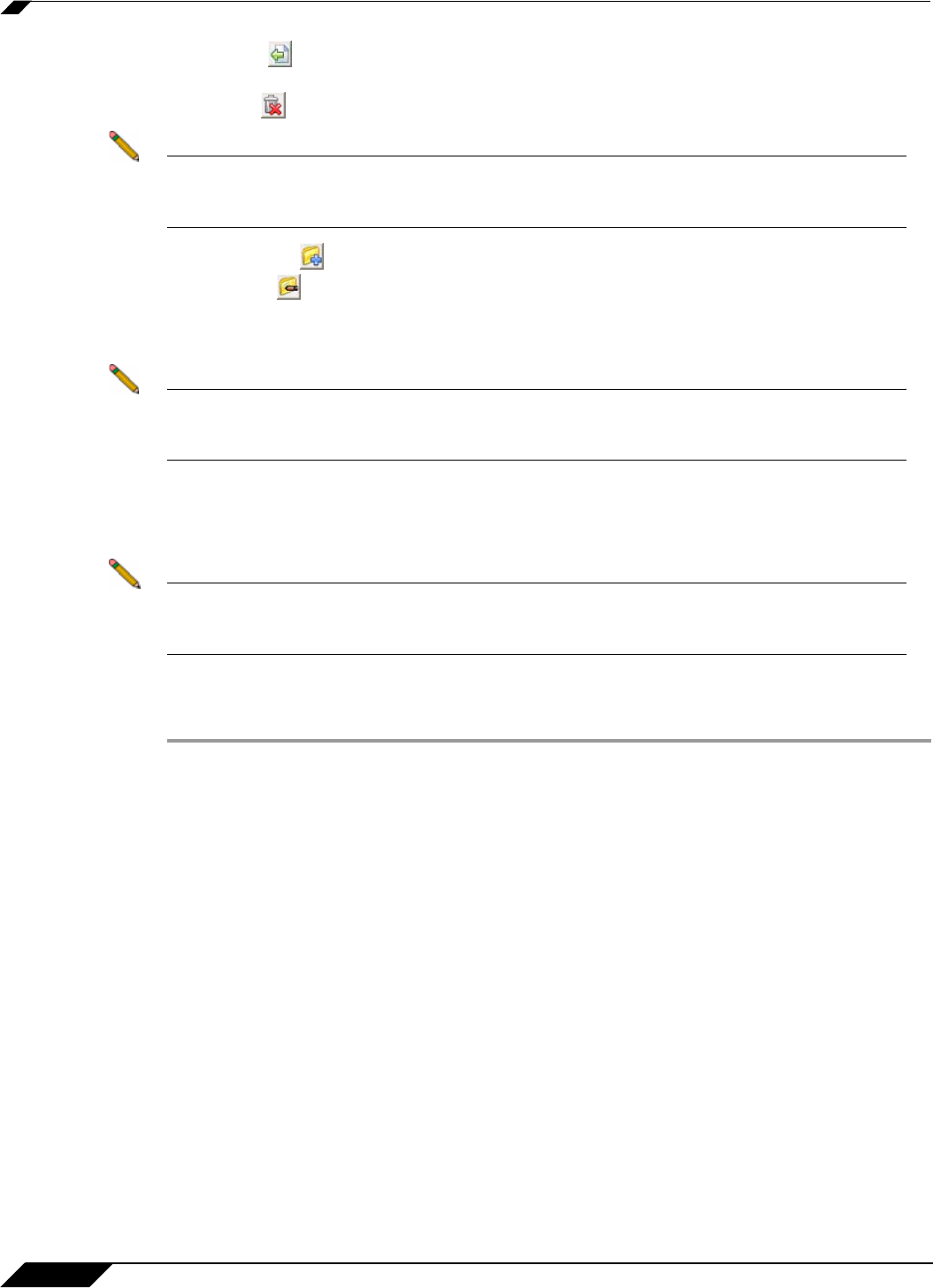
Using Virtual Assist
90
SonicWALL SSL VPN 5.0 User Guide
• Upload transfers the selected file or files from the customer’s computer to the
technician’s computer.
• Delete deletes the selected file or files.
Note When deleting or over-writing files, the customer is warned and must give the technician
permission unless the technician has clicked the Request Full Control button and the
customer has confirmed.
• New folder creates a new folder in the selected directory.
• Rename renames the selected file or directory.
When a file is transferring, the transfer progress is displayed at the bottom of the File Transfer
window. Click the Exit button to cancel a transfer in progress.
Note File Transfer supports the transfer of single or multiple files. It does not currently support the
transfer of directories. To select multiple files, hold down the Ctrl button while clicking on the
files.
Using Virtual Assist from the Customer View
Note SSL VPN release 3.5 and higher support Virtual Assist customer support for Mac systems.
The Mac version of Virtual Assist supports only the basic connect and control features (and
not advanced features such as chat and file transfer).
To launch a Virtual Assist customer session to request help on your computer, perform the
following steps:
Step 1 There are several methods for accessing Virtual Assist:
• Navigate to the URL of the Virtual Assist home page that is provided by your support
technician.
• If you received an email invitation, click on the link in the email or paste the URL into your
Web browser.