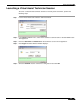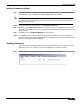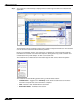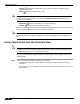User's Manual
Table Of Contents
- Using This Guide
- Virtual Office Overview
- Using Virtual Office Features
- Importing Certificates
- Using Two-Factor Authentication
- Using One-Time Passwords
- Using NetExtender
- User Prerequisites
- User Configuration Tasks
- Installing NetExtender Using the Mozilla Firefox Browser
- Installing NetExtender Using the Internet Explorer Browser
- Launching NetExtender Directly from Your Computer
- Configuring NetExtender Properties
- Configuring NetExtender Connection Scripts
- Configuring Proxy Settings
- Configuring NetExtender Log Properties
- Configuring NetExtender Advanced Properties
- Viewing the NetExtender Log
- Disconnecting NetExtender
- Upgrading NetExtender
- Changing Passwords
- Authentication Methods
- Uninstalling NetExtender
- Verifying NetExtender Operation from the System Tray
- Using the NetExtender Command Line Interface
- Installing NetExtender on MacOS
- Using NetExtender on MacOS
- Installing and Using NetExtender on Linux
- Installing and Using NetExtender for Windows Mobile
- Passwords in NetExtender Mobile
- Installing NetExtender on Android Smartphones
- Using NetExtender on Android Smartphones
- Related Documents
- Using Virtual Assist
- Understanding Virtual Assist
- Installing and Launching Virtual Assist
- Configuring Virtual Assist Settings
- Selecting a Virtual Assist Mode
- Launching a Virtual Assist Technician Session
- Performing Virtual Assist Technician Tasks
- Using Virtual Assist from the Customer View
- Using Virtual Assist in Unattended Mode
- Enabling a System for Virtual Access
- Using the Request Assistance Feature
- Using File Shares
- Managing Bookmarks
- Using Bookmarks
- Logging Out of the Virtual Office
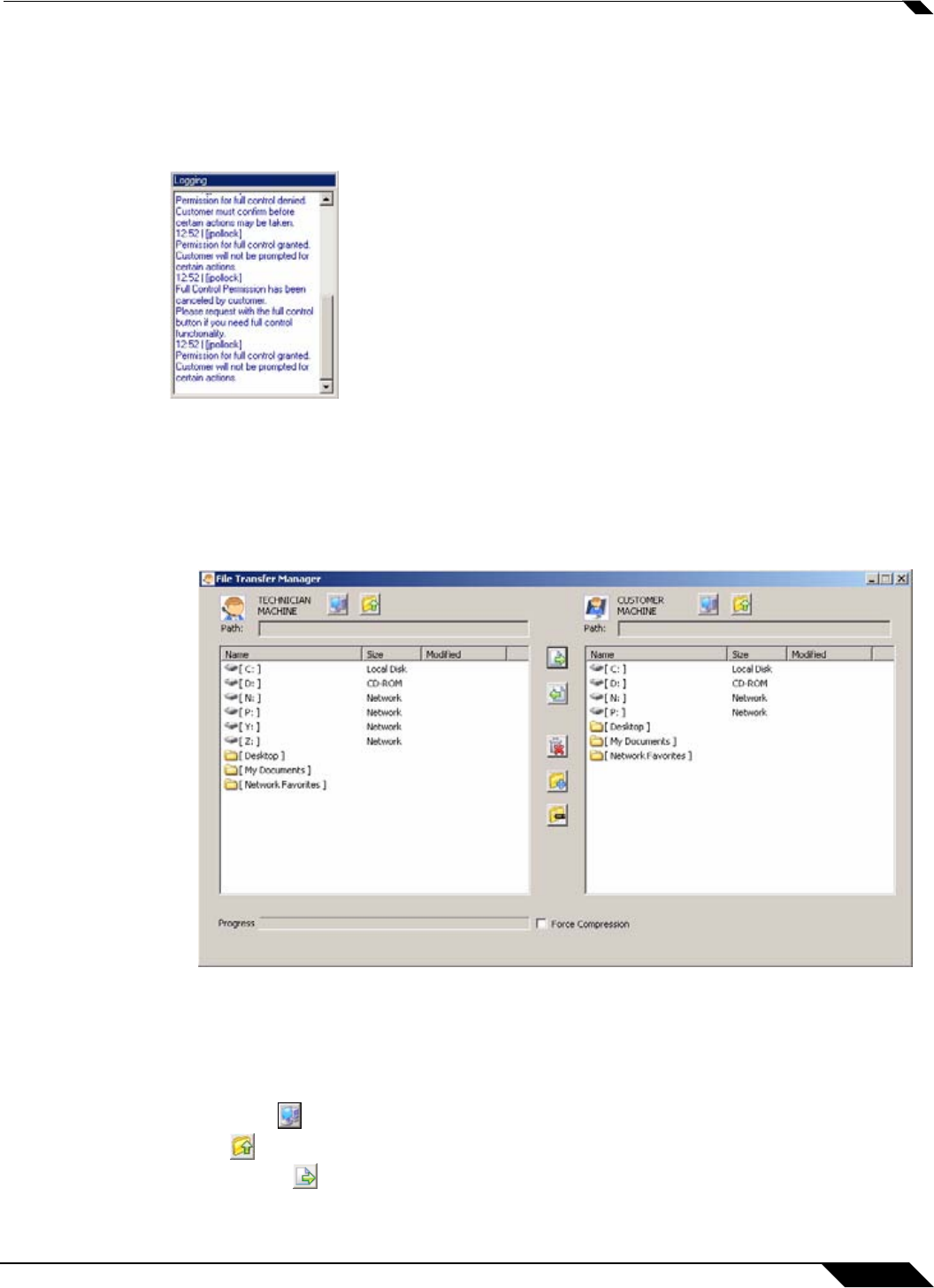
Using Virtual Assist
89
SonicWALL SSL VPN 5.0 User Guide
Viewing Virtual Assist Session Log
The Virtual Assist Session Log window can be displayed by clicking the Logging button in the
Taskbar. The log displays a history of timestamped events for the session, such as opening
Chat or File Transfer, requesting Full Control, etc.
Using the Virtual Assist File Transfer
The File Transfer window is used to transfer files to and from the customer’s computer. The file
directory of the technician’s computer is shown on the left and the customer’s computer on the
right.
The File Transfer window functions in much the same manner as Windows Explorer or an FTP
program. Navigate the File Transfer window by double-clicking on folders and selecting files.
The File Transfer window includes the following controls:
• Desktop jumps to the desktop of the technician’s or customer’s computer.
• Up navigates up one directory on either the technician’s or customer’s computer.
• Download transfers the selected file or files from the technician’s computer to the
customer’s computer.