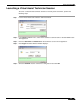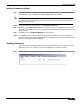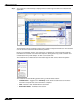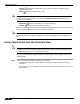User's Manual
Table Of Contents
- Using This Guide
- Virtual Office Overview
- Using Virtual Office Features
- Importing Certificates
- Using Two-Factor Authentication
- Using One-Time Passwords
- Using NetExtender
- User Prerequisites
- User Configuration Tasks
- Installing NetExtender Using the Mozilla Firefox Browser
- Installing NetExtender Using the Internet Explorer Browser
- Launching NetExtender Directly from Your Computer
- Configuring NetExtender Properties
- Configuring NetExtender Connection Scripts
- Configuring Proxy Settings
- Configuring NetExtender Log Properties
- Configuring NetExtender Advanced Properties
- Viewing the NetExtender Log
- Disconnecting NetExtender
- Upgrading NetExtender
- Changing Passwords
- Authentication Methods
- Uninstalling NetExtender
- Verifying NetExtender Operation from the System Tray
- Using the NetExtender Command Line Interface
- Installing NetExtender on MacOS
- Using NetExtender on MacOS
- Installing and Using NetExtender on Linux
- Installing and Using NetExtender for Windows Mobile
- Passwords in NetExtender Mobile
- Installing NetExtender on Android Smartphones
- Using NetExtender on Android Smartphones
- Related Documents
- Using Virtual Assist
- Understanding Virtual Assist
- Installing and Launching Virtual Assist
- Configuring Virtual Assist Settings
- Selecting a Virtual Assist Mode
- Launching a Virtual Assist Technician Session
- Performing Virtual Assist Technician Tasks
- Using Virtual Assist from the Customer View
- Using Virtual Assist in Unattended Mode
- Enabling a System for Virtual Access
- Using the Request Assistance Feature
- Using File Shares
- Managing Bookmarks
- Using Bookmarks
- Logging Out of the Virtual Office
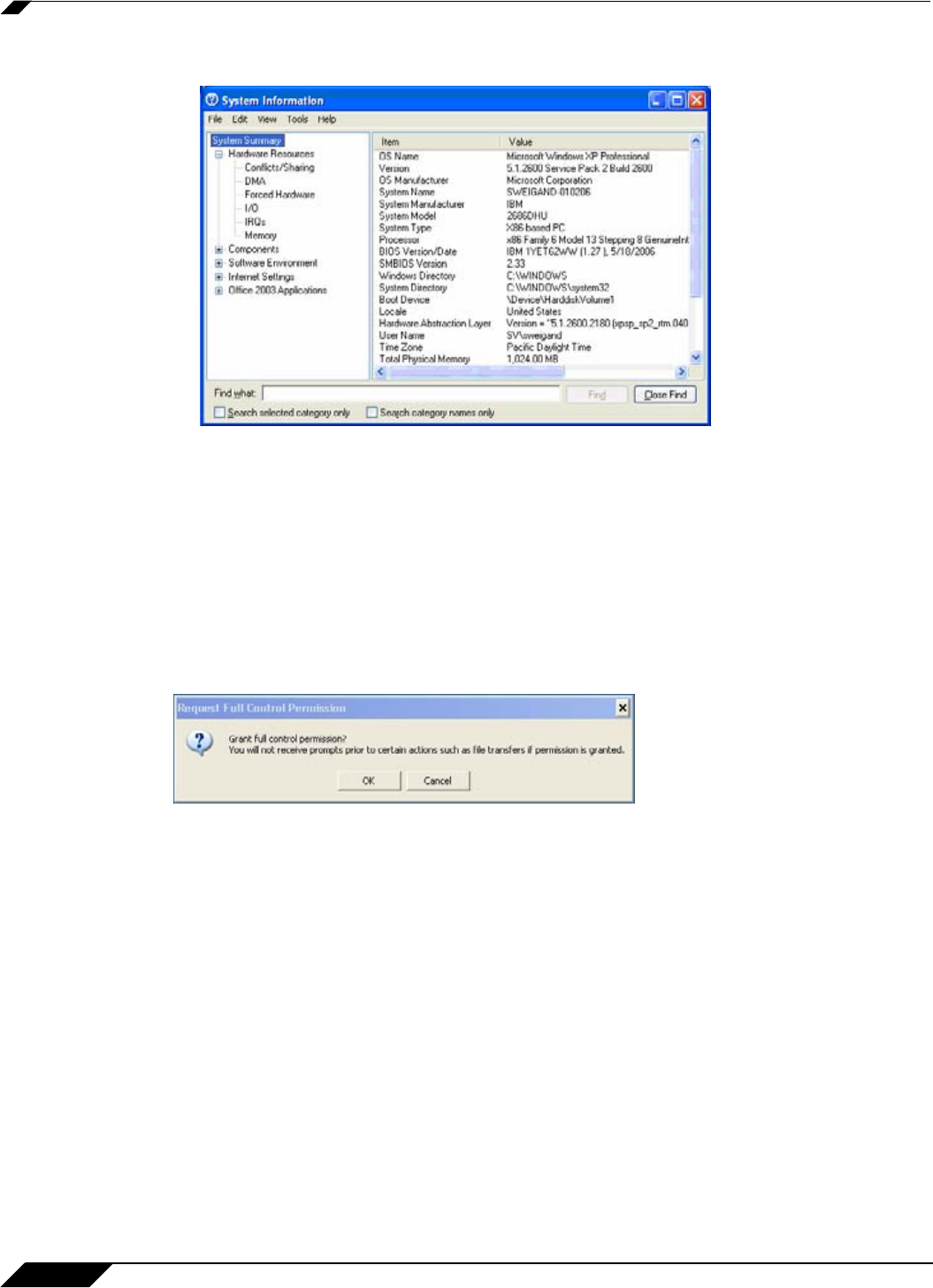
Using Virtual Assist
88
SonicWALL SSL VPN 5.0 User Guide
• System Info -Displays detailed information about the customer’s computer.
• Reboot Customer - Reboot the customer’s computer. Unless you have Requested full
control, the customer will be warned about and given the opportunity to deny the reboot.
You can select either a basic reboot or to reboot into Safe Mode.
• Active Screens - Allows the technician to switch to a second monitor if the customer’s
computer has more than one monitor configured, or display all monitors.
• Request Full Control - Technicians can request full control of a customer’s desktop,
allowing them to reboot the system, delete files, or over-write files on the customer’s
computer without the customer being repeatedly prompted for permission. Select Request
Full Control under the Commands menu to issue a request that will appear on the
customer’s desktop.
Using Additional Virtual Assist Technician Commands
The Commands pulldown menu in the top left of the Virtual Assist window provides access to
several of the options described above along with the following additional options:
• Open Remote Task Manager Window - Opens the Task Manager on the customer’s
computer.
• Send Ctrl+Alt+Del - Enters Control-Alt-Delete on the customer’s computer.
• Open Remote Start Menu - Opens the Start menu on the customer’s computer.
• Send Alt+Tab to Remote - Enters Alt-Tab on the customer’s computer to toggle between
open windows.
• Ctrl Key Down - Engages the Control key on the customer’s computer.
• Ctrl Key Up - Disengages the Control key on the customer’s computer.
• Alt Key Down - Engages the Alt key on the customer’s computer.
• Alt Key Up - Disengages the Alt key on the customer’s computer.