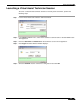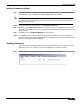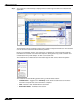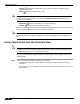User's Manual
Table Of Contents
- Using This Guide
- Virtual Office Overview
- Using Virtual Office Features
- Importing Certificates
- Using Two-Factor Authentication
- Using One-Time Passwords
- Using NetExtender
- User Prerequisites
- User Configuration Tasks
- Installing NetExtender Using the Mozilla Firefox Browser
- Installing NetExtender Using the Internet Explorer Browser
- Launching NetExtender Directly from Your Computer
- Configuring NetExtender Properties
- Configuring NetExtender Connection Scripts
- Configuring Proxy Settings
- Configuring NetExtender Log Properties
- Configuring NetExtender Advanced Properties
- Viewing the NetExtender Log
- Disconnecting NetExtender
- Upgrading NetExtender
- Changing Passwords
- Authentication Methods
- Uninstalling NetExtender
- Verifying NetExtender Operation from the System Tray
- Using the NetExtender Command Line Interface
- Installing NetExtender on MacOS
- Using NetExtender on MacOS
- Installing and Using NetExtender on Linux
- Installing and Using NetExtender for Windows Mobile
- Passwords in NetExtender Mobile
- Installing NetExtender on Android Smartphones
- Using NetExtender on Android Smartphones
- Related Documents
- Using Virtual Assist
- Understanding Virtual Assist
- Installing and Launching Virtual Assist
- Configuring Virtual Assist Settings
- Selecting a Virtual Assist Mode
- Launching a Virtual Assist Technician Session
- Performing Virtual Assist Technician Tasks
- Using Virtual Assist from the Customer View
- Using Virtual Assist in Unattended Mode
- Enabling a System for Virtual Access
- Using the Request Assistance Feature
- Using File Shares
- Managing Bookmarks
- Using Bookmarks
- Logging Out of the Virtual Office
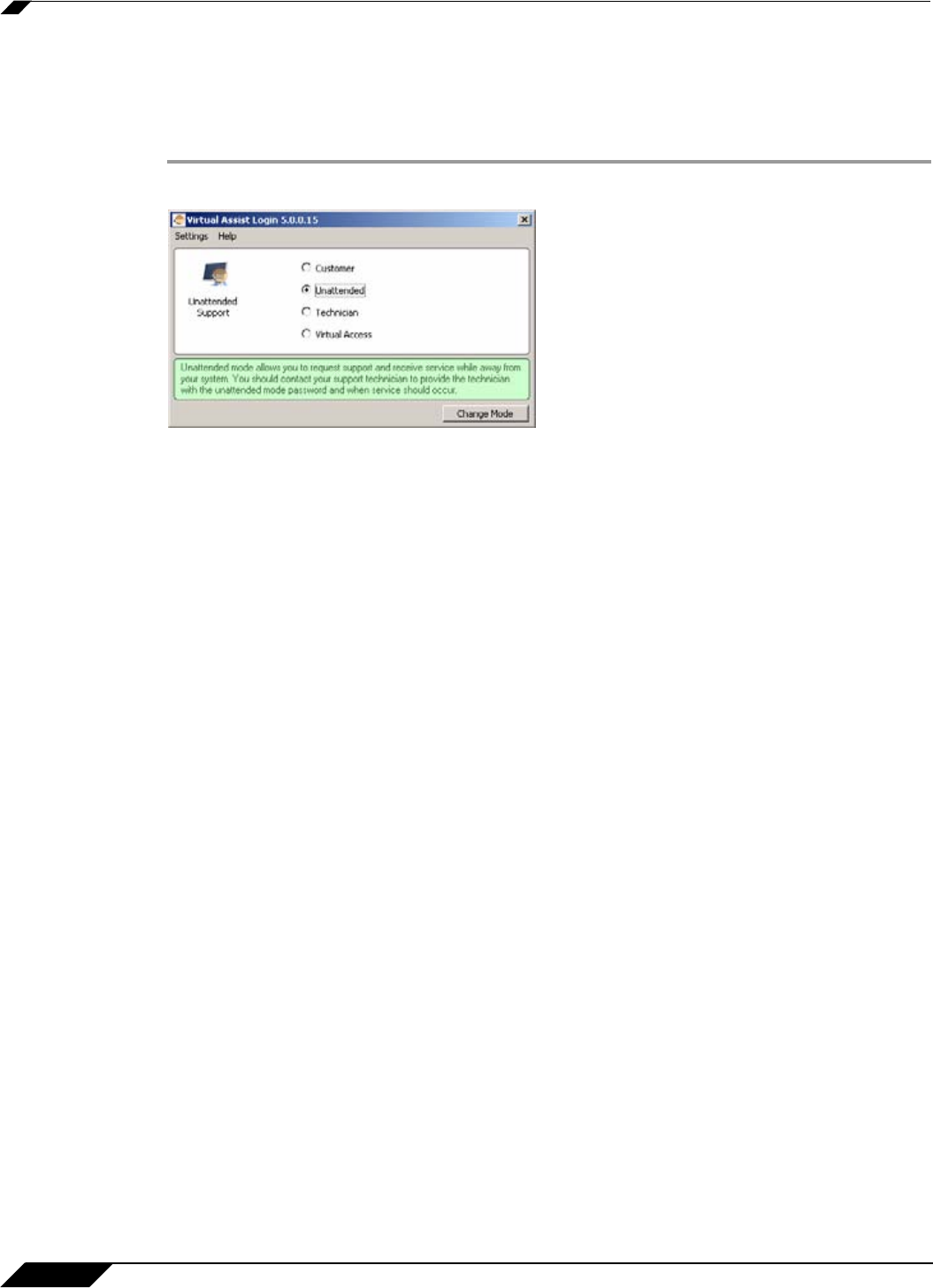
Using Virtual Assist
82
SonicWALL SSL VPN 5.0 User Guide
Selecting a Virtual Assist Mode
When you first launch Virtual Assist, by default it will be in customer mode. To change the mode,
perform the following steps.
Step 1 Click Change Mode to select one of four possible modes.
Step 2 Select one of the following four Virtual Assist modes:
• Customer - Select this mode to request support. For information on customer mode, see
the “Using Virtual Assist from the Customer View” section on page 90.
• Unattended - Select this mode to receive support help while you are away from your
computer. You will be prompted to enter a password, which the technician can then enter
and assume control of your system without further confirmation from you. For information
on unattended mode, see the “Using Virtual Assist in Unattended Mode” section on
page 94.
• Technician - Select this mode to service customers by remotely controlling their systems.
For information on technician mode, see the “Launching a Virtual Assist Technician
Session” section on page 83.
• Virtual Access - Select this mode to make your computer remotely accessible at all times
from the SSL VPN appliance. For information on Virtual Access mode, see the “Enabling a
System for Virtual Access” section on page 95.
Step 3 Click Change Mode again to login with the selected mode.