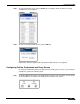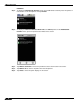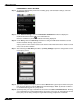User's Manual
Table Of Contents
- Using This Guide
- Virtual Office Overview
- Using Virtual Office Features
- Importing Certificates
- Using Two-Factor Authentication
- Using One-Time Passwords
- Using NetExtender
- User Prerequisites
- User Configuration Tasks
- Installing NetExtender Using the Mozilla Firefox Browser
- Installing NetExtender Using the Internet Explorer Browser
- Launching NetExtender Directly from Your Computer
- Configuring NetExtender Properties
- Configuring NetExtender Connection Scripts
- Configuring Proxy Settings
- Configuring NetExtender Log Properties
- Configuring NetExtender Advanced Properties
- Viewing the NetExtender Log
- Disconnecting NetExtender
- Upgrading NetExtender
- Changing Passwords
- Authentication Methods
- Uninstalling NetExtender
- Verifying NetExtender Operation from the System Tray
- Using the NetExtender Command Line Interface
- Installing NetExtender on MacOS
- Using NetExtender on MacOS
- Installing and Using NetExtender on Linux
- Installing and Using NetExtender for Windows Mobile
- Passwords in NetExtender Mobile
- Installing NetExtender on Android Smartphones
- Using NetExtender on Android Smartphones
- Related Documents
- Using Virtual Assist
- Understanding Virtual Assist
- Installing and Launching Virtual Assist
- Configuring Virtual Assist Settings
- Selecting a Virtual Assist Mode
- Launching a Virtual Assist Technician Session
- Performing Virtual Assist Technician Tasks
- Using Virtual Assist from the Customer View
- Using Virtual Assist in Unattended Mode
- Enabling a System for Virtual Access
- Using the Request Assistance Feature
- Using File Shares
- Managing Bookmarks
- Using Bookmarks
- Logging Out of the Virtual Office
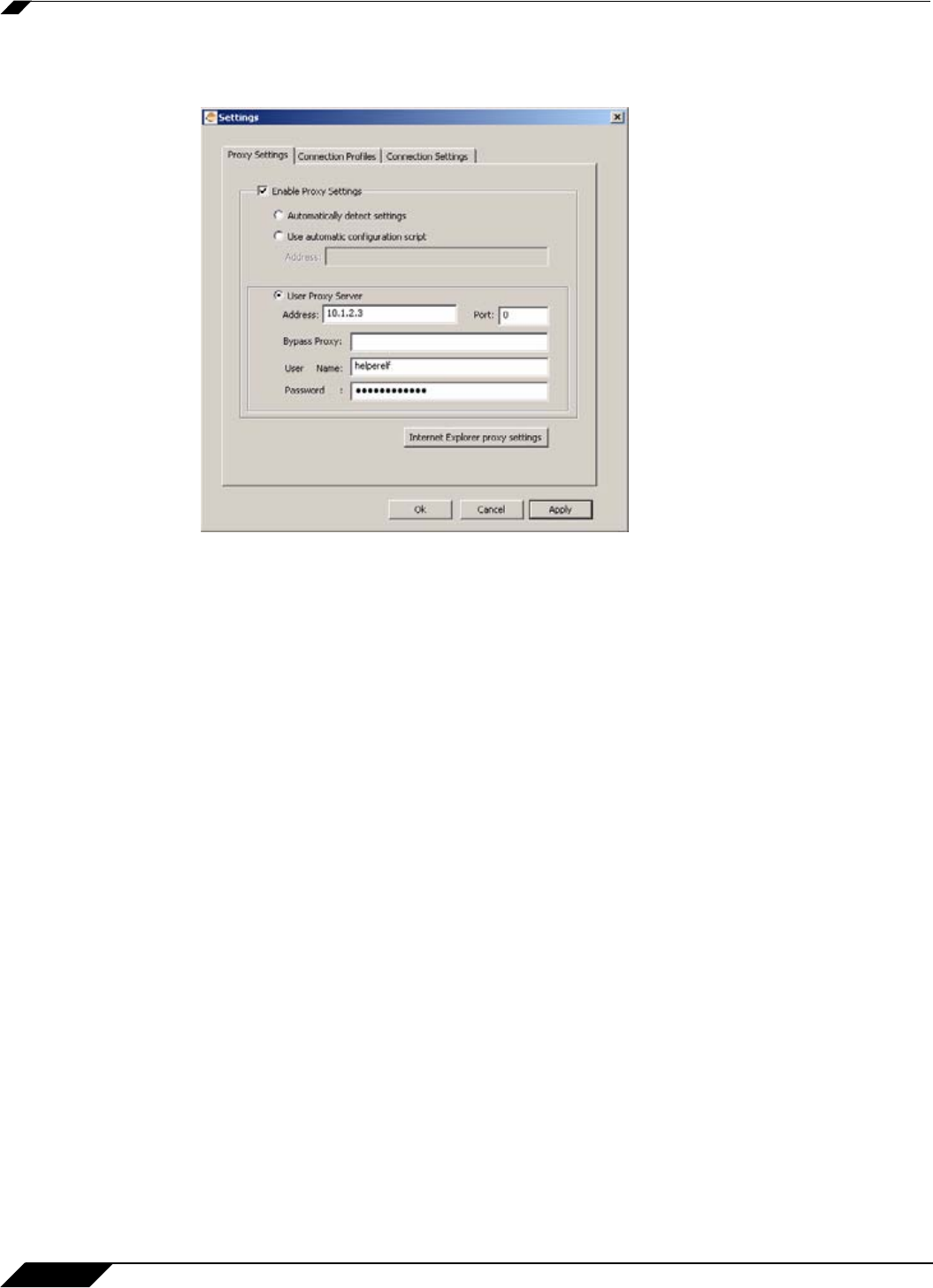
Using Virtual Assist
80
SonicWALL SSL VPN 5.0 User Guide
• Proxy Settings - Allows users to configure a Proxy server to access the SSL-VPN
appliance. There are three options for configuring proxy settings.
–
Automatically detect settings - To use this setting, the proxy server must support
Web Proxy Auto Discovery Protocol (WPAD)), which can push the proxy settings script
to the client automatically.
–
Use automatic configuration script - If you know the location of the proxy settings
script, select this option and enter the URL of the scrip in the Address field.
–
Use proxy server - Select this option to enter the Address and Port of the proxy
server. Optionally, you can enter an IP address or domain in the BypassProxy field to
allow direct connections to those addresses that bypass the proxy server. If required,
enter a User name and Password for the proxy server. If the proxy server requires a
username and password, but you do not specify them in the Properties window, a
NetExtender pop-up window will prompt you to enter them when you first connect.
–
Optionally, you can click the Internet Explorer proxy settings button to open Internet
Explorer’s proxy settings page.