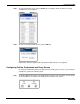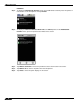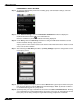User's Manual
Table Of Contents
- Using This Guide
- Virtual Office Overview
- Using Virtual Office Features
- Importing Certificates
- Using Two-Factor Authentication
- Using One-Time Passwords
- Using NetExtender
- User Prerequisites
- User Configuration Tasks
- Installing NetExtender Using the Mozilla Firefox Browser
- Installing NetExtender Using the Internet Explorer Browser
- Launching NetExtender Directly from Your Computer
- Configuring NetExtender Properties
- Configuring NetExtender Connection Scripts
- Configuring Proxy Settings
- Configuring NetExtender Log Properties
- Configuring NetExtender Advanced Properties
- Viewing the NetExtender Log
- Disconnecting NetExtender
- Upgrading NetExtender
- Changing Passwords
- Authentication Methods
- Uninstalling NetExtender
- Verifying NetExtender Operation from the System Tray
- Using the NetExtender Command Line Interface
- Installing NetExtender on MacOS
- Using NetExtender on MacOS
- Installing and Using NetExtender on Linux
- Installing and Using NetExtender for Windows Mobile
- Passwords in NetExtender Mobile
- Installing NetExtender on Android Smartphones
- Using NetExtender on Android Smartphones
- Related Documents
- Using Virtual Assist
- Understanding Virtual Assist
- Installing and Launching Virtual Assist
- Configuring Virtual Assist Settings
- Selecting a Virtual Assist Mode
- Launching a Virtual Assist Technician Session
- Performing Virtual Assist Technician Tasks
- Using Virtual Assist from the Customer View
- Using Virtual Assist in Unattended Mode
- Enabling a System for Virtual Access
- Using the Request Assistance Feature
- Using File Shares
- Managing Bookmarks
- Using Bookmarks
- Logging Out of the Virtual Office
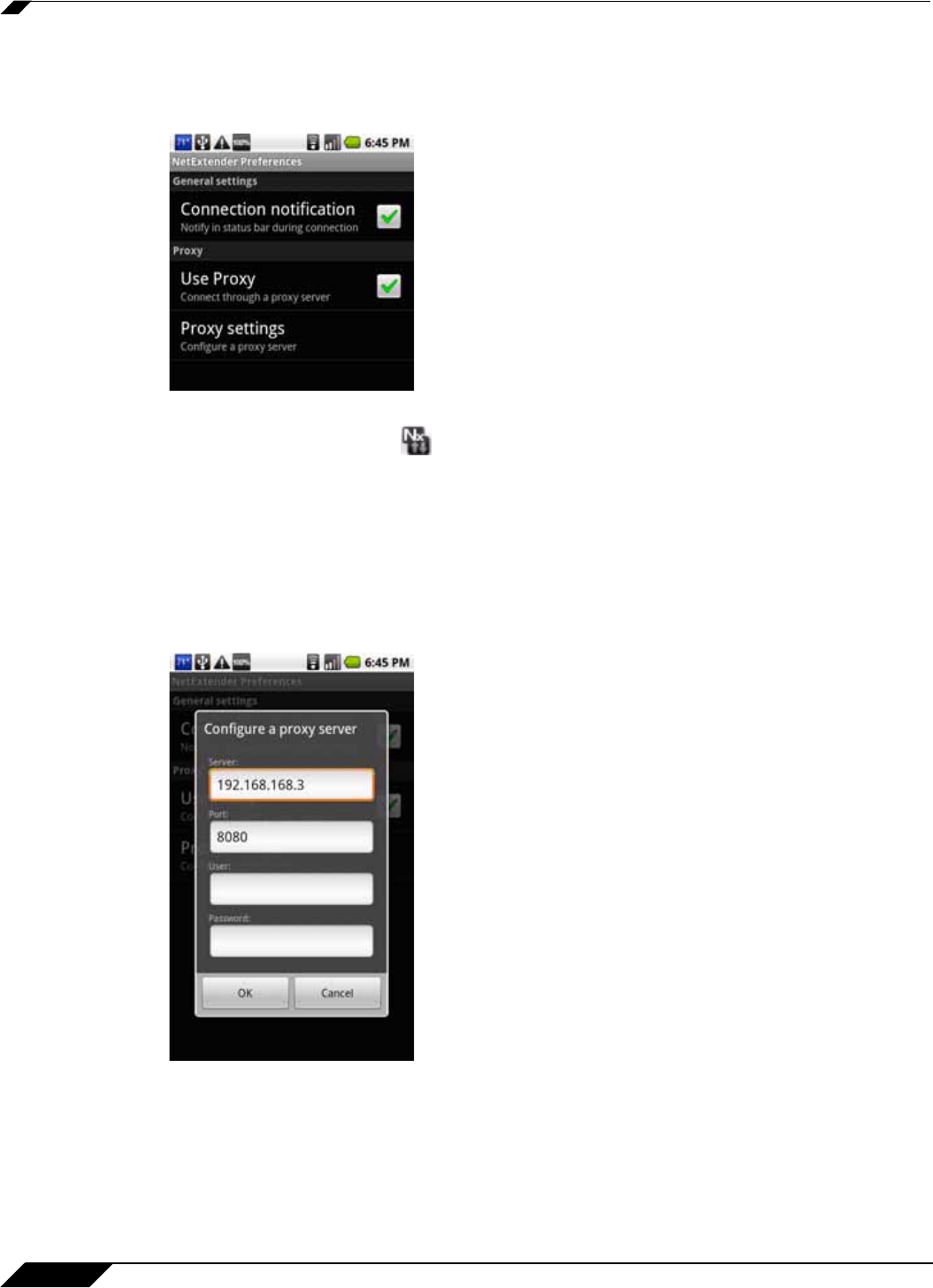
Using NetExtender
74
SonicWALL SSL VPN 5.0 User Guide
PREFERENCES / PROXY SETTINGS
Step 14 To configure NetExtender preferences including proxy and notification settings, select the
Preferences option.
Step 15 Under General settings, select the Connection notification checkbox to display the
NetExtender traffic indicator in the notification bar.
Clear the checkbox to prevent the indicator from being displayed.
Step 16 Under Proxy, select the Use Proxy checkbox to configure NetExtender Android to access
external networks through a proxy server.
A proxy server is often used for access to the Internet if the initial connection is made to a local
zone, such as LAN or WLAN.
Step 17 After selecting the Use Proxy checkbox, tap Proxy settings to open the configuration screen
for the proxy server.
Step 18 Type the IP address of the proxy server into the Server field. Type the port number of the port
that the server listens on into the Port field. This field displays “8080” by default, but there is
no standard listening port for a proxy server.
Step 19 Optionally enter your login credentials for the server in the User and Password fields. Entering
your credentials here causes NetExtender to save them, so that you can automatically connect
to the proxy server during subsequent logins without being prompted for credentials.