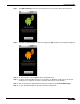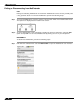User's Manual
Table Of Contents
- Using This Guide
- Virtual Office Overview
- Using Virtual Office Features
- Importing Certificates
- Using Two-Factor Authentication
- Using One-Time Passwords
- Using NetExtender
- User Prerequisites
- User Configuration Tasks
- Installing NetExtender Using the Mozilla Firefox Browser
- Installing NetExtender Using the Internet Explorer Browser
- Launching NetExtender Directly from Your Computer
- Configuring NetExtender Properties
- Configuring NetExtender Connection Scripts
- Configuring Proxy Settings
- Configuring NetExtender Log Properties
- Configuring NetExtender Advanced Properties
- Viewing the NetExtender Log
- Disconnecting NetExtender
- Upgrading NetExtender
- Changing Passwords
- Authentication Methods
- Uninstalling NetExtender
- Verifying NetExtender Operation from the System Tray
- Using the NetExtender Command Line Interface
- Installing NetExtender on MacOS
- Using NetExtender on MacOS
- Installing and Using NetExtender on Linux
- Installing and Using NetExtender for Windows Mobile
- Passwords in NetExtender Mobile
- Installing NetExtender on Android Smartphones
- Using NetExtender on Android Smartphones
- Related Documents
- Using Virtual Assist
- Understanding Virtual Assist
- Installing and Launching Virtual Assist
- Configuring Virtual Assist Settings
- Selecting a Virtual Assist Mode
- Launching a Virtual Assist Technician Session
- Performing Virtual Assist Technician Tasks
- Using Virtual Assist from the Customer View
- Using Virtual Assist in Unattended Mode
- Enabling a System for Virtual Access
- Using the Request Assistance Feature
- Using File Shares
- Managing Bookmarks
- Using Bookmarks
- Logging Out of the Virtual Office
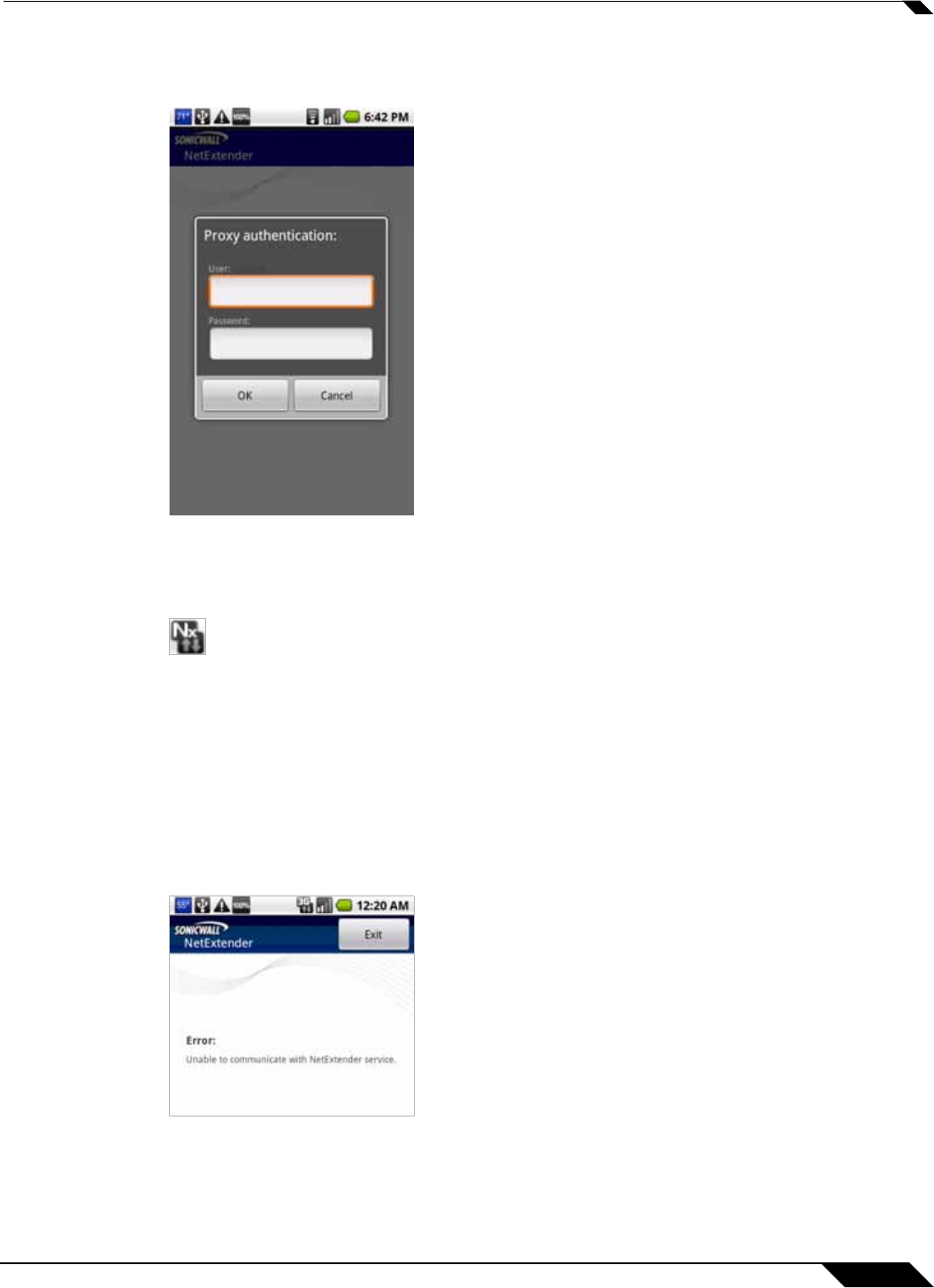
Using NetExtender
67
SonicWALL SSL VPN 5.0 User Guide
Step 9 If a proxy server is configured in the smartphone (via Preferences), the Proxy Authentication
screen is displayed next. Enter the username and password for the proxy and tap OK.
Step 10 NetExtender will connect at this point, unless there is a problem or error. You will see the
NetExtender traffic indicator appear in the notification bar at the top of the display, unless it is
disabled in Preferences.
The up and down arrows appear white when data is passing through the VPN tunnel. When no
data is currently passing, the arrows appear gray. Control traffic does not affect the arrow
colors.
The up arrow indicates that data is being sent from the smartphone to the network, and the
down arrow indicates that data is being received from the network by the smartphone.
Step 11 If the NetExtender service running on the smartphone has a problem or has stopped running,
the following screen is displayed. Tap Exit to quit the application. You may need to restart the
service, possibly by turning the phone off and on again, or you may need to re-install
NetExtender.