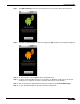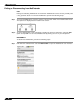User's Manual
Table Of Contents
- Using This Guide
- Virtual Office Overview
- Using Virtual Office Features
- Importing Certificates
- Using Two-Factor Authentication
- Using One-Time Passwords
- Using NetExtender
- User Prerequisites
- User Configuration Tasks
- Installing NetExtender Using the Mozilla Firefox Browser
- Installing NetExtender Using the Internet Explorer Browser
- Launching NetExtender Directly from Your Computer
- Configuring NetExtender Properties
- Configuring NetExtender Connection Scripts
- Configuring Proxy Settings
- Configuring NetExtender Log Properties
- Configuring NetExtender Advanced Properties
- Viewing the NetExtender Log
- Disconnecting NetExtender
- Upgrading NetExtender
- Changing Passwords
- Authentication Methods
- Uninstalling NetExtender
- Verifying NetExtender Operation from the System Tray
- Using the NetExtender Command Line Interface
- Installing NetExtender on MacOS
- Using NetExtender on MacOS
- Installing and Using NetExtender on Linux
- Installing and Using NetExtender for Windows Mobile
- Passwords in NetExtender Mobile
- Installing NetExtender on Android Smartphones
- Using NetExtender on Android Smartphones
- Related Documents
- Using Virtual Assist
- Understanding Virtual Assist
- Installing and Launching Virtual Assist
- Configuring Virtual Assist Settings
- Selecting a Virtual Assist Mode
- Launching a Virtual Assist Technician Session
- Performing Virtual Assist Technician Tasks
- Using Virtual Assist from the Customer View
- Using Virtual Assist in Unattended Mode
- Enabling a System for Virtual Access
- Using the Request Assistance Feature
- Using File Shares
- Managing Bookmarks
- Using Bookmarks
- Logging Out of the Virtual Office
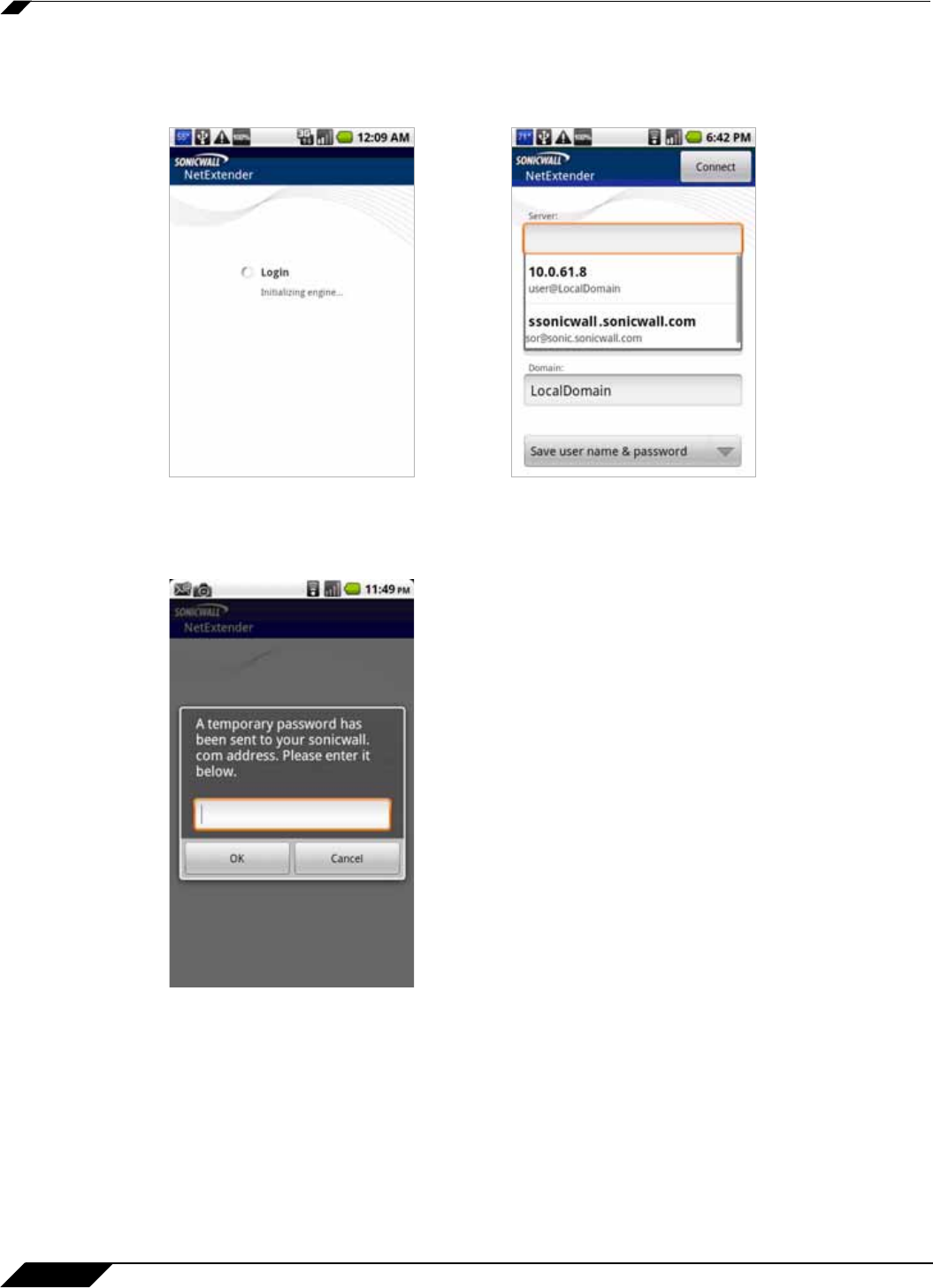
Using NetExtender
64
SonicWALL SSL VPN 5.0 User Guide
After a successful connection, the entered values are saved as a profile that you can select
when starting NetExtender. NetExtender saves the information in a secure file on the
smartphone.
Step 4 If One Time Password is enabled on the SonicWALL SRA or SSL-VPN appliance, the One Time
Password prompt is displayed. Enter the temporary password that was emailed to your
configured account, and tap OK.
If your smartphone is synchronized to your email account, you can pull down the email
notification from the top bar, or switch to your home page and access your email from there.
After viewing the temporary password in your email or copying it to your clipboard, tap the
NetExtender application icon to return directly to this screen.
To use the clipboard, press the password in your email and select Select Text. Press the
selected text again and select Copy. Then in the OTP screen, press the field and select Paste.
Some Android smartphones require you to hold the OK button for clipboard access.
Step 5 If Two Factor Authentication is enabled on the SonicWALL SRA or SSL-VPN appliance, you
may be prompted to update your PIN (Personal Identification Number) or create a new one.