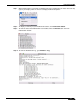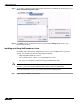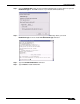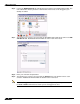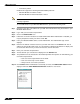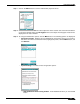User's Manual
Table Of Contents
- Using This Guide
- Virtual Office Overview
- Using Virtual Office Features
- Importing Certificates
- Using Two-Factor Authentication
- Using One-Time Passwords
- Using NetExtender
- User Prerequisites
- User Configuration Tasks
- Installing NetExtender Using the Mozilla Firefox Browser
- Installing NetExtender Using the Internet Explorer Browser
- Launching NetExtender Directly from Your Computer
- Configuring NetExtender Properties
- Configuring NetExtender Connection Scripts
- Configuring Proxy Settings
- Configuring NetExtender Log Properties
- Configuring NetExtender Advanced Properties
- Viewing the NetExtender Log
- Disconnecting NetExtender
- Upgrading NetExtender
- Changing Passwords
- Authentication Methods
- Uninstalling NetExtender
- Verifying NetExtender Operation from the System Tray
- Using the NetExtender Command Line Interface
- Installing NetExtender on MacOS
- Using NetExtender on MacOS
- Installing and Using NetExtender on Linux
- Installing and Using NetExtender for Windows Mobile
- Passwords in NetExtender Mobile
- Installing NetExtender on Android Smartphones
- Using NetExtender on Android Smartphones
- Related Documents
- Using Virtual Assist
- Understanding Virtual Assist
- Installing and Launching Virtual Assist
- Configuring Virtual Assist Settings
- Selecting a Virtual Assist Mode
- Launching a Virtual Assist Technician Session
- Performing Virtual Assist Technician Tasks
- Using Virtual Assist from the Customer View
- Using Virtual Assist in Unattended Mode
- Enabling a System for Virtual Access
- Using the Request Assistance Feature
- Using File Shares
- Managing Bookmarks
- Using Bookmarks
- Logging Out of the Virtual Office
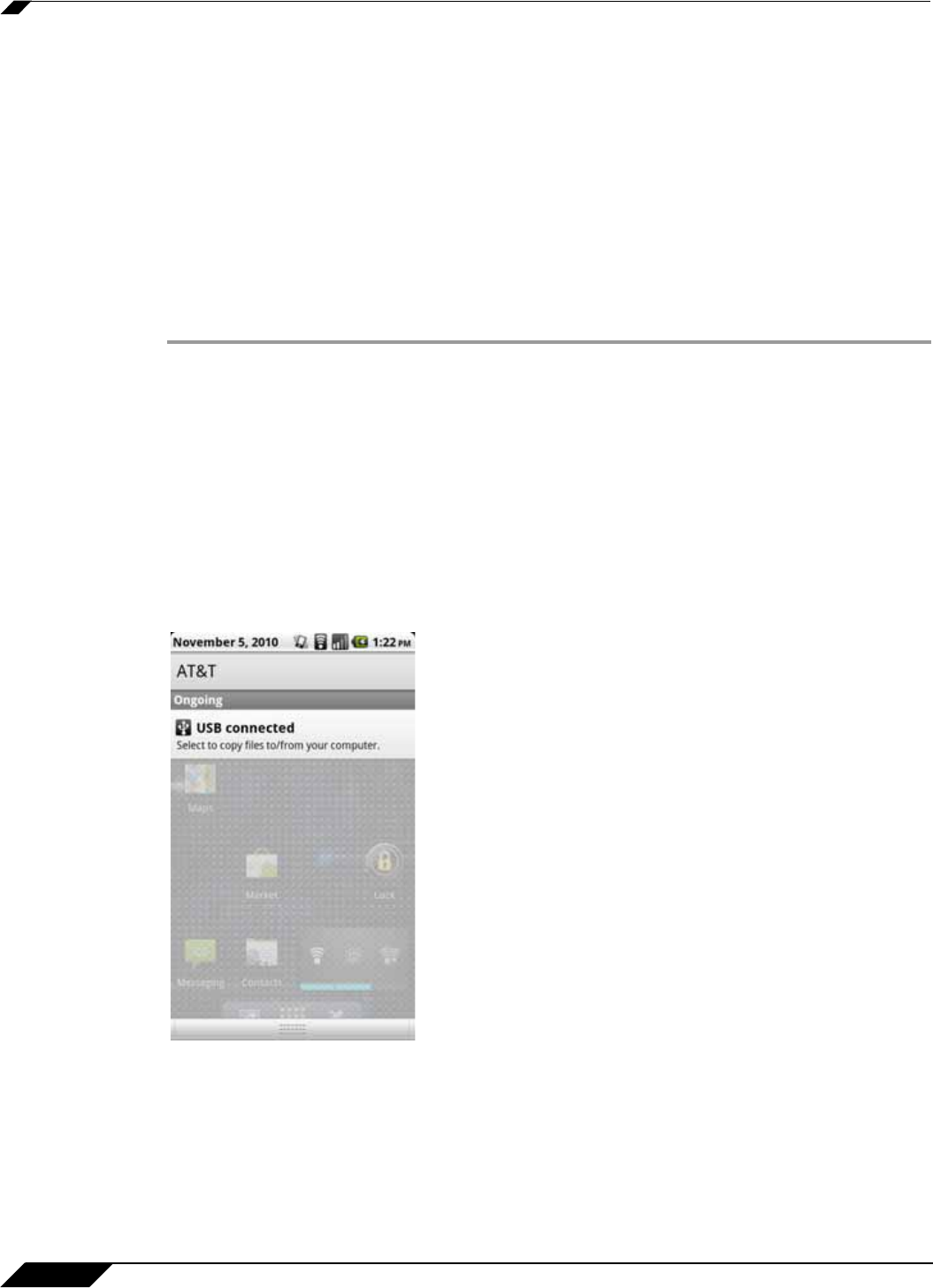
Using NetExtender
60
SonicWALL SSL VPN 5.0 User Guide
The following features are not supported or not applicable on NetExtender Android in
SonicWALL SSL VPN 5.0:
• Automatic connection of NetExtender before Windows login
• Automatic proxy support and Internet Explorer proxy synchronization
• Connection scripts
• IPv6 support
• Client certificate support
• Exit client after disconnect
To install NetExtender on an Android smartphone using the apk package from MySonicWALL,
perform the following tasks:
Step 1 On a computer, log in to http://mySonicWALL.com.
Step 2 Click on Downloads.
Step 3 In the Software Type pulldown menu, select one of the following:
• SRA 4200 Firmware
• SRA 1200 Firmware
Step 4 Click on the NetExtender (Android) link.
Step 5 Save the .apk file onto your computer.
Step 6 Using the USB cable, connect your computer to the Android smartphone.
Step 7 On the Android smartphone, pull down the notifications.