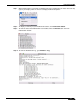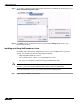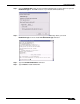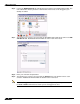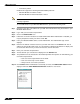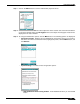User's Manual
Table Of Contents
- Using This Guide
- Virtual Office Overview
- Using Virtual Office Features
- Importing Certificates
- Using Two-Factor Authentication
- Using One-Time Passwords
- Using NetExtender
- User Prerequisites
- User Configuration Tasks
- Installing NetExtender Using the Mozilla Firefox Browser
- Installing NetExtender Using the Internet Explorer Browser
- Launching NetExtender Directly from Your Computer
- Configuring NetExtender Properties
- Configuring NetExtender Connection Scripts
- Configuring Proxy Settings
- Configuring NetExtender Log Properties
- Configuring NetExtender Advanced Properties
- Viewing the NetExtender Log
- Disconnecting NetExtender
- Upgrading NetExtender
- Changing Passwords
- Authentication Methods
- Uninstalling NetExtender
- Verifying NetExtender Operation from the System Tray
- Using the NetExtender Command Line Interface
- Installing NetExtender on MacOS
- Using NetExtender on MacOS
- Installing and Using NetExtender on Linux
- Installing and Using NetExtender for Windows Mobile
- Passwords in NetExtender Mobile
- Installing NetExtender on Android Smartphones
- Using NetExtender on Android Smartphones
- Related Documents
- Using Virtual Assist
- Understanding Virtual Assist
- Installing and Launching Virtual Assist
- Configuring Virtual Assist Settings
- Selecting a Virtual Assist Mode
- Launching a Virtual Assist Technician Session
- Performing Virtual Assist Technician Tasks
- Using Virtual Assist from the Customer View
- Using Virtual Assist in Unattended Mode
- Enabling a System for Virtual Access
- Using the Request Assistance Feature
- Using File Shares
- Managing Bookmarks
- Using Bookmarks
- Logging Out of the Virtual Office
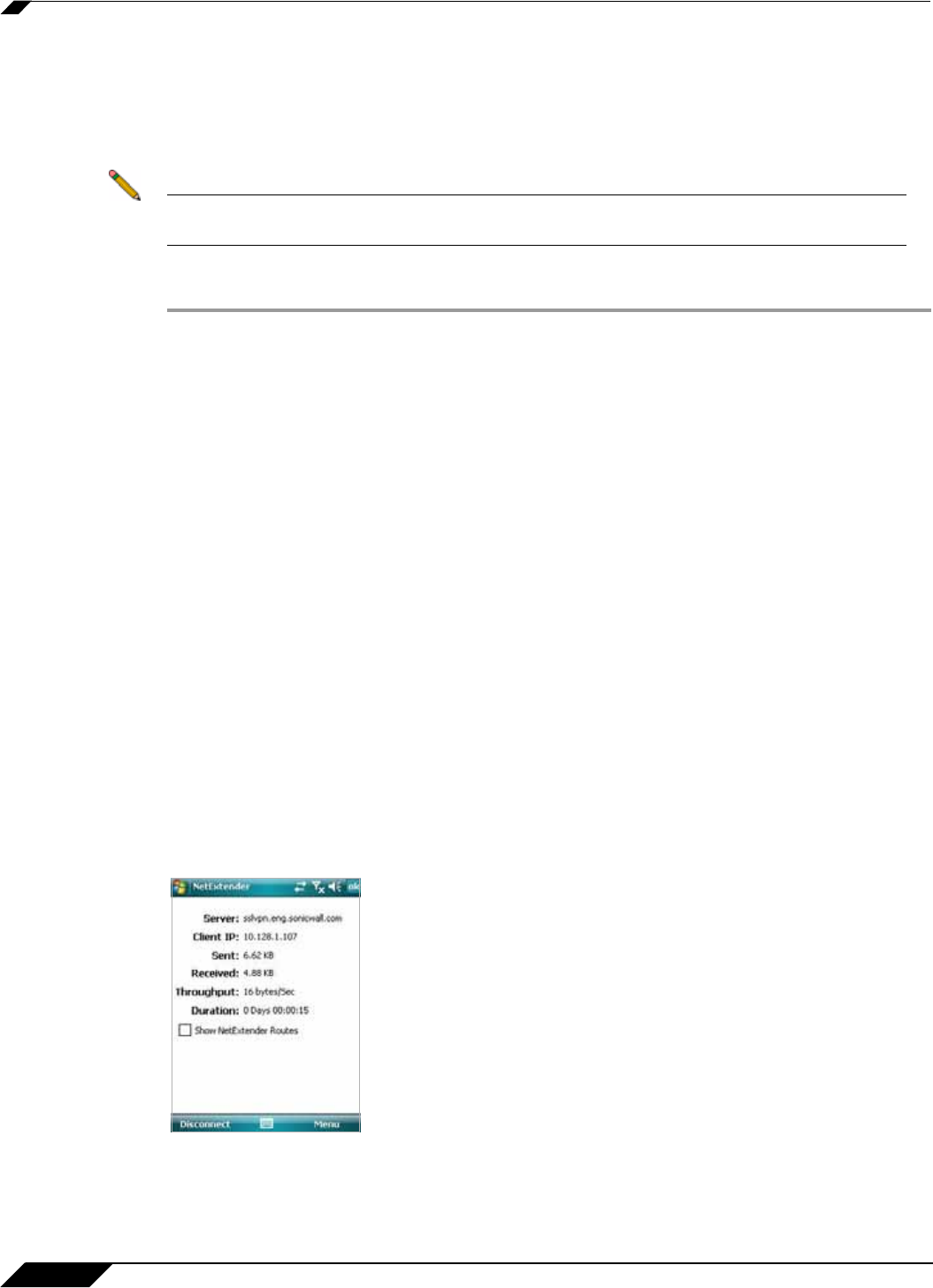
Using NetExtender
56
SonicWALL SSL VPN 5.0 User Guide
• Connection profiles
NetExtender supports the following Windows Mobile platforms:
• Windows Mobile 5 PocketPC version
• Windows Mobile 6 Professional/Classic version
Note Windows Mobile 5 Smart Phone version and Windows Mobile 6 Standard version are not
currently supported.
To use NetExtender on your Windows Mobile device, perform the following tasks:
Step 1 Navigate to the URL or IP address for your SSL VPN Virtual Office using the browser in your
Windows Mobile device.
Step 2 Log in with your username and password.
Step 3 Click on the NetExtender icon.
Step 4 Follow the on-screen instructions to install NetExtender. When NetExtender is installed, you
may be prompted to restart your device. Click Yes.
Step 5 From your Windows Mobile device, launch NetExtender. The NetExtender login screen
displays.
Step 6 Enter the IP address or domain name for your SSL VPN server in the Server field. The IP
address of the last SSL VPN server you connected to is displayed by default. To display a list
of recent SSL VPN servers you have connected to, click on the arrow.
Step 7 Enter your username and password.
Step 8 The last domain you connected to is displayed in the Domain field.
Step 9 The pulldown menu at the bottom of the window provides three options for remembering your
username and password:
–
Save user name & password if server allows
–
Save user name only if server allows
–
Always ask for user name & password
Step 10 Click Connect. When NetExtender successfully connects, the NetExtender Status window
displays. Select the Show NetExtender Routes checkbox to see routes.