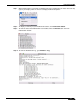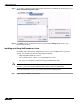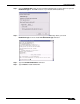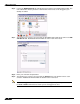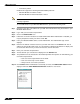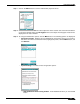User's Manual
Table Of Contents
- Using This Guide
- Virtual Office Overview
- Using Virtual Office Features
- Importing Certificates
- Using Two-Factor Authentication
- Using One-Time Passwords
- Using NetExtender
- User Prerequisites
- User Configuration Tasks
- Installing NetExtender Using the Mozilla Firefox Browser
- Installing NetExtender Using the Internet Explorer Browser
- Launching NetExtender Directly from Your Computer
- Configuring NetExtender Properties
- Configuring NetExtender Connection Scripts
- Configuring Proxy Settings
- Configuring NetExtender Log Properties
- Configuring NetExtender Advanced Properties
- Viewing the NetExtender Log
- Disconnecting NetExtender
- Upgrading NetExtender
- Changing Passwords
- Authentication Methods
- Uninstalling NetExtender
- Verifying NetExtender Operation from the System Tray
- Using the NetExtender Command Line Interface
- Installing NetExtender on MacOS
- Using NetExtender on MacOS
- Installing and Using NetExtender on Linux
- Installing and Using NetExtender for Windows Mobile
- Passwords in NetExtender Mobile
- Installing NetExtender on Android Smartphones
- Using NetExtender on Android Smartphones
- Related Documents
- Using Virtual Assist
- Understanding Virtual Assist
- Installing and Launching Virtual Assist
- Configuring Virtual Assist Settings
- Selecting a Virtual Assist Mode
- Launching a Virtual Assist Technician Session
- Performing Virtual Assist Technician Tasks
- Using Virtual Assist from the Customer View
- Using Virtual Assist in Unattended Mode
- Enabling a System for Virtual Access
- Using the Request Assistance Feature
- Using File Shares
- Managing Bookmarks
- Using Bookmarks
- Logging Out of the Virtual Office
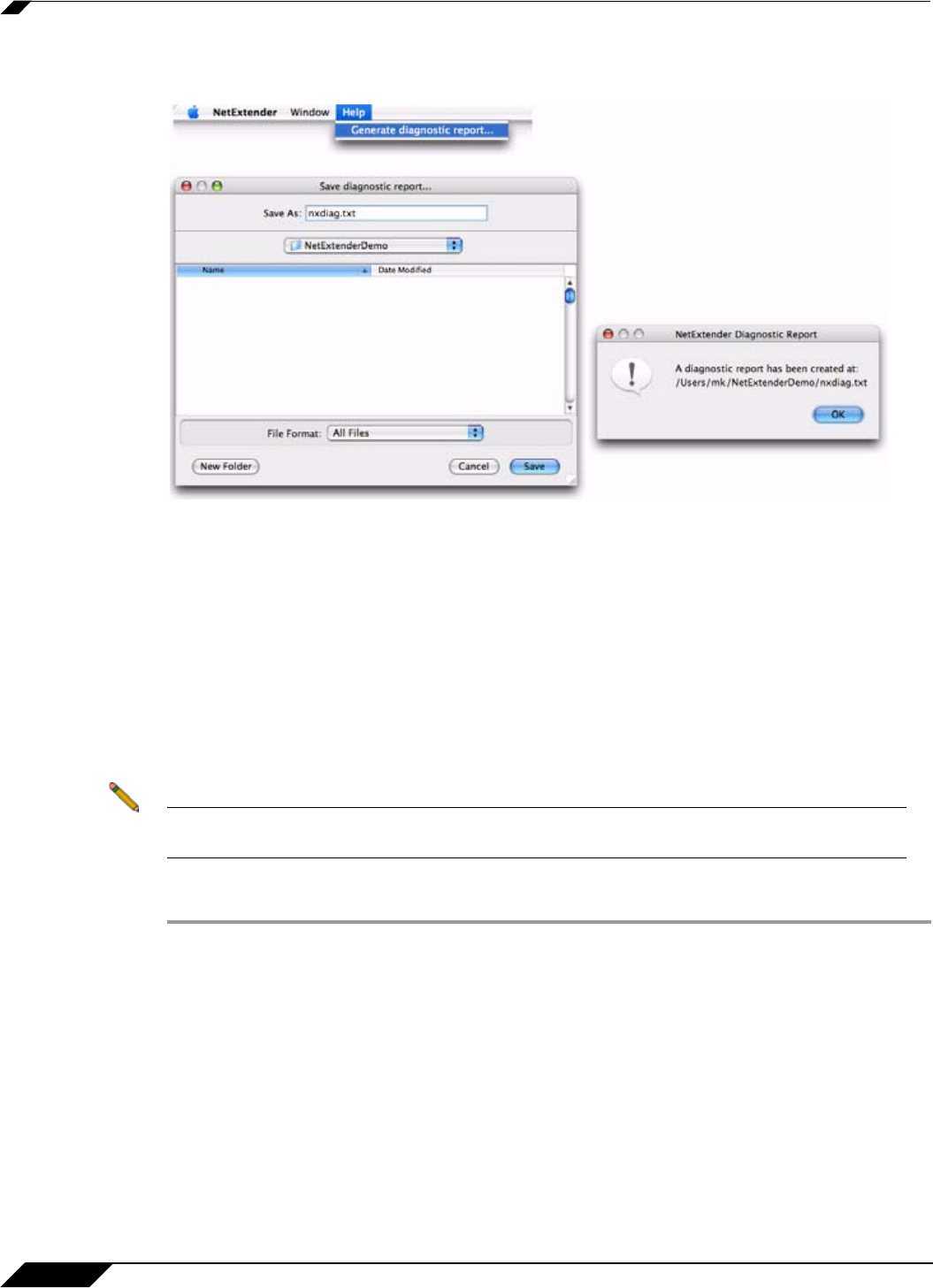
Using NetExtender
52
SonicWALL SSL VPN 5.0 User Guide
Step 11 To generate a diagnostic report with detailed information on NetExtender performance, go to
Help > Generate diagnostic report.
Step 12 Click Save to save the diagnostic report using the default nxdiag.txt file name in your
NetExtender directory.
Installing and Using NetExtender on Linux
SonicWALL SSL VPN supports NetExtender on Linux. To use NetExtender on your Linux
system, your system must meet the following prerequisites:
• i386-compatible distribution of Linux
• Linux Fedora Core 8+, Ubuntu 7+ or OpenSUSE Linux 10.3+
• Sun Java 1.5 and higher is required for using the NetExtender GUI.
Note Open source Java Virtual Machines (VMs) are not currently supported. If you do not have
Sun Java 1.5, you can use the command-line interface version of NetExtender.
To install NetExtender on your Linux system, perform the following tasks:
Step 1 Log in to the SonicWALL Virtual Office.