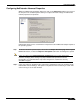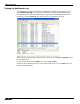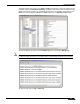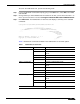User's Manual
Table Of Contents
- Using This Guide
- Virtual Office Overview
- Using Virtual Office Features
- Importing Certificates
- Using Two-Factor Authentication
- Using One-Time Passwords
- Using NetExtender
- User Prerequisites
- User Configuration Tasks
- Installing NetExtender Using the Mozilla Firefox Browser
- Installing NetExtender Using the Internet Explorer Browser
- Launching NetExtender Directly from Your Computer
- Configuring NetExtender Properties
- Configuring NetExtender Connection Scripts
- Configuring Proxy Settings
- Configuring NetExtender Log Properties
- Configuring NetExtender Advanced Properties
- Viewing the NetExtender Log
- Disconnecting NetExtender
- Upgrading NetExtender
- Changing Passwords
- Authentication Methods
- Uninstalling NetExtender
- Verifying NetExtender Operation from the System Tray
- Using the NetExtender Command Line Interface
- Installing NetExtender on MacOS
- Using NetExtender on MacOS
- Installing and Using NetExtender on Linux
- Installing and Using NetExtender for Windows Mobile
- Passwords in NetExtender Mobile
- Installing NetExtender on Android Smartphones
- Using NetExtender on Android Smartphones
- Related Documents
- Using Virtual Assist
- Understanding Virtual Assist
- Installing and Launching Virtual Assist
- Configuring Virtual Assist Settings
- Selecting a Virtual Assist Mode
- Launching a Virtual Assist Technician Session
- Performing Virtual Assist Technician Tasks
- Using Virtual Assist from the Customer View
- Using Virtual Assist in Unattended Mode
- Enabling a System for Virtual Access
- Using the Request Assistance Feature
- Using File Shares
- Managing Bookmarks
- Using Bookmarks
- Logging Out of the Virtual Office
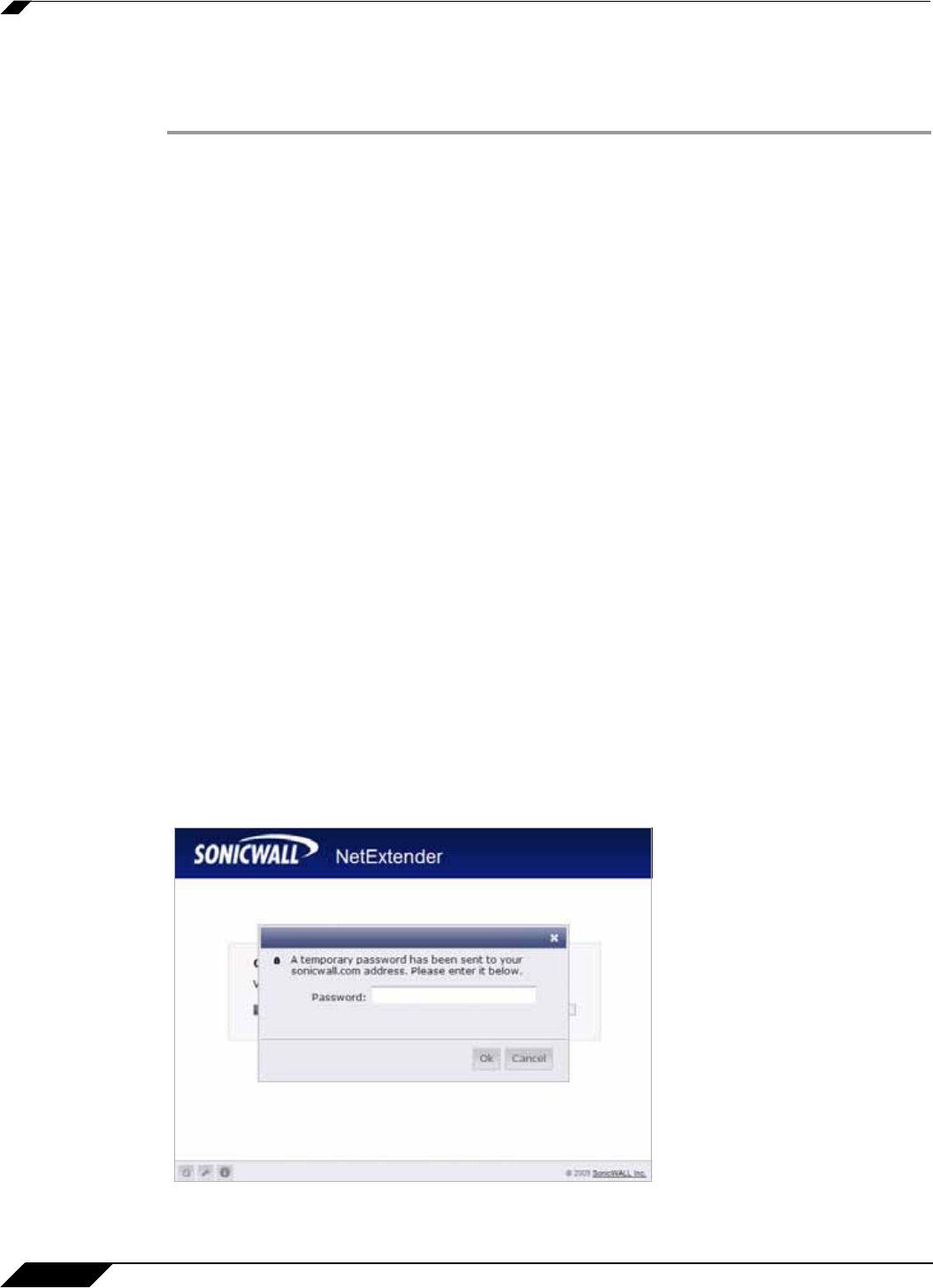
Using NetExtender
44
SonicWALL SSL VPN 5.0 User Guide
Disconnecting NetExtender
To disconnect NetExtender, perform the following steps:
Step 1 Right click on the NetExtender icon in the system tray to display the NetExtender icon menu
and click Disconnect.
Step 2 Wait several seconds. The NetExtender session disconnects.
You can also disconnect by double clicking on the NetExtender icon to open the NetExtender
window and then clicking the Disconnect button.
When NetExtender becomes disconnected, the NetExtender window displays and gives you
the option to either Reconnect or Close NetExtender.
Upgrading NetExtender
NetExtender automatically notifies users when an updated version of NetExtender is available.
Users are prompted to click OK and NetExtender downloads and installs the update from the
SonicWALL SSL-VPN security appliance.
When using releases prior to 2.5, users should periodically launch NetExtender from the
SonicWALL Virtual Office to ensure they have the latest version. Prior to release 2.5, the
standalone NetExtender does not check for updates when it is launched directly from a user’s
computer.
Changing Passwords
Before connecting to the new version of NetExtender, users may be required to reset their
password by suppling their old password, along with providing and re-verifying a new one.
Authentication Methods
NetExtender supports various two factor authentication methods, including one-time password,
RSA, and Vasco. If an administrator has configured one-time passwords to be required to
connect through NetExtender, you will be asked to provide this information before connecting.