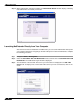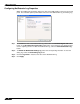User's Manual
Table Of Contents
- Using This Guide
- Virtual Office Overview
- Using Virtual Office Features
- Importing Certificates
- Using Two-Factor Authentication
- Using One-Time Passwords
- Using NetExtender
- User Prerequisites
- User Configuration Tasks
- Installing NetExtender Using the Mozilla Firefox Browser
- Installing NetExtender Using the Internet Explorer Browser
- Launching NetExtender Directly from Your Computer
- Configuring NetExtender Properties
- Configuring NetExtender Connection Scripts
- Configuring Proxy Settings
- Configuring NetExtender Log Properties
- Configuring NetExtender Advanced Properties
- Viewing the NetExtender Log
- Disconnecting NetExtender
- Upgrading NetExtender
- Changing Passwords
- Authentication Methods
- Uninstalling NetExtender
- Verifying NetExtender Operation from the System Tray
- Using the NetExtender Command Line Interface
- Installing NetExtender on MacOS
- Using NetExtender on MacOS
- Installing and Using NetExtender on Linux
- Installing and Using NetExtender for Windows Mobile
- Passwords in NetExtender Mobile
- Installing NetExtender on Android Smartphones
- Using NetExtender on Android Smartphones
- Related Documents
- Using Virtual Assist
- Understanding Virtual Assist
- Installing and Launching Virtual Assist
- Configuring Virtual Assist Settings
- Selecting a Virtual Assist Mode
- Launching a Virtual Assist Technician Session
- Performing Virtual Assist Technician Tasks
- Using Virtual Assist from the Customer View
- Using Virtual Assist in Unattended Mode
- Enabling a System for Virtual Access
- Using the Request Assistance Feature
- Using File Shares
- Managing Bookmarks
- Using Bookmarks
- Logging Out of the Virtual Office
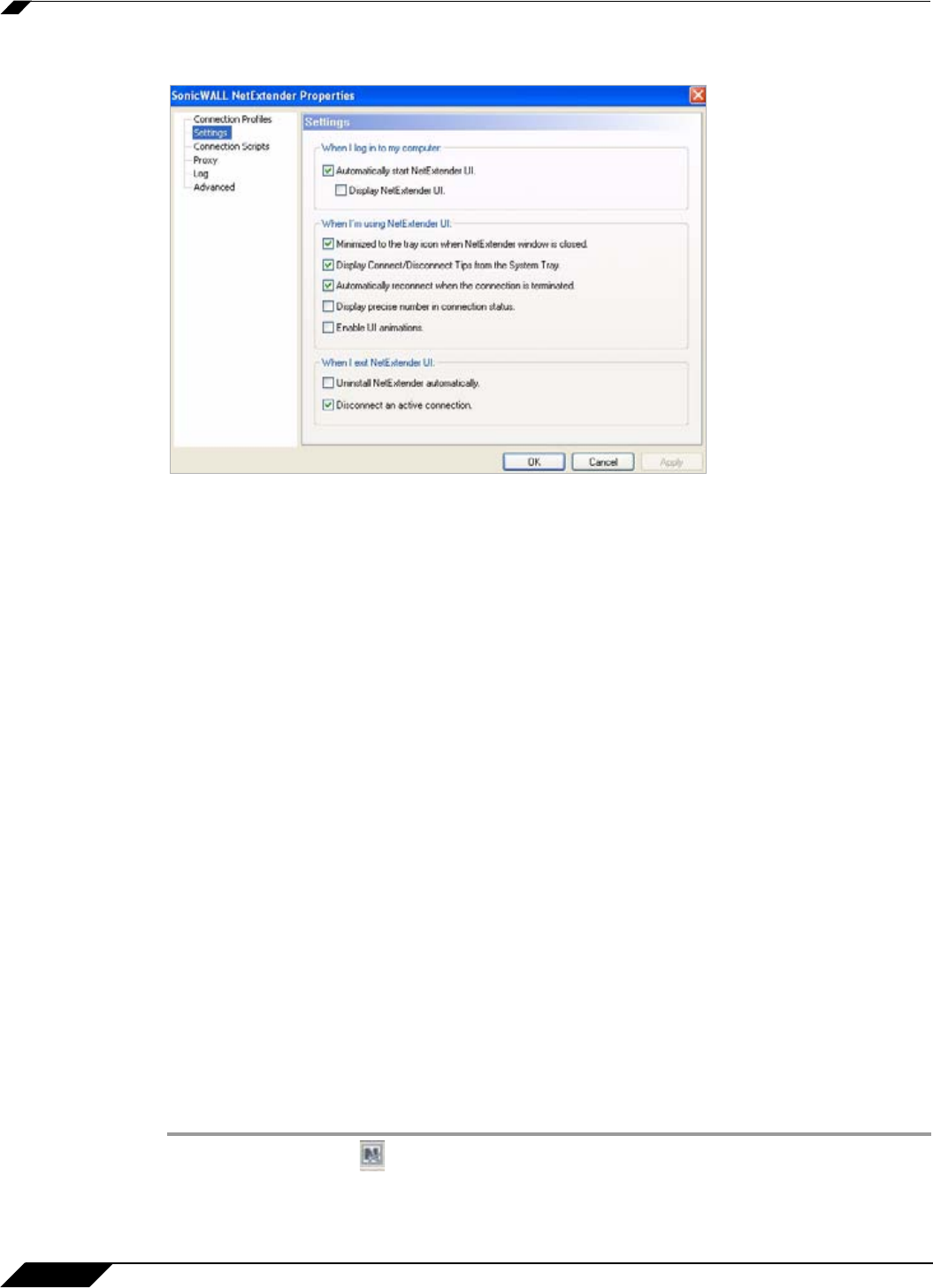
Using NetExtender
36
SonicWALL SSL VPN 5.0 User Guide
Step 5 The Settings tab allows you to customize the behavior of NetExtender.
Step 6 To have NetExtender launch when you log in to your computer, check the Automatically start
NetExtender UI. NetExtender will start, but will only be displayed in the system tray. To have
the NetExtender log-in window display, check the Display NetExtender UI checkbox.
Step 7 Select Minimize to the tray icon when NetExtender window is closed to have the
NetExtender icon display in the system tray. If this option is not checked, you will only be able
to access the NetExtender UI through Window’s program menu.
Step 8 Select Display Connect/Disconnect Tips from the System Tray to have NetExtender display
tips when you mouse over the NetExtender icon.
Step 9 Select Automatically reconnect when the connection is terminated to have NetExtender
attempt to reconnect when it loses connection.
Step 10 Select Display precise number in connection status to display precise byte value
information in the connection status.
Step 11 Select the Enable UI animations checkbox to enable the sliding animation effects in the UI.
Step 12 Select Uninstall NetExtender automatically to have NetExtender uninstall every time you end
a session.
Step 13 Select Disconnect an active connection to have NetExtender log out of all of your SSL VPN
sessions when you exit a NetExtender session
Step 14 Click Apply.
Configuring NetExtender Connection Scripts
SonicWALL SSL VPN provides users with the ability to run batch file scripts when NetExtender
connects and disconnects. The scripts can be used to map or disconnect network drives and
printers, launch applications, or open files or Web sites. To configure NetExtender Connection
Scripts, perform the following tasks.
Step 1 Right click on the icon in the task bar and click on Properties... The NetExtender
Preferences window is displayed.