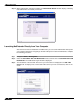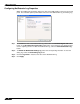User's Manual
Table Of Contents
- Using This Guide
- Virtual Office Overview
- Using Virtual Office Features
- Importing Certificates
- Using Two-Factor Authentication
- Using One-Time Passwords
- Using NetExtender
- User Prerequisites
- User Configuration Tasks
- Installing NetExtender Using the Mozilla Firefox Browser
- Installing NetExtender Using the Internet Explorer Browser
- Launching NetExtender Directly from Your Computer
- Configuring NetExtender Properties
- Configuring NetExtender Connection Scripts
- Configuring Proxy Settings
- Configuring NetExtender Log Properties
- Configuring NetExtender Advanced Properties
- Viewing the NetExtender Log
- Disconnecting NetExtender
- Upgrading NetExtender
- Changing Passwords
- Authentication Methods
- Uninstalling NetExtender
- Verifying NetExtender Operation from the System Tray
- Using the NetExtender Command Line Interface
- Installing NetExtender on MacOS
- Using NetExtender on MacOS
- Installing and Using NetExtender on Linux
- Installing and Using NetExtender for Windows Mobile
- Passwords in NetExtender Mobile
- Installing NetExtender on Android Smartphones
- Using NetExtender on Android Smartphones
- Related Documents
- Using Virtual Assist
- Understanding Virtual Assist
- Installing and Launching Virtual Assist
- Configuring Virtual Assist Settings
- Selecting a Virtual Assist Mode
- Launching a Virtual Assist Technician Session
- Performing Virtual Assist Technician Tasks
- Using Virtual Assist from the Customer View
- Using Virtual Assist in Unattended Mode
- Enabling a System for Virtual Access
- Using the Request Assistance Feature
- Using File Shares
- Managing Bookmarks
- Using Bookmarks
- Logging Out of the Virtual Office
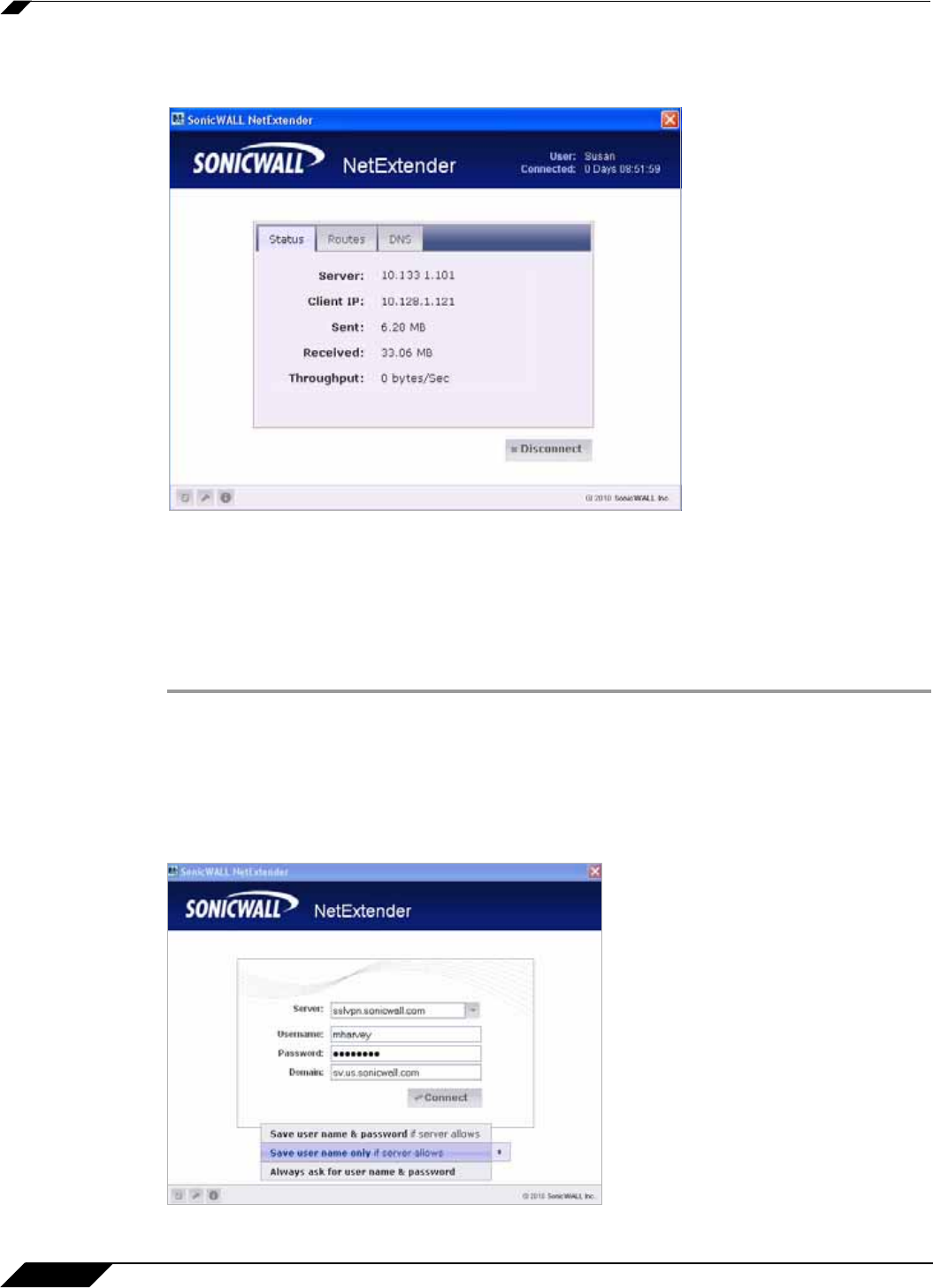
Using NetExtender
34
SonicWALL SSL VPN 5.0 User Guide
Step 13 When NetExtender completes installing, the NetExtender Status window displays, indicating
that NetExtender successfully connected.
Launching NetExtender Directly from Your Computer
After the first access and installation of NetExtender, you can launch NetExtender directly from
your computer without first navigating to the SSL VPN portal. To launch NetExtender, complete
the following procedure:
Step 1 Navigate to Start > All Programs.
Step 2 Select the SonicWALL SSL VPN NetExtender folder, and then click on SonicWALL SSL VPN
NetExtender. The NetExtender login window is displayed.
Step 3 The IP address of the last SSL VPN server you connected to is displayed in the SSL VPN
Server field. To display a list of recent SSL VPN servers you have connected to, click on the
arrow.