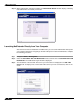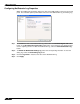User's Manual
Table Of Contents
- Using This Guide
- Virtual Office Overview
- Using Virtual Office Features
- Importing Certificates
- Using Two-Factor Authentication
- Using One-Time Passwords
- Using NetExtender
- User Prerequisites
- User Configuration Tasks
- Installing NetExtender Using the Mozilla Firefox Browser
- Installing NetExtender Using the Internet Explorer Browser
- Launching NetExtender Directly from Your Computer
- Configuring NetExtender Properties
- Configuring NetExtender Connection Scripts
- Configuring Proxy Settings
- Configuring NetExtender Log Properties
- Configuring NetExtender Advanced Properties
- Viewing the NetExtender Log
- Disconnecting NetExtender
- Upgrading NetExtender
- Changing Passwords
- Authentication Methods
- Uninstalling NetExtender
- Verifying NetExtender Operation from the System Tray
- Using the NetExtender Command Line Interface
- Installing NetExtender on MacOS
- Using NetExtender on MacOS
- Installing and Using NetExtender on Linux
- Installing and Using NetExtender for Windows Mobile
- Passwords in NetExtender Mobile
- Installing NetExtender on Android Smartphones
- Using NetExtender on Android Smartphones
- Related Documents
- Using Virtual Assist
- Understanding Virtual Assist
- Installing and Launching Virtual Assist
- Configuring Virtual Assist Settings
- Selecting a Virtual Assist Mode
- Launching a Virtual Assist Technician Session
- Performing Virtual Assist Technician Tasks
- Using Virtual Assist from the Customer View
- Using Virtual Assist in Unattended Mode
- Enabling a System for Virtual Access
- Using the Request Assistance Feature
- Using File Shares
- Managing Bookmarks
- Using Bookmarks
- Logging Out of the Virtual Office
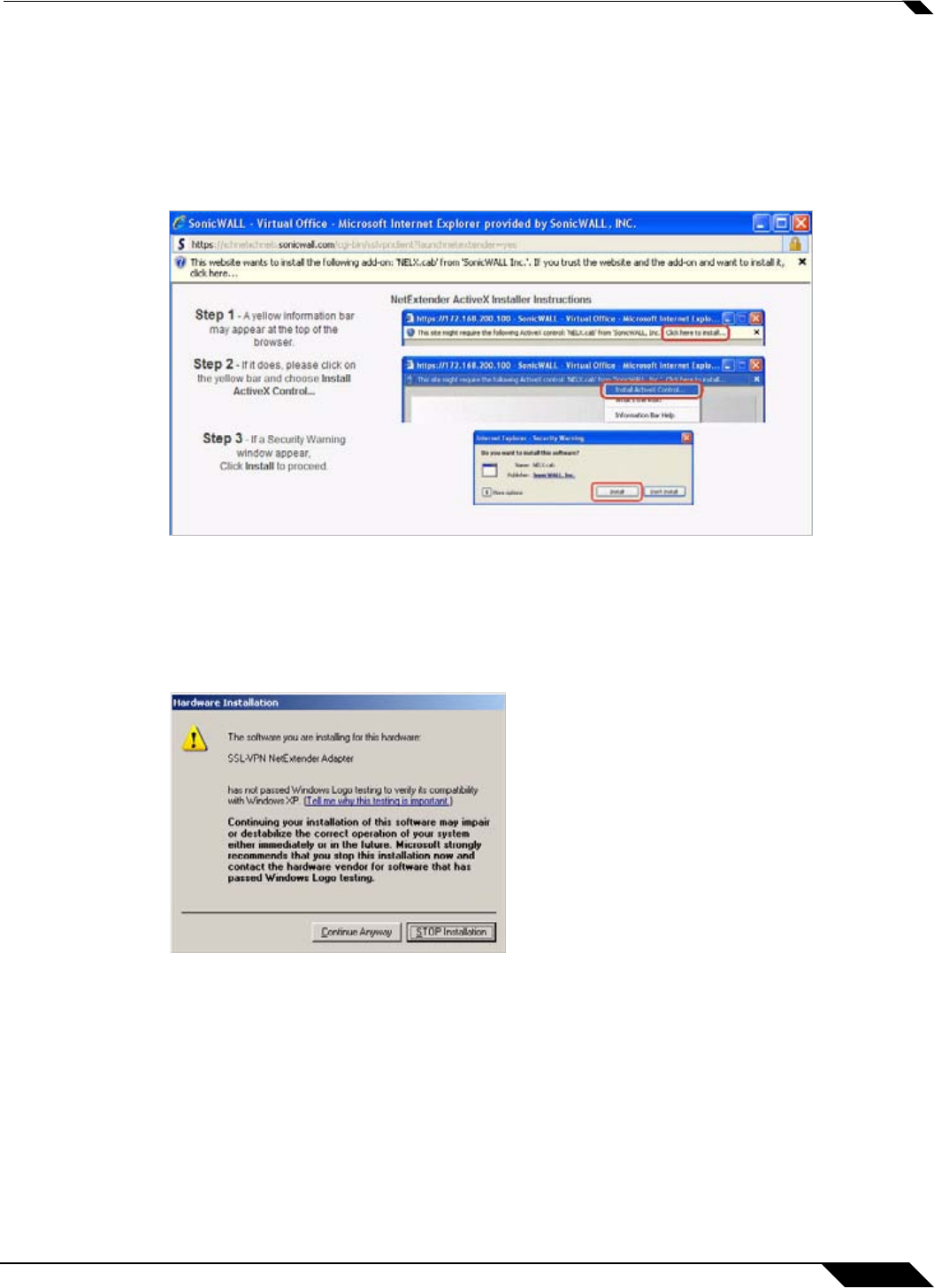
Using NetExtender
33
SonicWALL SSL VPN 5.0 User Guide
Step 8 Enter the URL or domain name of your SSL VPN server in the Add this Web site to the zone
field and click Add.
Step 9 Click OK in the Trusted Sites and Internet Options windows.
Step 10 Return to the SSL VPN portal and click on the NetExtender button. The portal will automatically
install the NetExtender stand-alone application on your computer. The NetExtender installer
window opens.
Step 11 If an older version of NetExtender is installed on the computer, the NetExtender launcher will
remove the old version and then install the new version.
Step 12 If a warning message that NetExtender has not passed Windows Logo testing is displayed, click
Continue Anyway. SonicWALL testing has verified that NetExtender is fully compatible with
Windows 7, Vista, XP, 2000, Server 2003, and Server 2008.