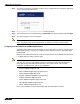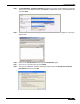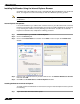User's Manual
Table Of Contents
- Using This Guide
- Virtual Office Overview
- Using Virtual Office Features
- Importing Certificates
- Using Two-Factor Authentication
- Using One-Time Passwords
- Using NetExtender
- User Prerequisites
- User Configuration Tasks
- Installing NetExtender Using the Mozilla Firefox Browser
- Installing NetExtender Using the Internet Explorer Browser
- Launching NetExtender Directly from Your Computer
- Configuring NetExtender Properties
- Configuring NetExtender Connection Scripts
- Configuring Proxy Settings
- Configuring NetExtender Log Properties
- Configuring NetExtender Advanced Properties
- Viewing the NetExtender Log
- Disconnecting NetExtender
- Upgrading NetExtender
- Changing Passwords
- Authentication Methods
- Uninstalling NetExtender
- Verifying NetExtender Operation from the System Tray
- Using the NetExtender Command Line Interface
- Installing NetExtender on MacOS
- Using NetExtender on MacOS
- Installing and Using NetExtender on Linux
- Installing and Using NetExtender for Windows Mobile
- Passwords in NetExtender Mobile
- Installing NetExtender on Android Smartphones
- Using NetExtender on Android Smartphones
- Related Documents
- Using Virtual Assist
- Understanding Virtual Assist
- Installing and Launching Virtual Assist
- Configuring Virtual Assist Settings
- Selecting a Virtual Assist Mode
- Launching a Virtual Assist Technician Session
- Performing Virtual Assist Technician Tasks
- Using Virtual Assist from the Customer View
- Using Virtual Assist in Unattended Mode
- Enabling a System for Virtual Access
- Using the Request Assistance Feature
- Using File Shares
- Managing Bookmarks
- Using Bookmarks
- Logging Out of the Virtual Office
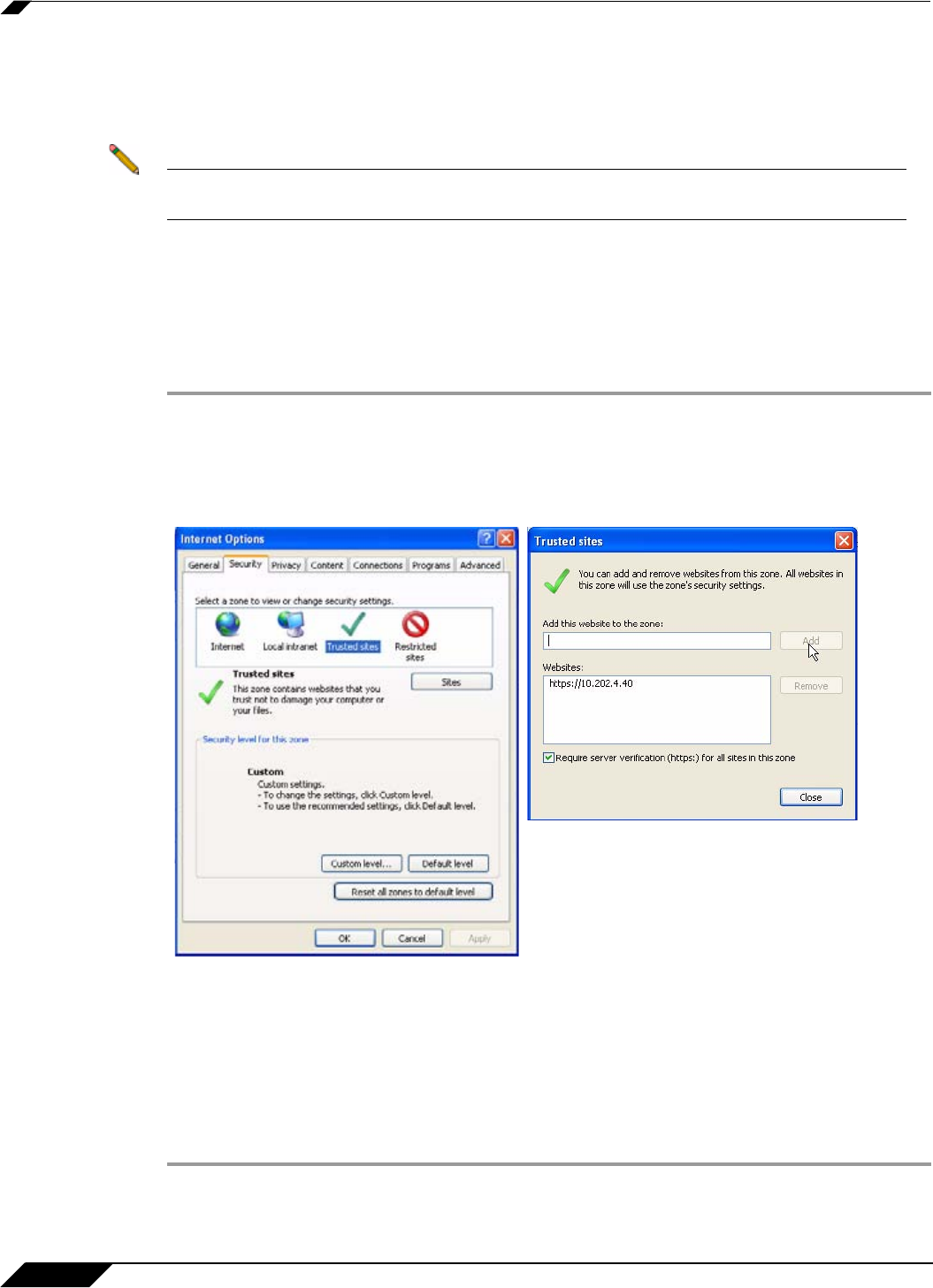
Using NetExtender
30
SonicWALL SSL VPN 5.0 User Guide
Installing NetExtender Using the Internet Explorer Browser
SonicWALL SSL VPN NetExtender is fully compatible with Microsoft Windows Vista 32-bit and
64-bit, and supports the same functionality as with other Windows operating systems.
Note It may be necessary to restart your computer when installing NetExtender on Windows Vista
or Windows 7.
Internet Explorer Prerequisites
It is recommended that you add the URL or domain name of your SSL VPN server to Internet
Explorer’s trusted sites list. This will simplify the process of installing NetExtender and logging
in, by reducing the number of security warnings you will receive. To add a site to Internet
Explorer’s trusted sites list, complete the following procedure:
Step 1 In Internet Explorer, go to Tools > Internet Options.
Step 2 Click on the Security tab.
Step 3 Click on the Trusted Sites icon and click on the Sites... button to open the Trusted sites
window.
Step 4 Enter the URL or domain name of your SSL VPN server in the Add this Web site to the zone
field and click Add.
Step 5 Click Ok in the Trusted Sites and Internet Options windows.
Installing NetExtender from Internet Explorer
To install and launch NetExtender for the first time using the Internet Explorer browser, perform
the following:
Step 1 Log in to the SSL VPN Virtual Office portal.