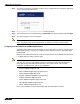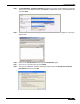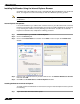User's Manual
Table Of Contents
- Using This Guide
- Virtual Office Overview
- Using Virtual Office Features
- Importing Certificates
- Using Two-Factor Authentication
- Using One-Time Passwords
- Using NetExtender
- User Prerequisites
- User Configuration Tasks
- Installing NetExtender Using the Mozilla Firefox Browser
- Installing NetExtender Using the Internet Explorer Browser
- Launching NetExtender Directly from Your Computer
- Configuring NetExtender Properties
- Configuring NetExtender Connection Scripts
- Configuring Proxy Settings
- Configuring NetExtender Log Properties
- Configuring NetExtender Advanced Properties
- Viewing the NetExtender Log
- Disconnecting NetExtender
- Upgrading NetExtender
- Changing Passwords
- Authentication Methods
- Uninstalling NetExtender
- Verifying NetExtender Operation from the System Tray
- Using the NetExtender Command Line Interface
- Installing NetExtender on MacOS
- Using NetExtender on MacOS
- Installing and Using NetExtender on Linux
- Installing and Using NetExtender for Windows Mobile
- Passwords in NetExtender Mobile
- Installing NetExtender on Android Smartphones
- Using NetExtender on Android Smartphones
- Related Documents
- Using Virtual Assist
- Understanding Virtual Assist
- Installing and Launching Virtual Assist
- Configuring Virtual Assist Settings
- Selecting a Virtual Assist Mode
- Launching a Virtual Assist Technician Session
- Performing Virtual Assist Technician Tasks
- Using Virtual Assist from the Customer View
- Using Virtual Assist in Unattended Mode
- Enabling a System for Virtual Access
- Using the Request Assistance Feature
- Using File Shares
- Managing Bookmarks
- Using Bookmarks
- Logging Out of the Virtual Office
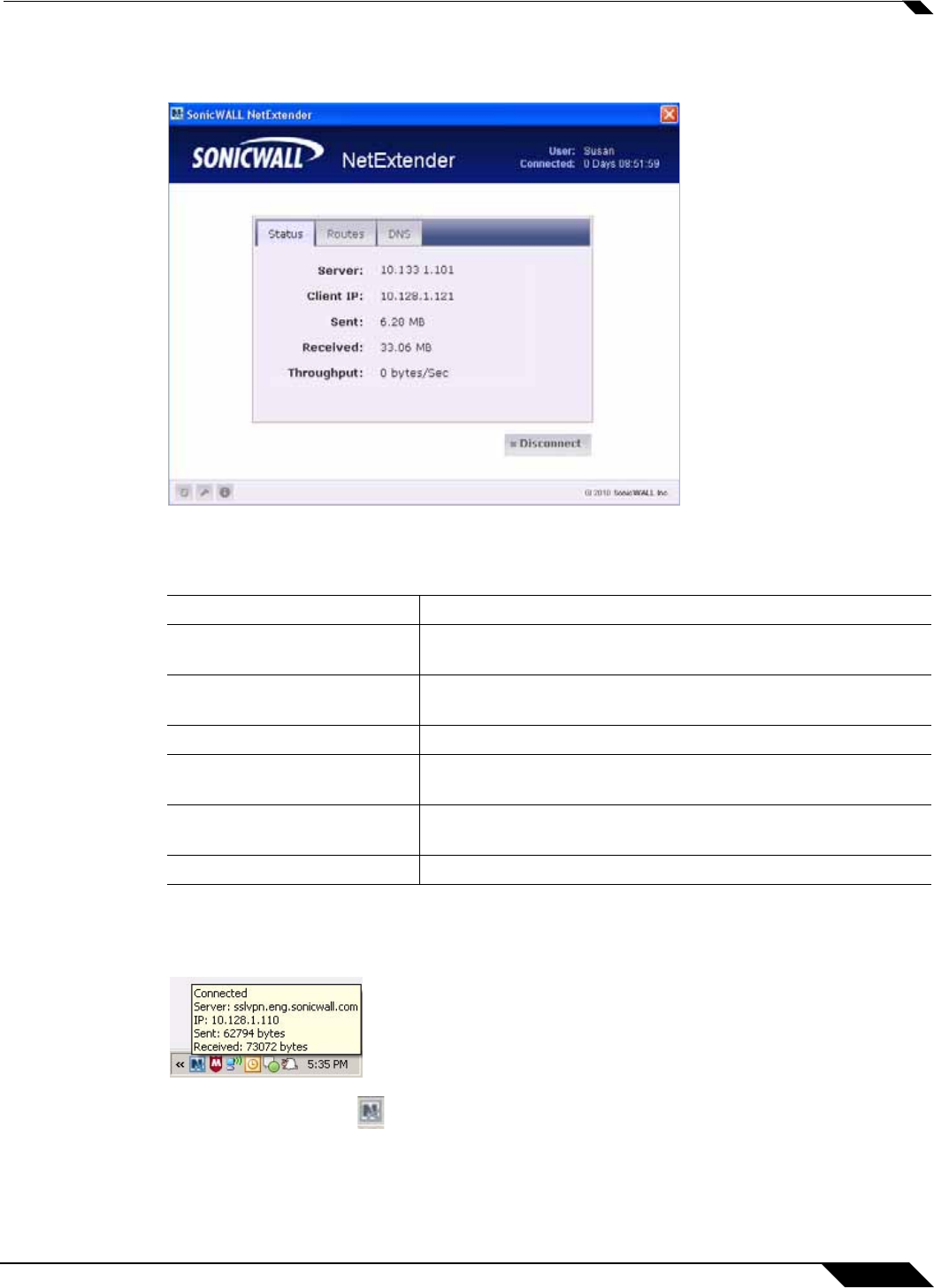
Using NetExtender
29
SonicWALL SSL VPN 5.0 User Guide
Step 13 When NetExtender completes installing, the NetExtender Status window displays, indicating
that NetExtender successfully connected.
Closing the windows (clicking on the x icon in the upper right corner of the window) will not close
the NetExtender session, but will minimize it to the system tray for continued operation.
Step 14 Review the following table to understand the fields in the NetExtender Status window.
Step 15 Additionally, a balloon icon in the system tray appears, indicating NetExtender has successfully
installed.
Step 16 The NetExtender icon is displayed in the task bar.
Field Description
Status Indicates what operating state the NetExtender client is in,
either Connected or Disconnected.
Server Indicates the name of the server to which the NetExtender
client is connected.
Client IP Indicates the IP address assigned to the NetExtender client.
Sent Indicates the amount of traffic the NetExtender client has
transmitted since initial connection.
Received Indicates the amount of traffic the NetExtender client has
received since initial connection.
Throughput Indicates the current NetExtender throughput rate.