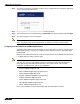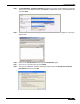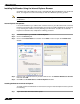User's Manual
Table Of Contents
- Using This Guide
- Virtual Office Overview
- Using Virtual Office Features
- Importing Certificates
- Using Two-Factor Authentication
- Using One-Time Passwords
- Using NetExtender
- User Prerequisites
- User Configuration Tasks
- Installing NetExtender Using the Mozilla Firefox Browser
- Installing NetExtender Using the Internet Explorer Browser
- Launching NetExtender Directly from Your Computer
- Configuring NetExtender Properties
- Configuring NetExtender Connection Scripts
- Configuring Proxy Settings
- Configuring NetExtender Log Properties
- Configuring NetExtender Advanced Properties
- Viewing the NetExtender Log
- Disconnecting NetExtender
- Upgrading NetExtender
- Changing Passwords
- Authentication Methods
- Uninstalling NetExtender
- Verifying NetExtender Operation from the System Tray
- Using the NetExtender Command Line Interface
- Installing NetExtender on MacOS
- Using NetExtender on MacOS
- Installing and Using NetExtender on Linux
- Installing and Using NetExtender for Windows Mobile
- Passwords in NetExtender Mobile
- Installing NetExtender on Android Smartphones
- Using NetExtender on Android Smartphones
- Related Documents
- Using Virtual Assist
- Understanding Virtual Assist
- Installing and Launching Virtual Assist
- Configuring Virtual Assist Settings
- Selecting a Virtual Assist Mode
- Launching a Virtual Assist Technician Session
- Performing Virtual Assist Technician Tasks
- Using Virtual Assist from the Customer View
- Using Virtual Assist in Unattended Mode
- Enabling a System for Virtual Access
- Using the Request Assistance Feature
- Using File Shares
- Managing Bookmarks
- Using Bookmarks
- Logging Out of the Virtual Office
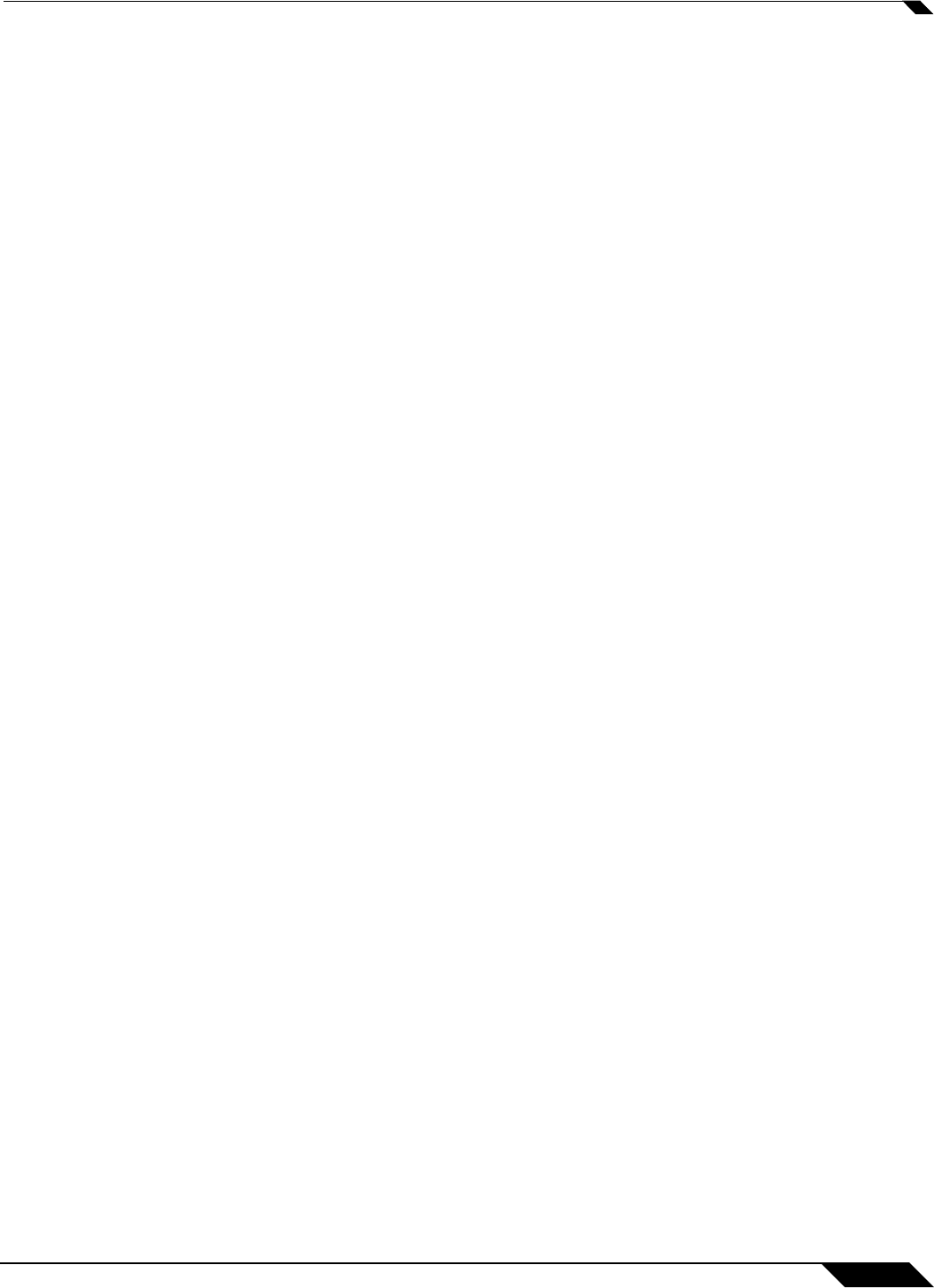
Using NetExtender
23
SonicWALL SSL VPN 5.0 User Guide
Verifying User One-Time Password Configuration
If you are successfully logged in to Virtual Office, you have correctly used the One-Time
Password feature.
If you cannot login using the One-Time Password feature, verify the following:
• Are you able to login to the Virtual Office without being prompted to check your email for a
one-time password? You have not been enabled to use the One-Time Password feature.
Contact your SSL VPN administrator.
• Is your email address correct? If your email address has been entered incorrectly, contact
your SSL VPN administrator to correct it.
• Is there no email with a one-time password? Wait a few minutes and refresh your email
inbox. Check your spam filter. If there is no email after several minutes, try to login again
to generate a new one-time password.
• Have you accurately typed the one-time password in the correct field? Re-type or copy and
paste the one-time password.
Troubleshooting Common Errors
Symptom I see an error message indicating that an email configuration is invalid, and I have
verified that the One-Time Password feature is configured correctly.
Possible Cause The SonicWALL SSL VPN One-Time Password feature does not support
email servers that require passwords or other authentication. Your email server must allow
anonymous access to allow the One-Time Password feature to successfully send a one-time
password.
Using NetExtender
The following sections describe how to use NetExtender:
• “User Prerequisites” section on page 23
• “User Configuration Tasks” section on page 25
• “Verifying NetExtender Operation from the System Tray” section on page 46
User Prerequisites
Prerequisites for Windows Clients:
Windows clients must meet the following prerequisites in order to use NetExtender:
• One of the following platforms:
–
Windows 7
–
Windows Vista Service Pack 2 (32-bit & 64-bit)
–
Windows XP Home or Professional, Windows XP Service Pack 3
–
Windows 2000 Professional, Windows 2000 Server, Windows 2003 Server