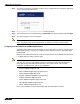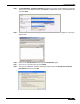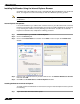User's Manual
Table Of Contents
- Using This Guide
- Virtual Office Overview
- Using Virtual Office Features
- Importing Certificates
- Using Two-Factor Authentication
- Using One-Time Passwords
- Using NetExtender
- User Prerequisites
- User Configuration Tasks
- Installing NetExtender Using the Mozilla Firefox Browser
- Installing NetExtender Using the Internet Explorer Browser
- Launching NetExtender Directly from Your Computer
- Configuring NetExtender Properties
- Configuring NetExtender Connection Scripts
- Configuring Proxy Settings
- Configuring NetExtender Log Properties
- Configuring NetExtender Advanced Properties
- Viewing the NetExtender Log
- Disconnecting NetExtender
- Upgrading NetExtender
- Changing Passwords
- Authentication Methods
- Uninstalling NetExtender
- Verifying NetExtender Operation from the System Tray
- Using the NetExtender Command Line Interface
- Installing NetExtender on MacOS
- Using NetExtender on MacOS
- Installing and Using NetExtender on Linux
- Installing and Using NetExtender for Windows Mobile
- Passwords in NetExtender Mobile
- Installing NetExtender on Android Smartphones
- Using NetExtender on Android Smartphones
- Related Documents
- Using Virtual Assist
- Understanding Virtual Assist
- Installing and Launching Virtual Assist
- Configuring Virtual Assist Settings
- Selecting a Virtual Assist Mode
- Launching a Virtual Assist Technician Session
- Performing Virtual Assist Technician Tasks
- Using Virtual Assist from the Customer View
- Using Virtual Assist in Unattended Mode
- Enabling a System for Virtual Access
- Using the Request Assistance Feature
- Using File Shares
- Managing Bookmarks
- Using Bookmarks
- Logging Out of the Virtual Office
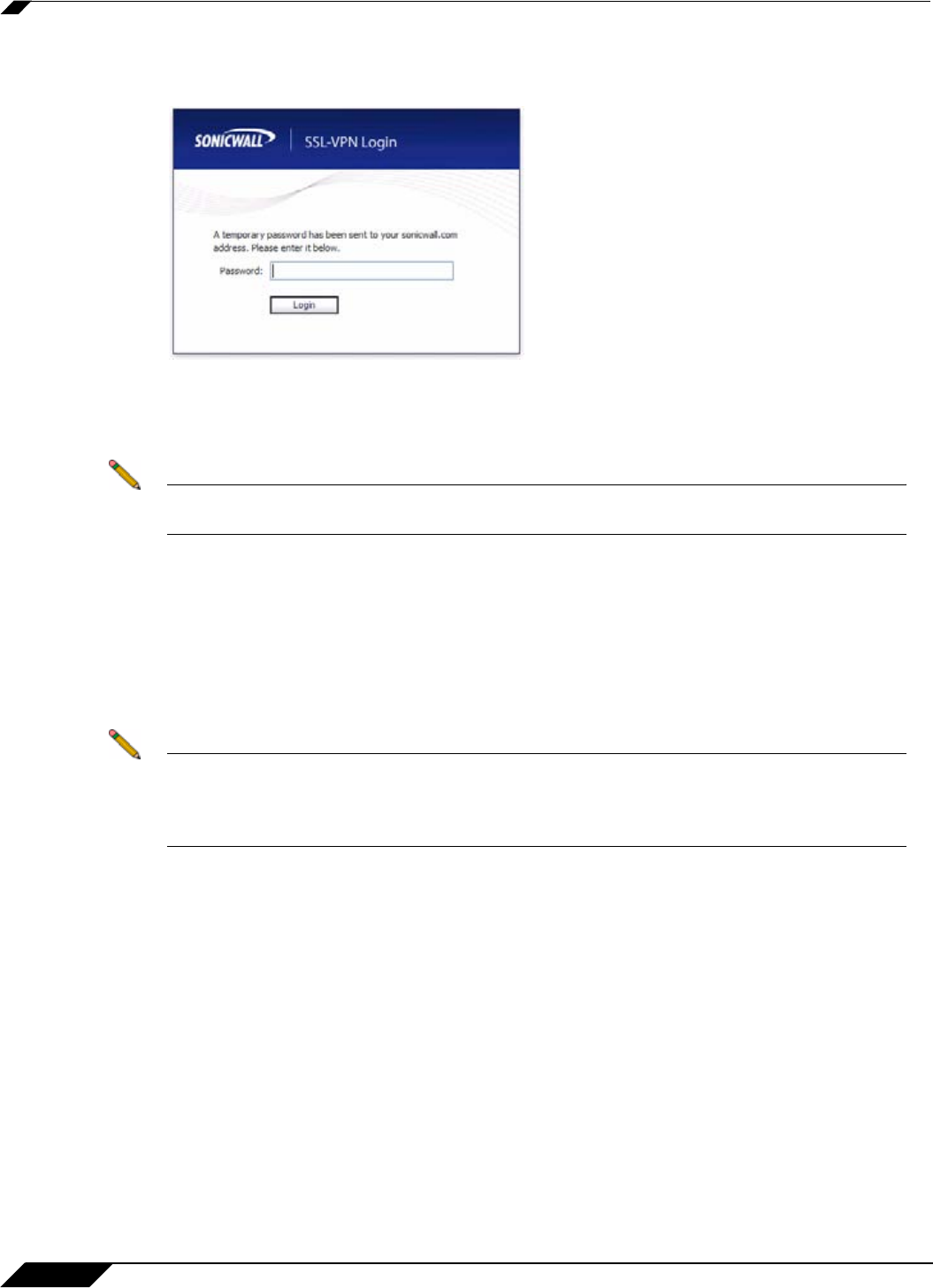
Using One-Time Passwords
22
SonicWALL SSL VPN 5.0 User Guide
Step 2 The prompt “A temporary password has been sent to user@email.com” will appear, displaying
your pre-configured email account.
Step 3 Login to your email account to retrieve the one-time password.
Step 4 Type or paste the one-time password into the Password: field where prompted and click Login.
Step 5 You will be logged in to the Virtual Office.
Note One-time passwords are immediately deleted after a successful login, and cannot be used
again. Unused one-time passwords will expire according to each user’s timeout policy.
Configuring One-Time Passwords for SMS-Capable Phones
SonicWALL SSL VPN One-Time Passwords can be configured to be sent via email directly to
SMS-capable phones. Contact your cell phone service provider for further information about
enabling SMS.
Below is a list of SMS email formats for selected major carriers, where 4085551212 represents
a 10-digit telephone number and area code.
Note These SMS email formats are for reference only. These email formats are subject to change
and may vary. You may need additional service or information from your provider before
using SMS. Contact the SMS provider directly to verify these formats and for further
information on SMS services, options, and capabilities.
• Verizon: 4085551212@vtext.com
• Sprint: 4085551212@messaging.sprintpcs.com
• AT&T: 4085551212@mobile.att.net
• Cingular: 4085551212@mobile.mycingular.com
• T-Mobile: 4085551212@tmomail.net
• Nextel: 4085551212@messaging.nextel.com
• Virgin Mobile: 4085551212@vmobl.com
• Qwest: 4085551212@qwestmp.com
For a more complete list, see the SonicWALL SSL VPN Administrator's Guide.