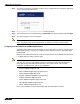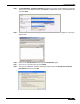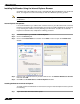User's Manual
Table Of Contents
- Using This Guide
- Virtual Office Overview
- Using Virtual Office Features
- Importing Certificates
- Using Two-Factor Authentication
- Using One-Time Passwords
- Using NetExtender
- User Prerequisites
- User Configuration Tasks
- Installing NetExtender Using the Mozilla Firefox Browser
- Installing NetExtender Using the Internet Explorer Browser
- Launching NetExtender Directly from Your Computer
- Configuring NetExtender Properties
- Configuring NetExtender Connection Scripts
- Configuring Proxy Settings
- Configuring NetExtender Log Properties
- Configuring NetExtender Advanced Properties
- Viewing the NetExtender Log
- Disconnecting NetExtender
- Upgrading NetExtender
- Changing Passwords
- Authentication Methods
- Uninstalling NetExtender
- Verifying NetExtender Operation from the System Tray
- Using the NetExtender Command Line Interface
- Installing NetExtender on MacOS
- Using NetExtender on MacOS
- Installing and Using NetExtender on Linux
- Installing and Using NetExtender for Windows Mobile
- Passwords in NetExtender Mobile
- Installing NetExtender on Android Smartphones
- Using NetExtender on Android Smartphones
- Related Documents
- Using Virtual Assist
- Understanding Virtual Assist
- Installing and Launching Virtual Assist
- Configuring Virtual Assist Settings
- Selecting a Virtual Assist Mode
- Launching a Virtual Assist Technician Session
- Performing Virtual Assist Technician Tasks
- Using Virtual Assist from the Customer View
- Using Virtual Assist in Unattended Mode
- Enabling a System for Virtual Access
- Using the Request Assistance Feature
- Using File Shares
- Managing Bookmarks
- Using Bookmarks
- Logging Out of the Virtual Office
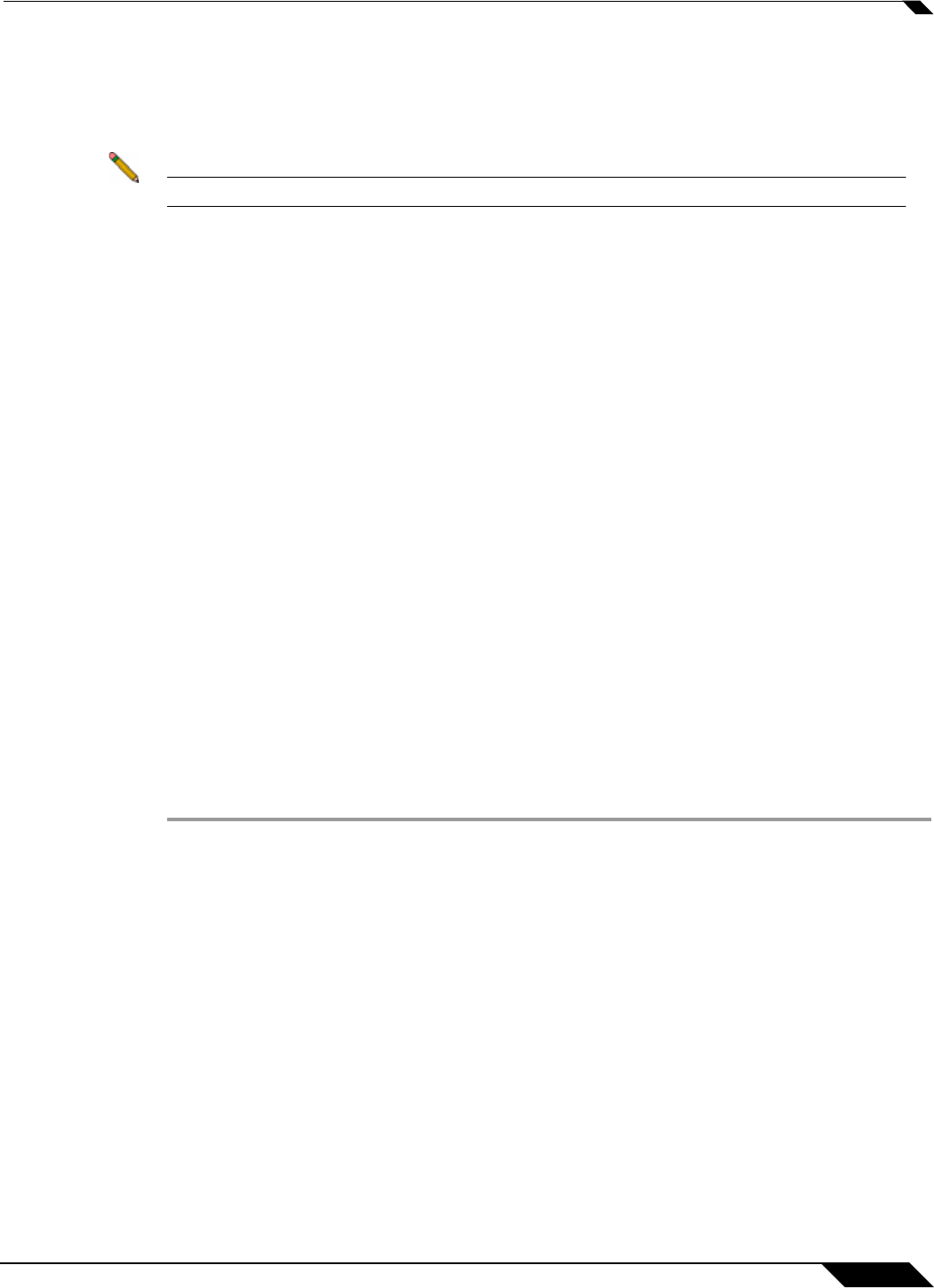
Using One-Time Passwords
21
SonicWALL SSL VPN 5.0 User Guide
Step 3 Enter the passcode in the Password field. The passcode is the user PIN and the VASCO
Digipass token code. For example, if the users PIN is 8675 and the token code is 30966673,
then the passcode is 867530966673.
Step 4 Select the appropriate Domain.
Note If manually entering the Domain, it is case-sensitive.
Step 5 Click Login.
Using One-Time Passwords
The following sections describe how to use one-time passwords:
• User Prerequisites, page 21
• User Configuration Tasks, page 21
• Verifying User One-Time Password Configuration, page 23
• Troubleshooting Common Errors, page 23
User Prerequisites
Users must have a user account enabled in the SSL VPN management interface. Only users
enabled by the administrator to use the One-Time Password feature will need to perform the
following configuration tasks. The administrator must enable a correct email address that is
accessible by the user. Users cannot enable the One-Time Password feature and they must be
able to access the SSL VPN Virtual Office portal.
User Configuration Tasks
To use the One-Time Password feature, perform the following steps:
Step 1 If you are not logged into the SSL VPN Virtual Office user interface, open a Web browser and
type the Virtual Office interface URL in the Location or Address bar and press Enter. Type in
your user name in the User Name field and your password in the Password field, then select
the appropriate domain from the Domain pull-down. Click Login.